Advanced Customizations: Asana and Google Calendar for Power Users
Dec 15, 2023

Are you a power user of Asana and Google Calendar? If so, you may be interested in learning about some of the advanced customization options that are available to you. With Asana, you can customize your workspace to suit your specific needs. For example, you can create custom fields to track information that is important to you. You can also create custom views to help you organize and track your work.
Google Calendar also offers many customization options. For example, you can create multiple calendars to help you keep track of different types of events. You can also share your calendar with others so that they can see your schedule. Both Asana and Google Calendar offer robust customization options that can help power users get the most out of these tools. In this article, we will show you how to use some of these advanced customization options.
Automate Asana Tasks with Zapier
If you're a power user of Asana and Google Calendar, you know how important it is to be able to automate tasks between the two platforms. Zapier can help you do just that!
With Zapier, you can connect Asana and Google Calendar to automate tasks like creating calendar events from Asana tasks, or adding Asana tasks from Calendar events. That way, you can spend less time manually transferring information between the two platforms, and more time getting work done.
Here are some ways that you can use Zapier to automate tasks between Asana and Google Calendar:
- Create a Calendar event from an Asana task: This is great for keeping track of deadlines and ensuring that you don't miss any important dates.
- Add an Asana task from a Calendar event: This is perfect for creating action items from meeting notes or brainstorming sessions.
- Update an Asana task from a Calendar event: This is handy for making sure that your task details are always up-to-date.
- Cancel an Asana task from a Calendar event: This is useful for those times when you need to cancel or reschedule a task.
Zapier also makes it easy to customize your Asana-Google Calendar integration to fit your unique workflow. For example, you can choose which Asana workspace or Calendar you want to use for each zap, or even specify which Asana users or Calendar events should be included in the automation.
If you're looking for a way to save time and boost your productivity, consider using Zapier to automate tasks between Asana and Google Calendar. With Zapier, you can focus on your work, not on manual data entry.
Synchronize Google Calendar with Asana
If you're a power user of Asana and Google Calendar, you know that staying on top of your tasks and appointments can be a challenge. Thankfully, there are ways to synchronize the two platforms to make your life a little bit easier. In this blog post, we'll show you how to set up a synchronization between Asana and Google Calendar so that your tasks automatically appear in your calendar.
First, you'll need to connect your Asana account to your Google Calendar. To do this, go to Asana's integrations page and click on the "Google Calendar" integration.
Once you've connected your accounts, you'll need to decide which Asana tasks you want to appear in your Google Calendar. To do this, go to your Asana tasks and click on the "More options" menu for the task you want to sync. From the drop-down menu, select "Add to Google Calendar."
You'll then be able to choose which calendar you want the task to appear in, as well as the date and time of the task. Once you've made your selections, click "Add to Calendar."
Now, every time you create a task in Asana, it will automatically appear in your Google Calendar!
Create Custom Dashboards with Asana
Asana is a great tool for managing projects and tasks, but did you know that you can also use it to create custom dashboards? That's right - with a little bit of creativity, you can use Asana to create custom views of your data that can help you track progress, spot trends, and even predict future outcomes.
Here's how to get started:
First, create a new project in Asana and name it "Dashboards". Then, add a task for each dashboard you want to create. For example, you may want to create a dashboard to track progress on a particular project, or to spot trends in your data.
Once you have a task for each dashboard you want to create, it's time to start building out your dashboards. To do this, you'll need to add a few things to each task:
-A description of the dashboard you want to create
-The data you want to include in the dashboard (this can be pulled from Asana, Google Sheets, or another data source)
-Instructions on how to build the dashboard (if you're not sure how to do this, there are plenty of tutorials online)
Once you have all of this information added to each task, it's time to start building your dashboards! Depending on the complexity of the dashboards you're creating, this may take some time. But once you've got them built, you'll have a powerful tool at your fingertips that can help you track progress, spot trends, and even predict future outcomes.
Automate Recurring Tasks on Google Calendar
If you're like most people, you have a lot of tasks that you need to complete on a regular basis. Whether it's paying bills, scheduled doctor's appointments, or getting your oil changed, these tasks can quickly become overwhelming. But what if there was a way to automate these tasks so that you don't have to worry about them?
Enter Google Calendar.
With a few simple steps, you can create recurring tasks on Google Calendar that will save you time and help you stay organized. Here's how:
First, open Google Calendar and click on the "+" sign next to "Add a Calendar."
Next, select "Create new calendar."
Give your calendar a name (e.g., Recurring Tasks) and description, then click "Create Calendar."
Once your calendar is created, click on the "Settings" cog in the top right corner and select "Calendar settings."
Under the "General" tab, find the "Add Calendar" section and click on the "Browse calendars of interest" link.
In the popup window, select the calendar that you want to use for your recurring tasks (e.g., your personal calendar). Then, click the "Add" button.
Now that you've added your calendar, it's time to start creating your recurring tasks. Go ahead and click on the "+" sign next to "Add a Calendar Event."
In the "What" field, enter the name of your task (e.g., Pay rent).
Then, in the "When" field, select how often you want the task to recur (e.g., every month on the 1st).
If you want, you can also add additional details about the task in the "Description" field.
When you're finished, click "Save."
And that's it! You've now successfully created a recurring task on Google Calendar.
Use Filters and Labels for Organizing Google Calendar
If you're a power user of Google Calendar, you know that there are a ton of ways to customize it to make it work better for you. One way to do this is to use filters and labels. Filters can be used to show or hide certain events on your calendar. For example, you can create a filter that only shows events that are labeled as "work." This can be helpful if you want to see a calendar that only shows your work commitments.
Labels can be used to categorize events on your calendar. For example, you could label an event as "personal," "work," or "family." This can be helpful if you want to quickly see which events are which. You can use both filters and labels together to create a customized Google Calendar that works perfectly for you.
Create Custom Triggers with Google Calendar
Tracking your productivity can be a difficult task, but Asana and Google Calendar make it easy for power users. With these two tools, you can create custom triggers that will help you get the most out of your time.
Asana is a great tool for managing projects and tasks. However, it can be difficult to keep track of everything that you need to do. With Asana, you can create custom triggers that will remind you when a task is due.
To create a custom trigger in Asana, go to the 'My Tasks' tab and click on the ' +' icon. From there, select 'Custom trigger'.
In the 'Type' field, select 'Date'. Then, in the 'Due On' field, select the date that you want the trigger to fire. Finally, in the 'Actions' field, select the action that you want to happen when the trigger fires.
You can also use Asana to create triggers that will remind you to do something at a specific time. To do this, go to the 'My Tasks' tab and click on the ' +' icon. From there, select 'Custom trigger'.
In the 'Type' field, select 'Time'. Then, in the 'Start Time' field, select the time that you want the trigger to fire. Finally, in the 'Actions' field, select the action that you want to happen when the trigger fires.
Google Calendar is another great tool for tracking your productivity. With Google Calendar, you can create custom events that will remind you to do something at a specific time.
To create a custom event in Google Calendar, go to the 'Events' tab and click on the ' +' icon. From there, select 'Custom event'.
In the 'What' field, enter the name of the event. Then, in the 'When' field, select the date and time that you want the event to happen. Finally, in the 'Description' field, enter a description of the event.
You can also use Google Calendar to create events that will remind you to do something on a specific date. To do this, go to the 'Events' tab and click on the ' +' icon. From there, select 'Custom event'.
In the 'What' field, enter the name of the event. Then, in the 'When' field, select the date that you want the event to happen. Finally, in the 'Description' field, enter a description of the event.
Both Asana and Google Calendar are great tools for power users. With these two tools, you can create custom triggers that will help you get the most out of your time.
Your Trello, Asana, ClickUp, Todoist tasks
on Google Calendar.
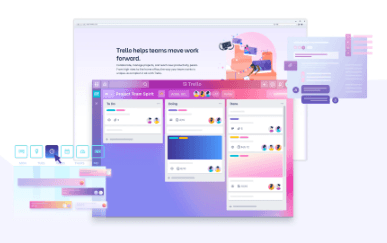
Visualizing Goals: Trello Boards for Long-Term Work Week Planning
Jan 1, 2024

Automation Hacks: Trello Integrations for Streamlined Workflows
Dec 31, 2023
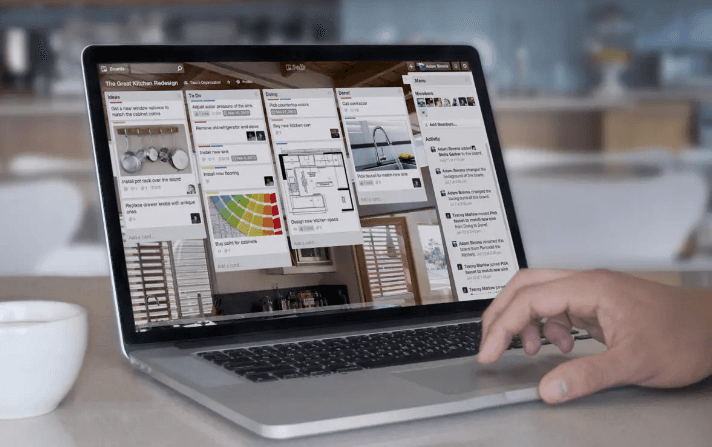
Collaborative Planning: Enhancing Team Productivity with Trello Boards
Dec 30, 2023
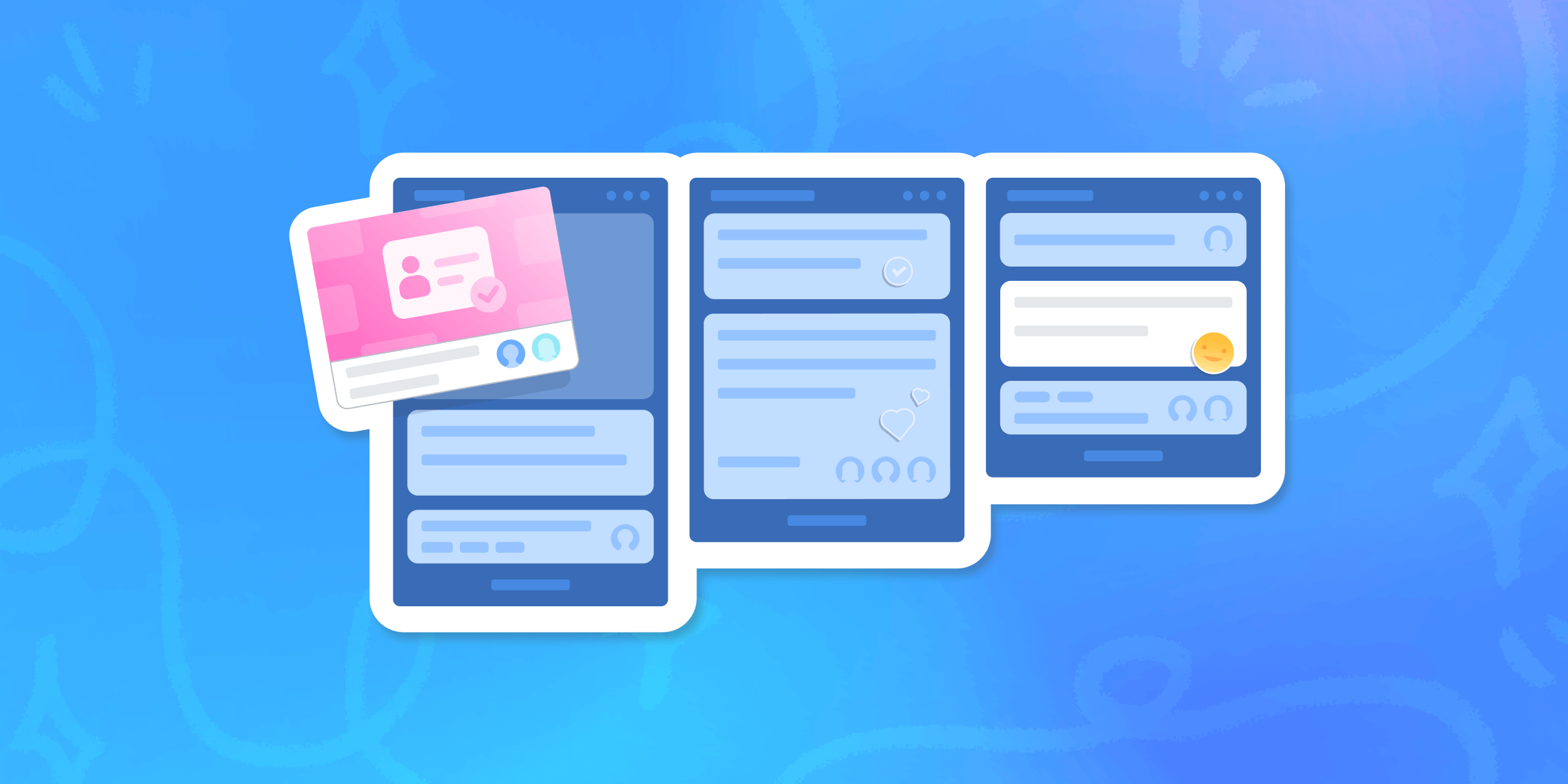
Task Prioritization: Trello Strategies for a Productive Work Week
Dec 29, 2023
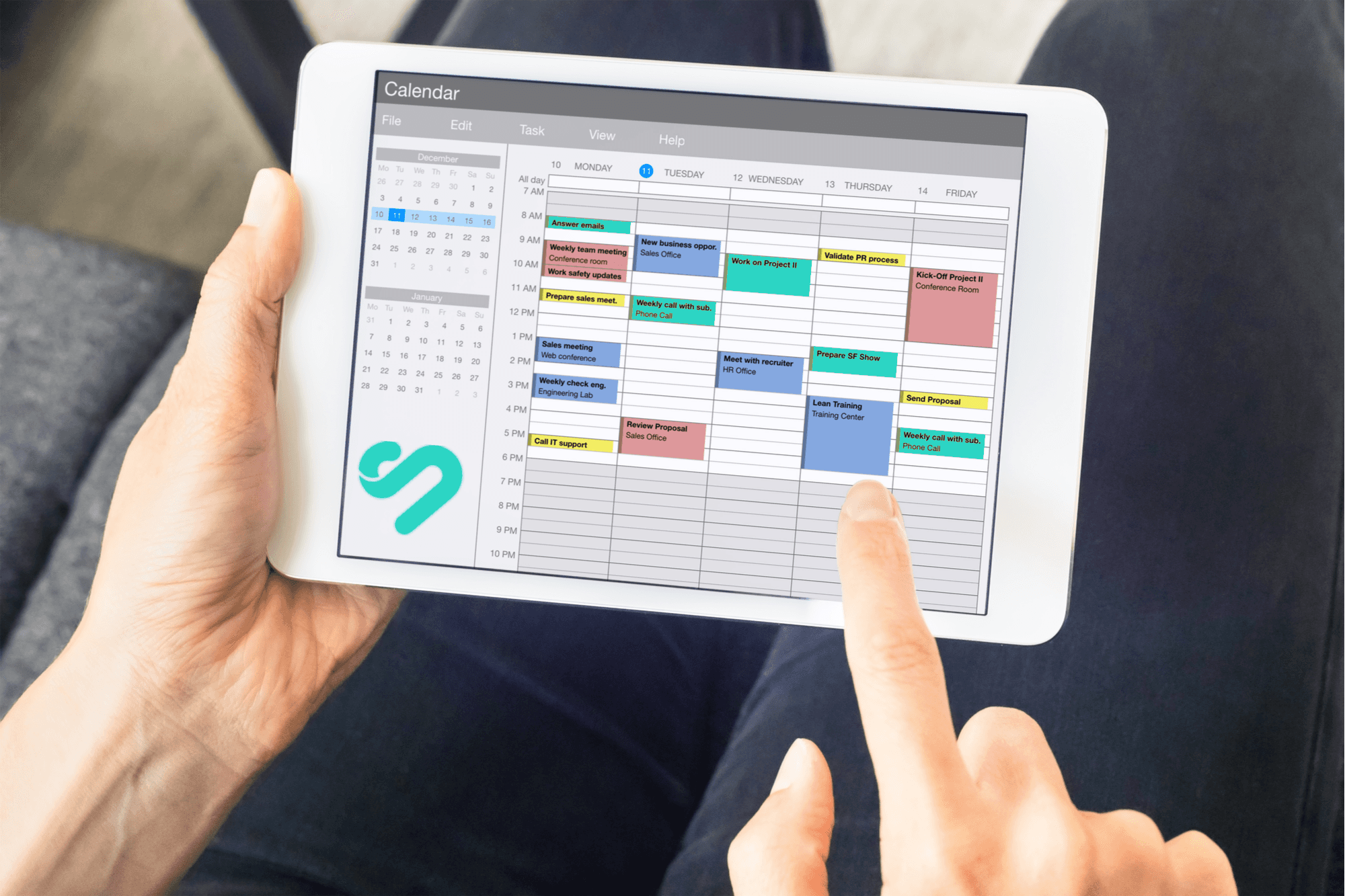
From Goals to Reality: Long-Term Planning with Google Calendar and Time Blocking
Dec 24, 2023
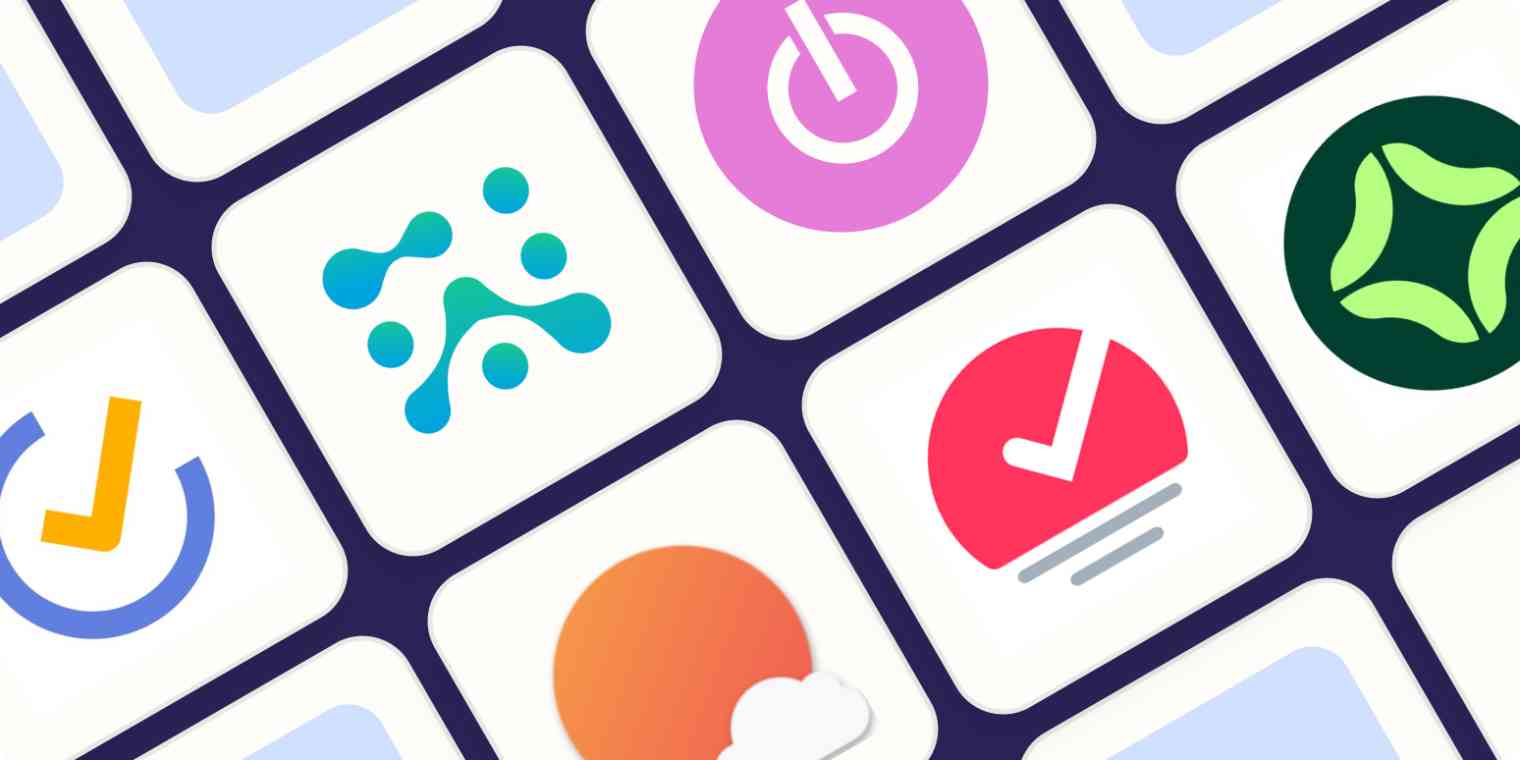
Optimizing Your Schedule: Google Calendar Apps for Enhanced Time Blocking
Dec 23, 2023
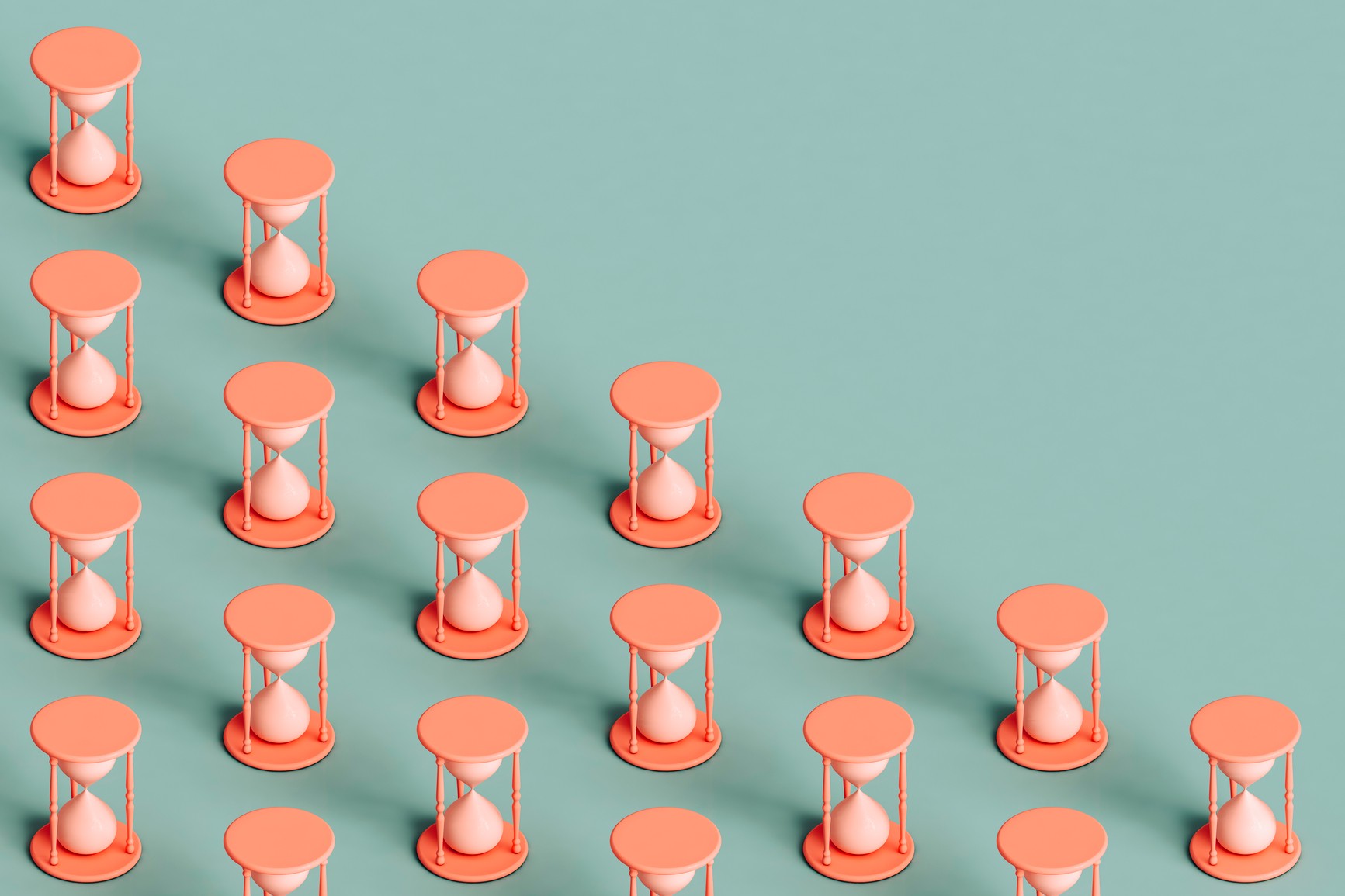
Collaborative Time Blocking: Using Google Calendar for Team Productivity
Dec 22, 2023

Balancing Work and Life: Time Blocking Strategies for Personal and Professional Harmony
Dec 21, 2023
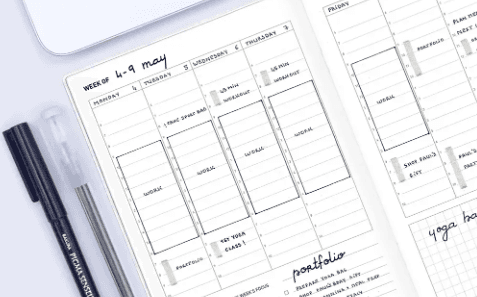
Time Blocking for Productivity: Google Calendar Tips and Tricks
Dec 20, 2023
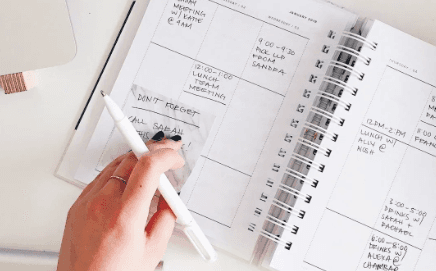
Mastering Your Time: A Comprehensive Guide on How to Use Google Calendar for Time Blocking
Dec 19, 2023

Advanced Customizations: Asana and Google Calendar for Power Users
Dec 15, 2023
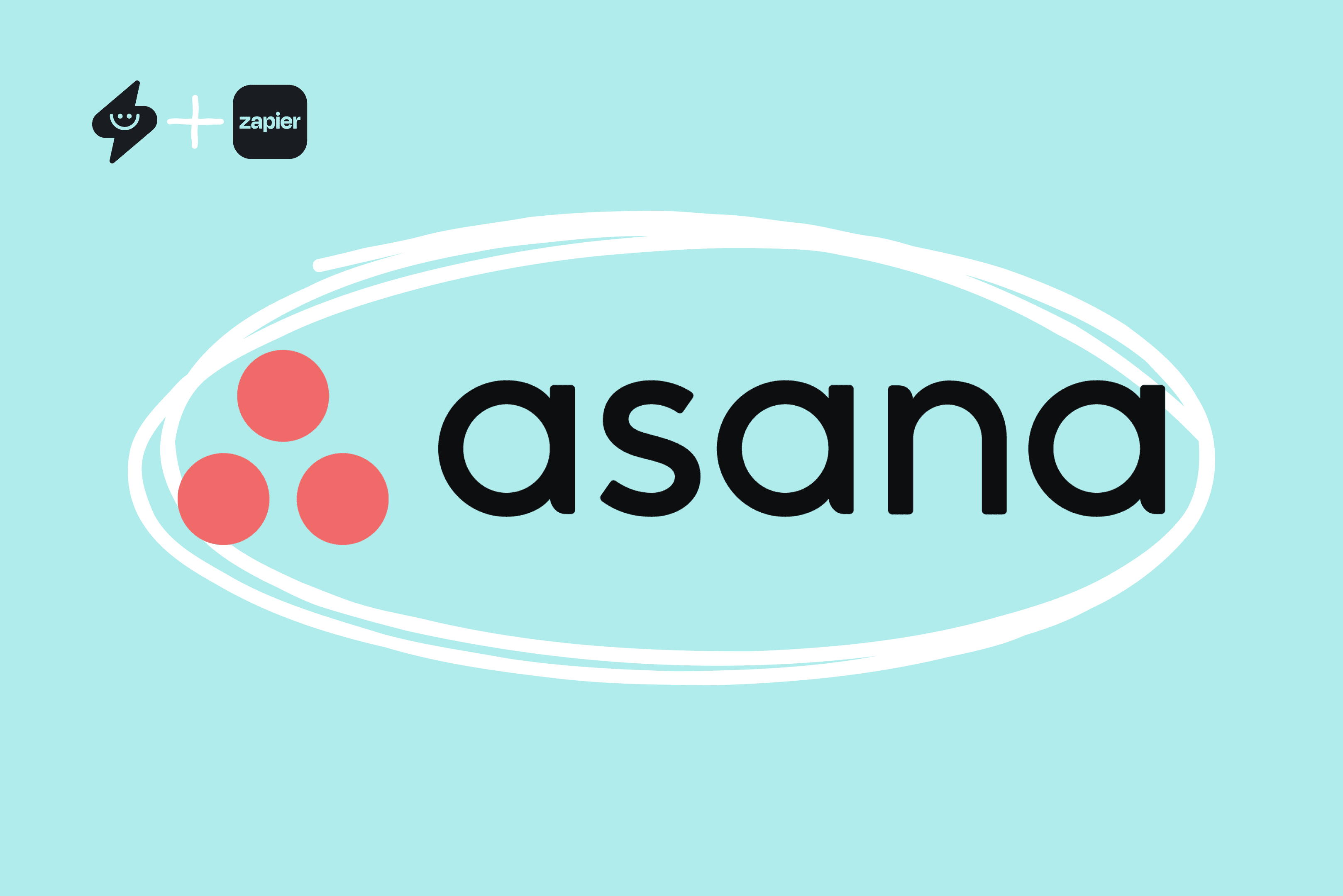
Automation Hacks: Asana Integrations and Google Calendar Efficiency
Dec 14, 2023
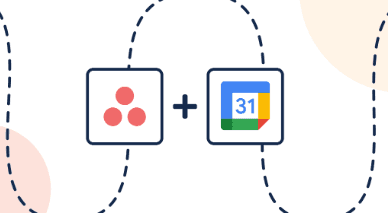
Team Collaboration Made Easy: Asana Projects and Google Calendar Events
Dec 13, 2023
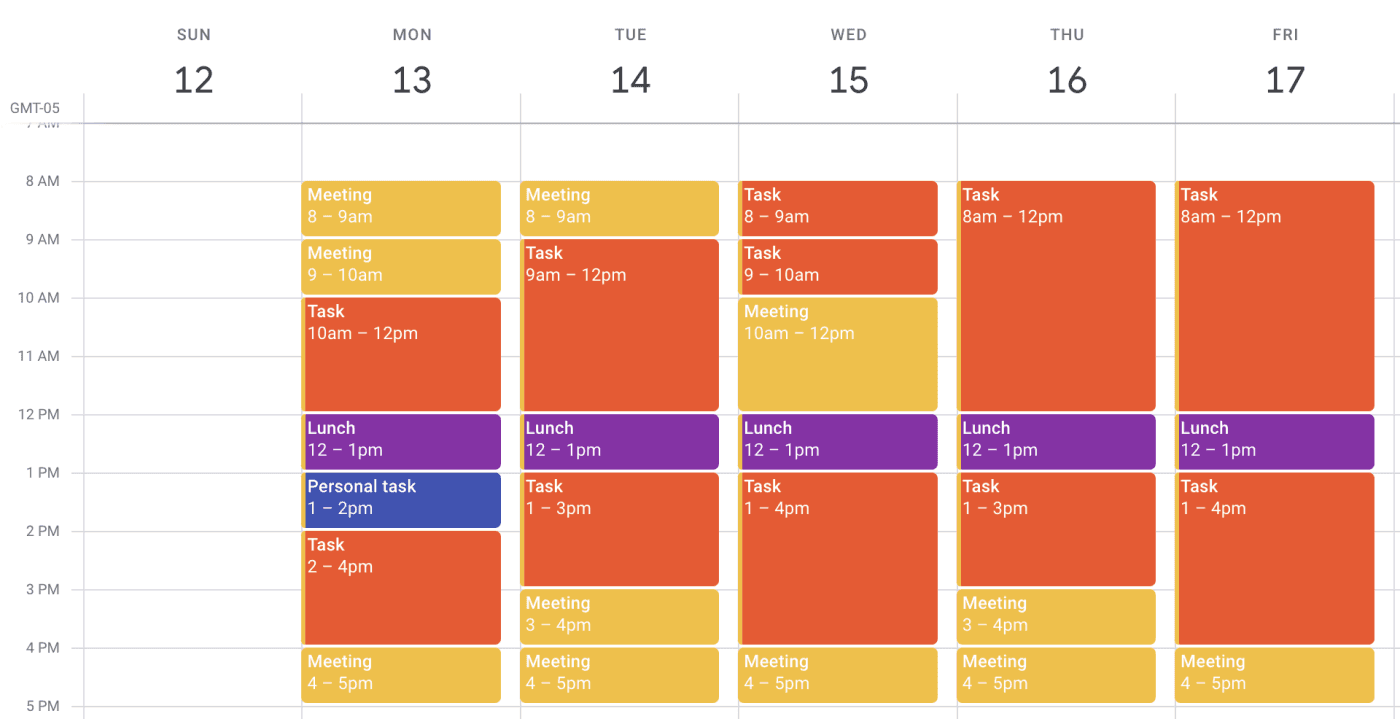
Time Blocking Techniques: Asana Tasks and Google Calendar Synergy
Dec 12, 2023
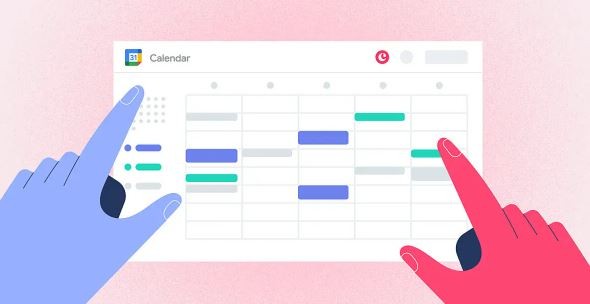
Syncing Asana Due Dates with Google Calendar: A Comprehensive Tutorial
Dec 11, 2023

Advanced Customizations: Trello and Google Calendar for Power Users
Dec 10, 2023
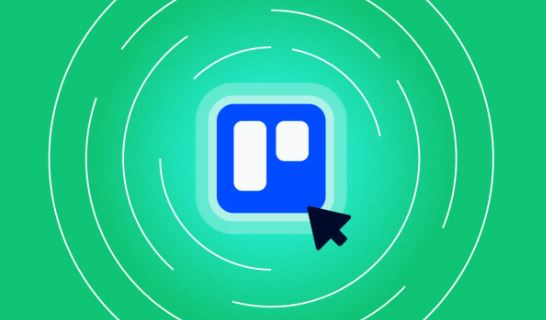
Collaborative Project Planning: Trello Teams and Google Calendar Events
Dec 9, 2023
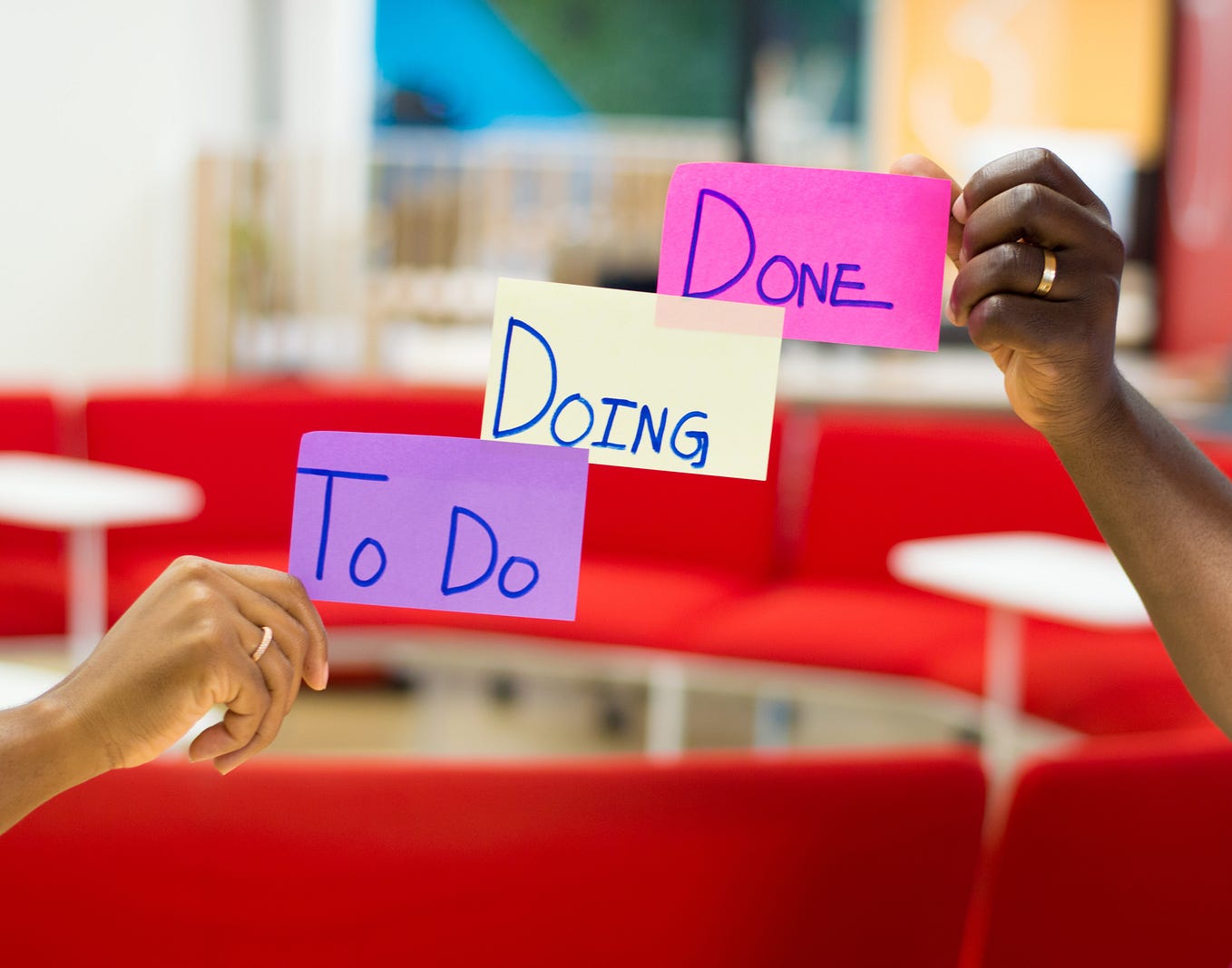
Time Management Strategies: Trello Boards and Google Calendar Harmony
Dec 8, 2023

Syncing Trello Cards with Google Calendar: A Step-by-Step Tutorial
Dec 7, 2023

Task Prioritization Strategies: A Todoist and Google Calendar Approach
Dec 6, 2023
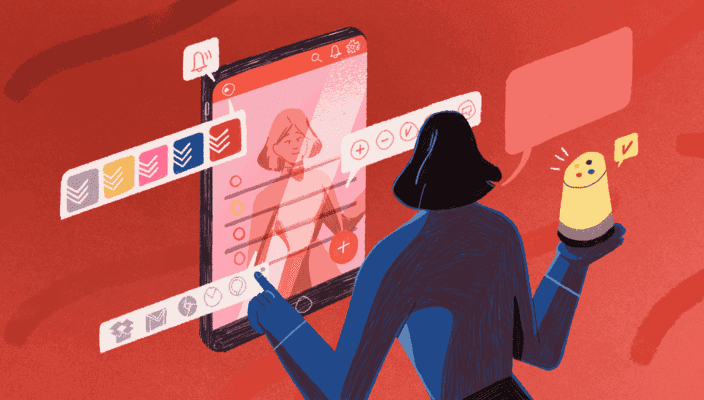
Unlock Your Productivity with Advanced Features for Todoist and Google Calendar Power Users
Dec 5, 2023

Using Todoist and Google Calendar for Effective Collaborative Planning in Teams
Dec 4, 2023

Using Time Blocking with Todoist and Google Calendar to Enhance Productivity
Dec 3, 2023
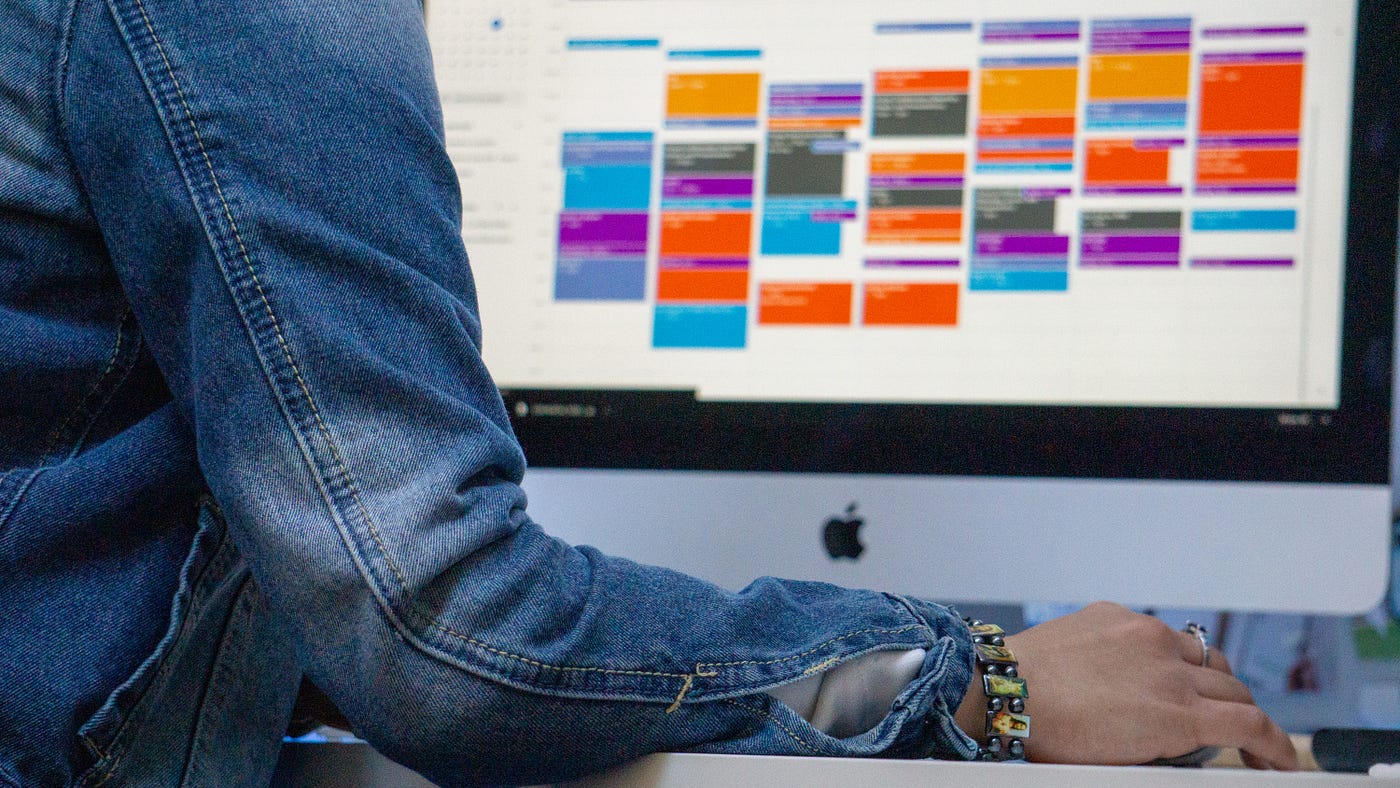
Using Labels and Filters: Todoist and Google Calendar Synergy
Dec 2, 2023

How to Sync Todoist Tasks to Google Calendar Events
Dec 1, 2023
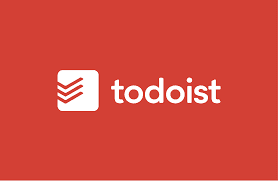
Integrating Todoist with Google Calendar for Effortless Scheduling
Nov 30, 2023
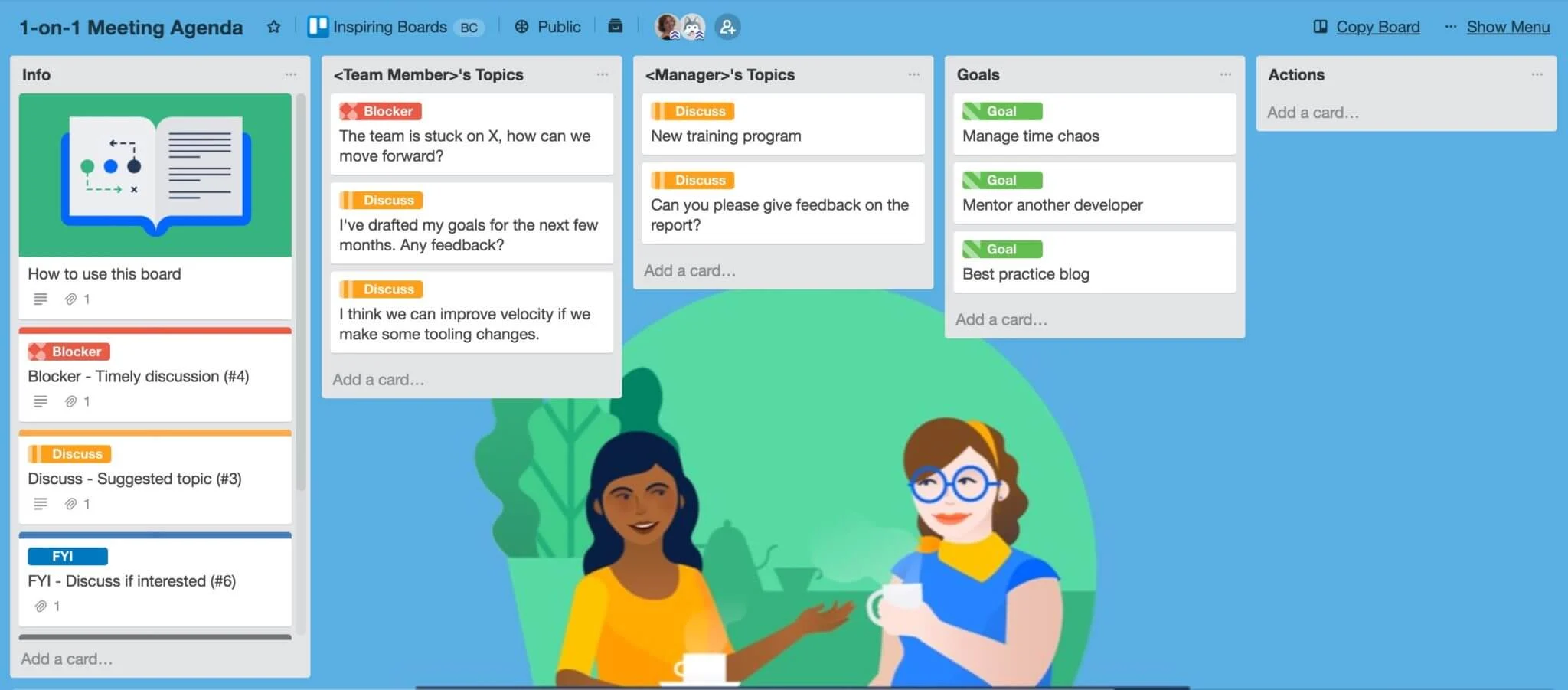
7 Free Trello Templates for Streamlining Workflow and Improving Productivity
Nov 29, 2023

Setting Goals that Motivate and Inspire Action
Nov 28, 2023
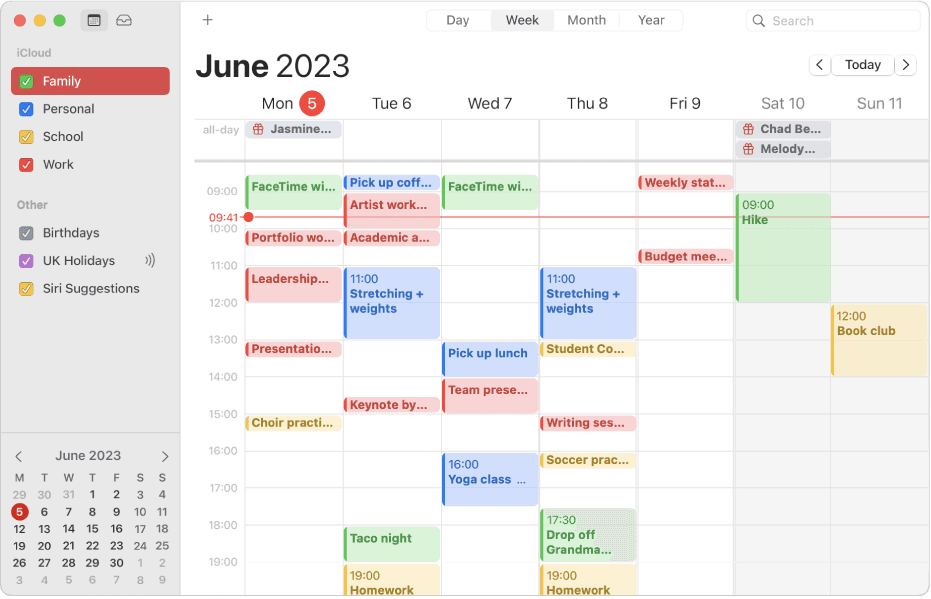
How to Integrate Todoist with Apple Calendar for Increased Productivity
Nov 27, 2023
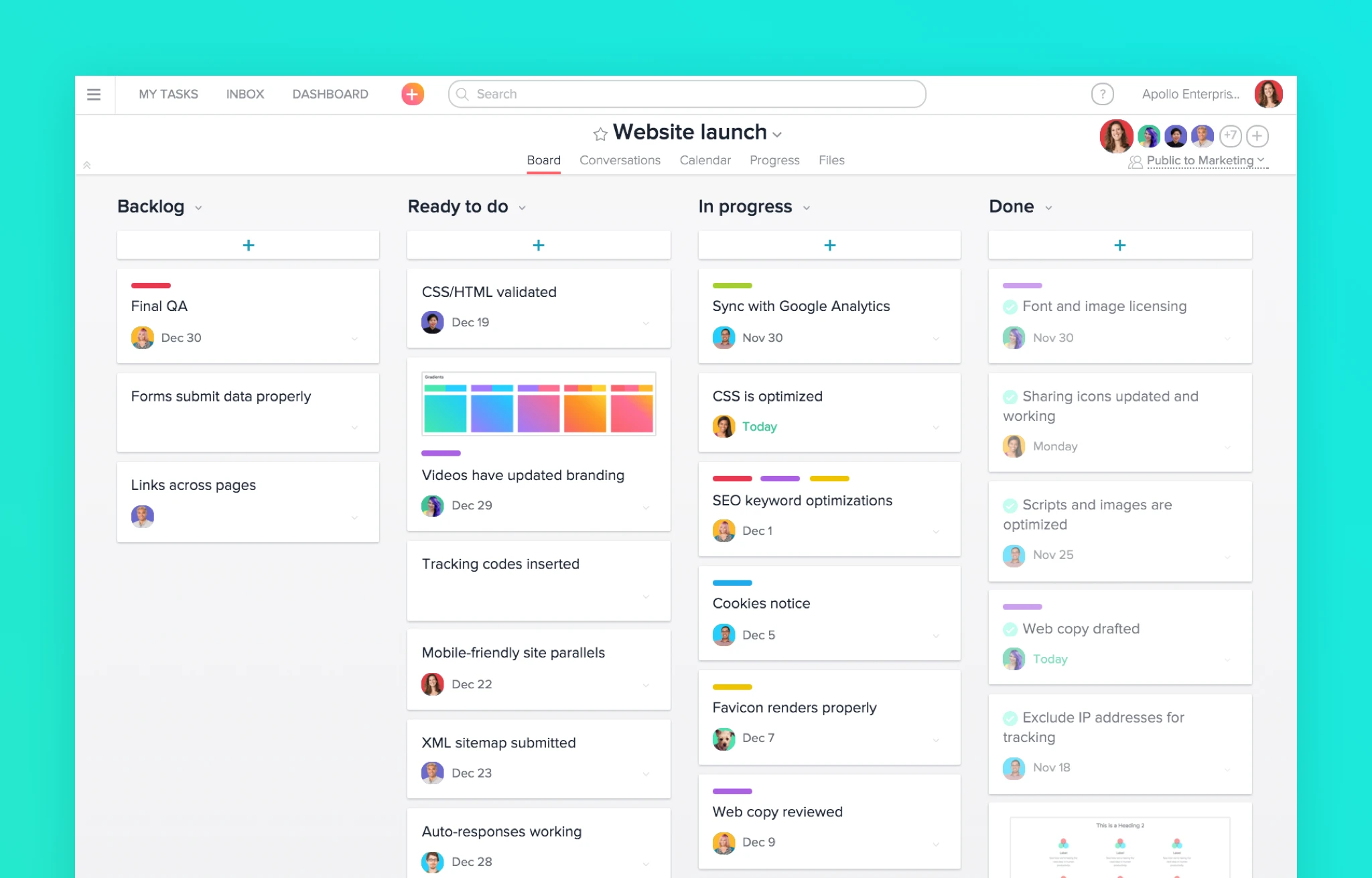
7 Alternatives to Asana for Project and Task Management
Nov 26, 2023
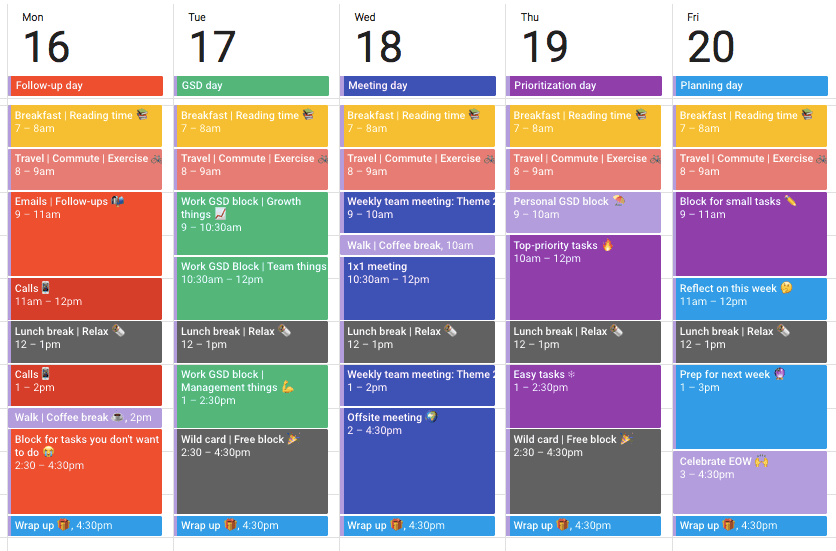
The Complete Guide to Time Blocking with Google Calendar
Nov 25, 2023
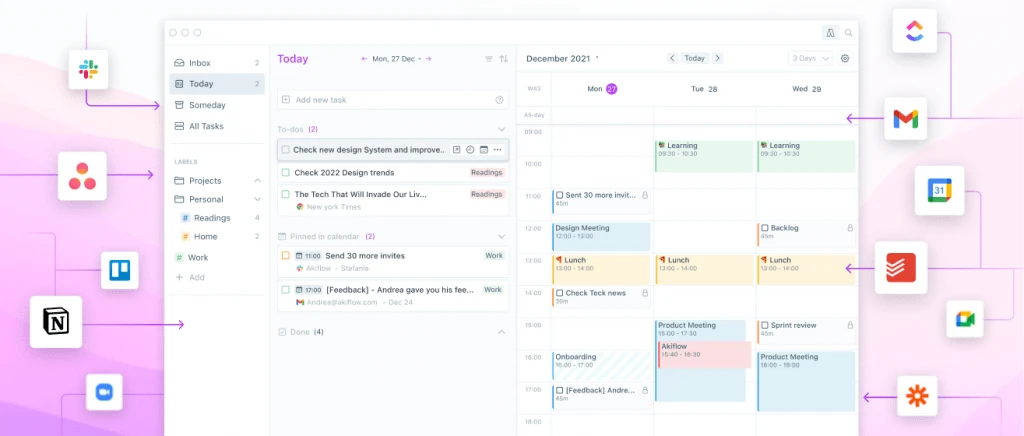
Top 10 Daily Planner Apps for Keeping You Organized and On Schedule
Nov 25, 2023
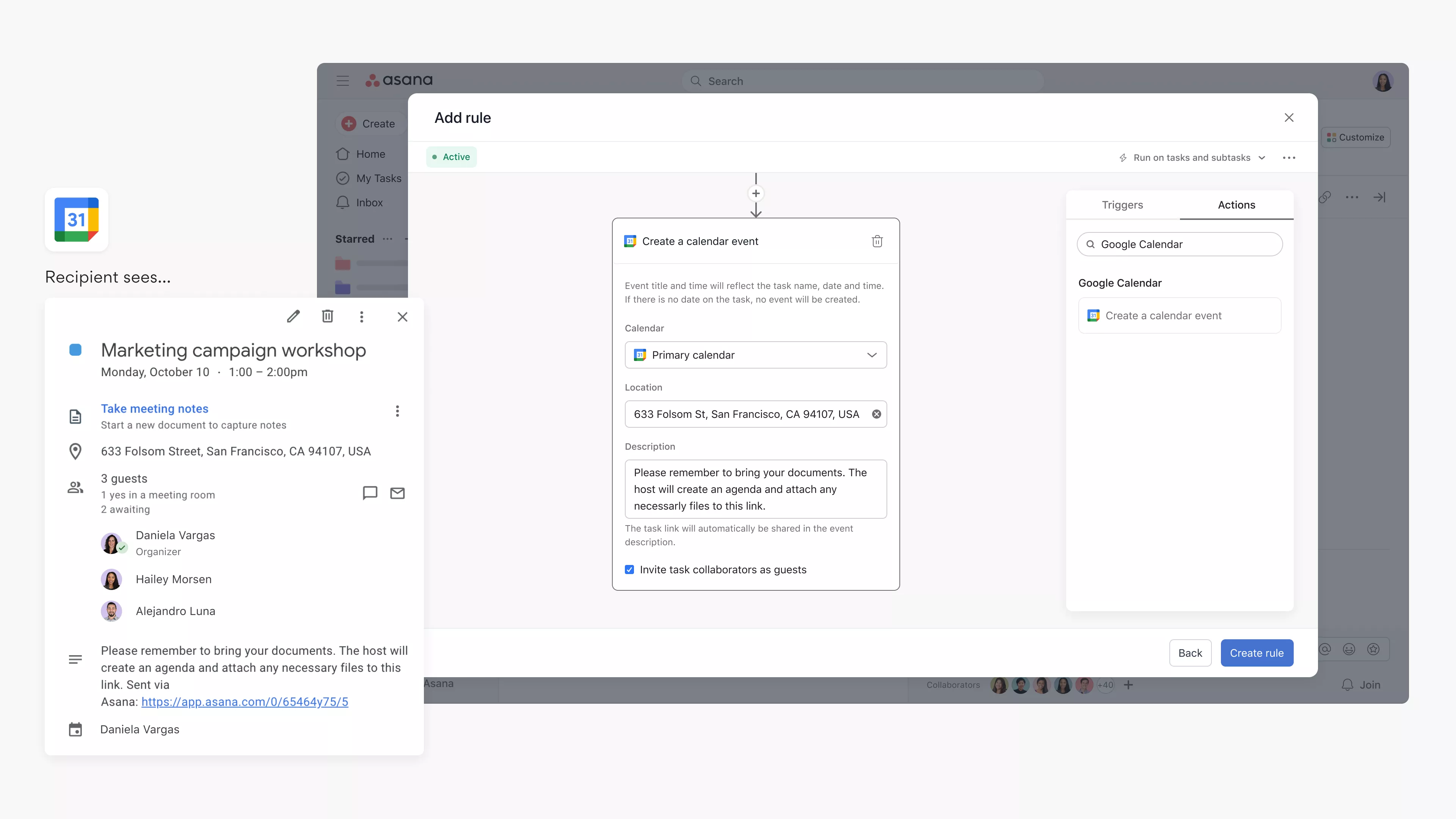
Syncing Asana Tasks to Your Google Calendar: A Step-by-Step Guide
Nov 23, 2023
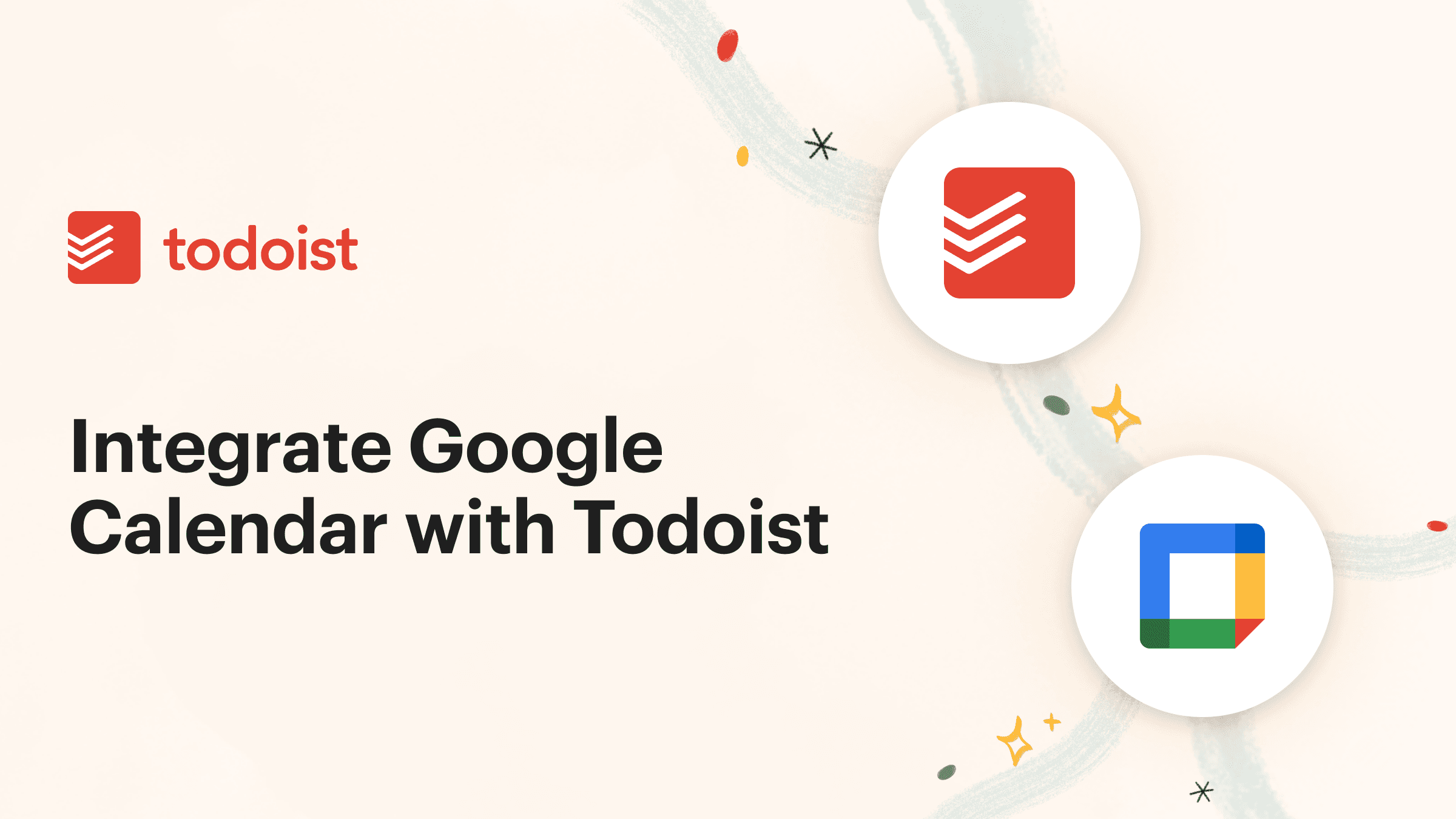
How to Integrate Todoist with Google Calendar for Seamless Task Management
Nov 19, 2023
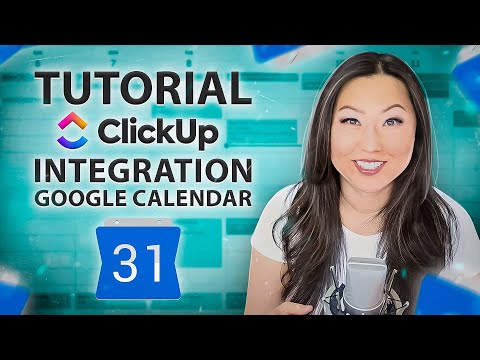
Integrate ClickUp with Google Calendar
Nov 14, 2023

Team Planning: Unlocking the Benefits for Your Business
Nov 11, 2023
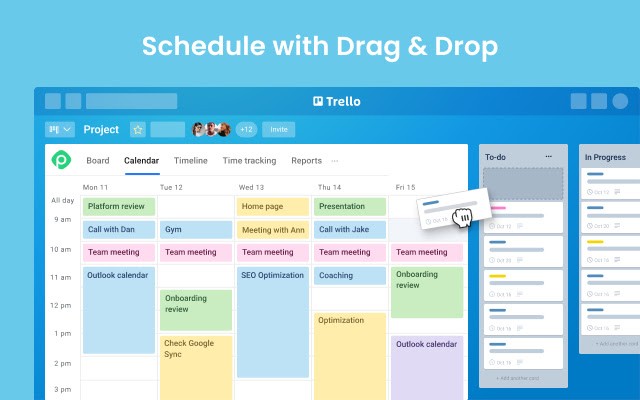
What features does Planyway for Trello offer?
Oct 5, 2023

Boost Your Productivity with a Weekly P L: A Simplified Task Planning Solution
Oct 5, 2023
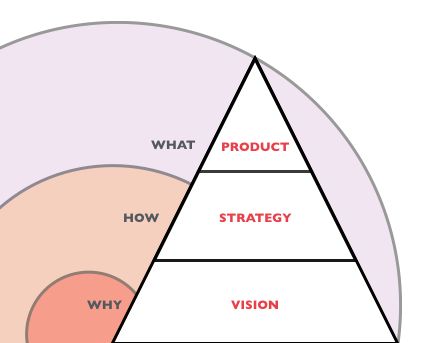
Team Planning: The key to Business Success
Oct 4, 2023
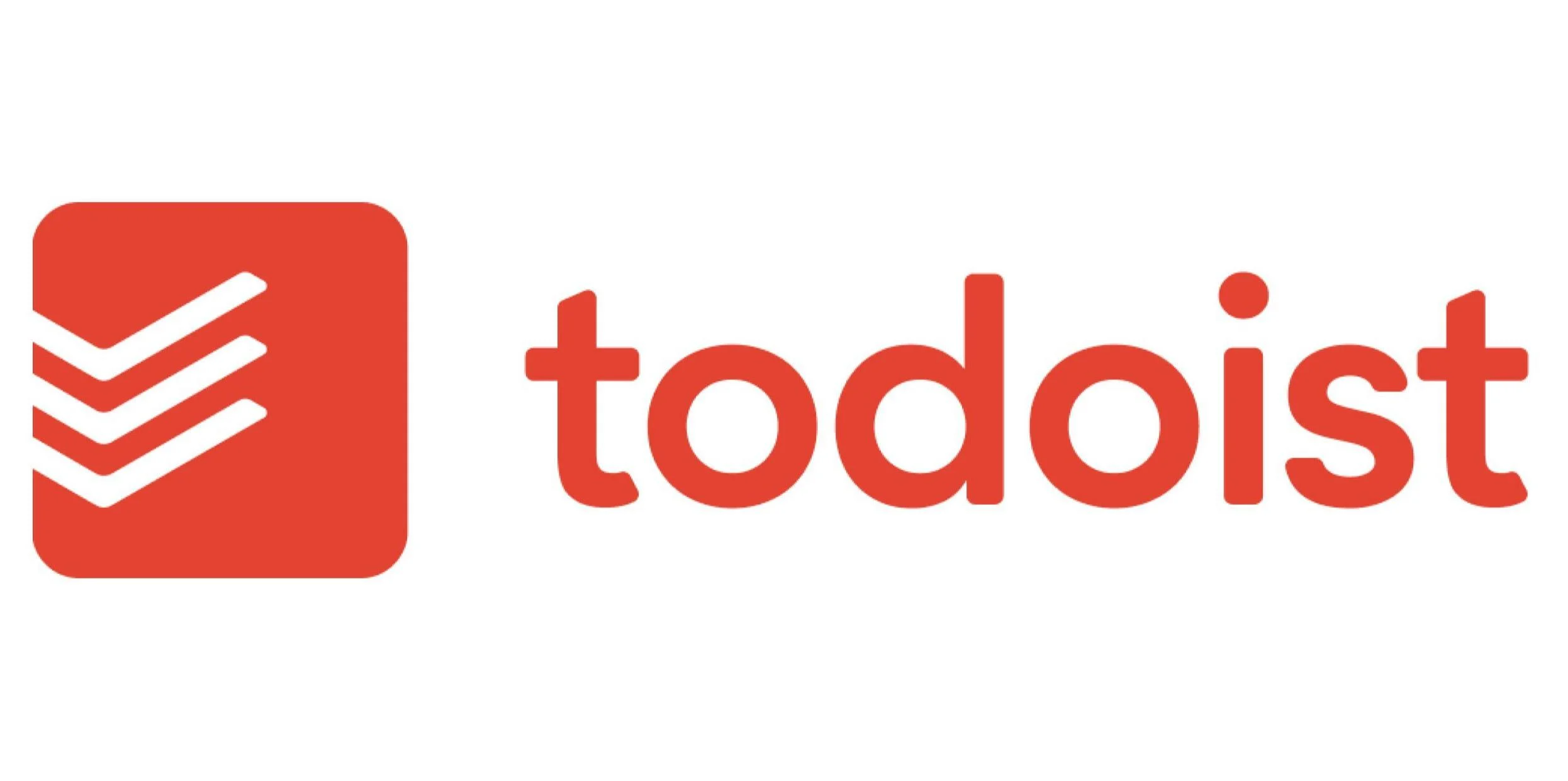
How can I sync my Todoist tasks with my Google Calendar?
Oct 2, 2023
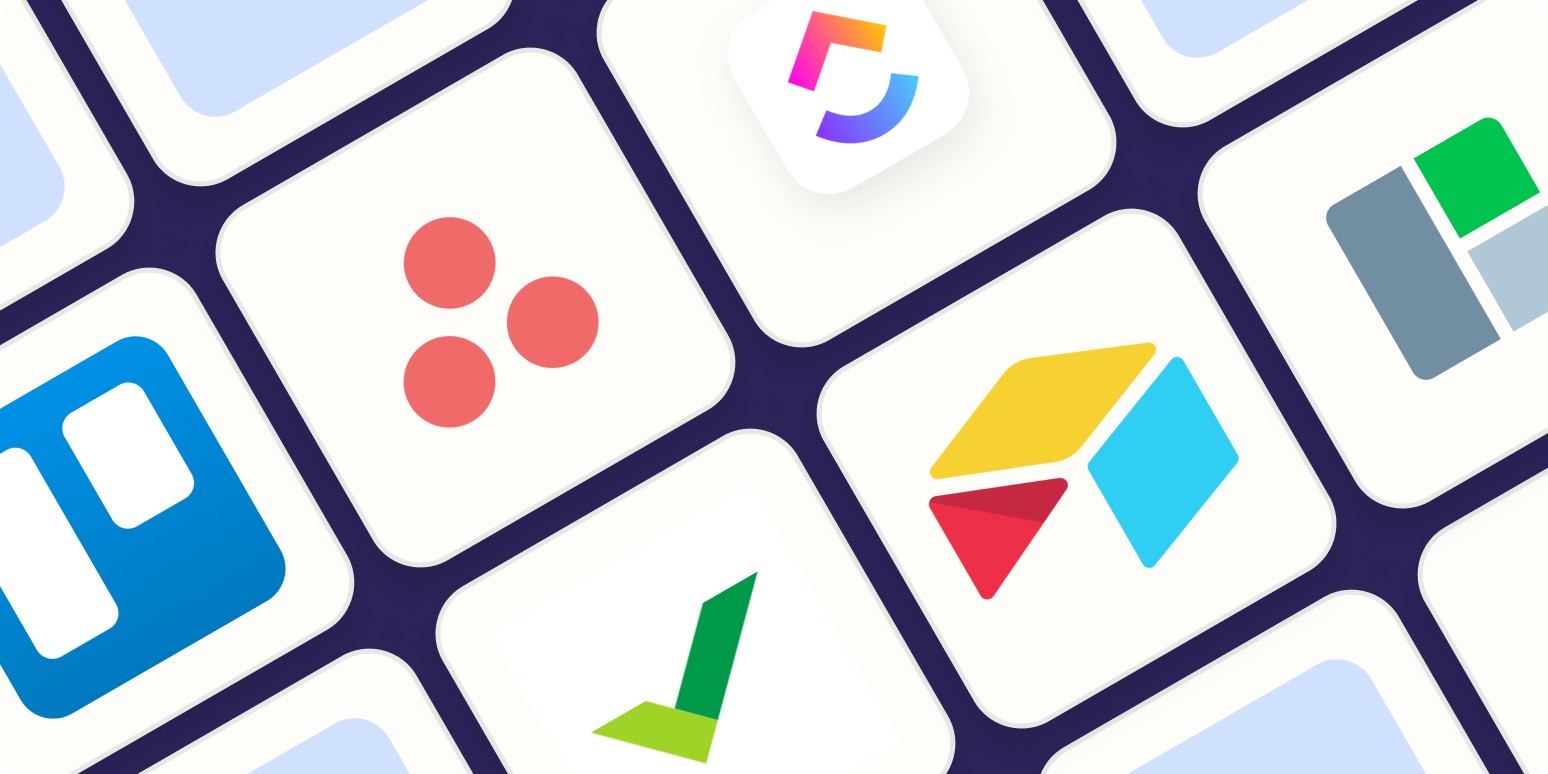
Asana Sync with Google Calendar: Streamlining Your Task Management
Sep 3, 2023

How to Sync Asana with Google Calendar: Boost Your Productivity
Sep 3, 2023
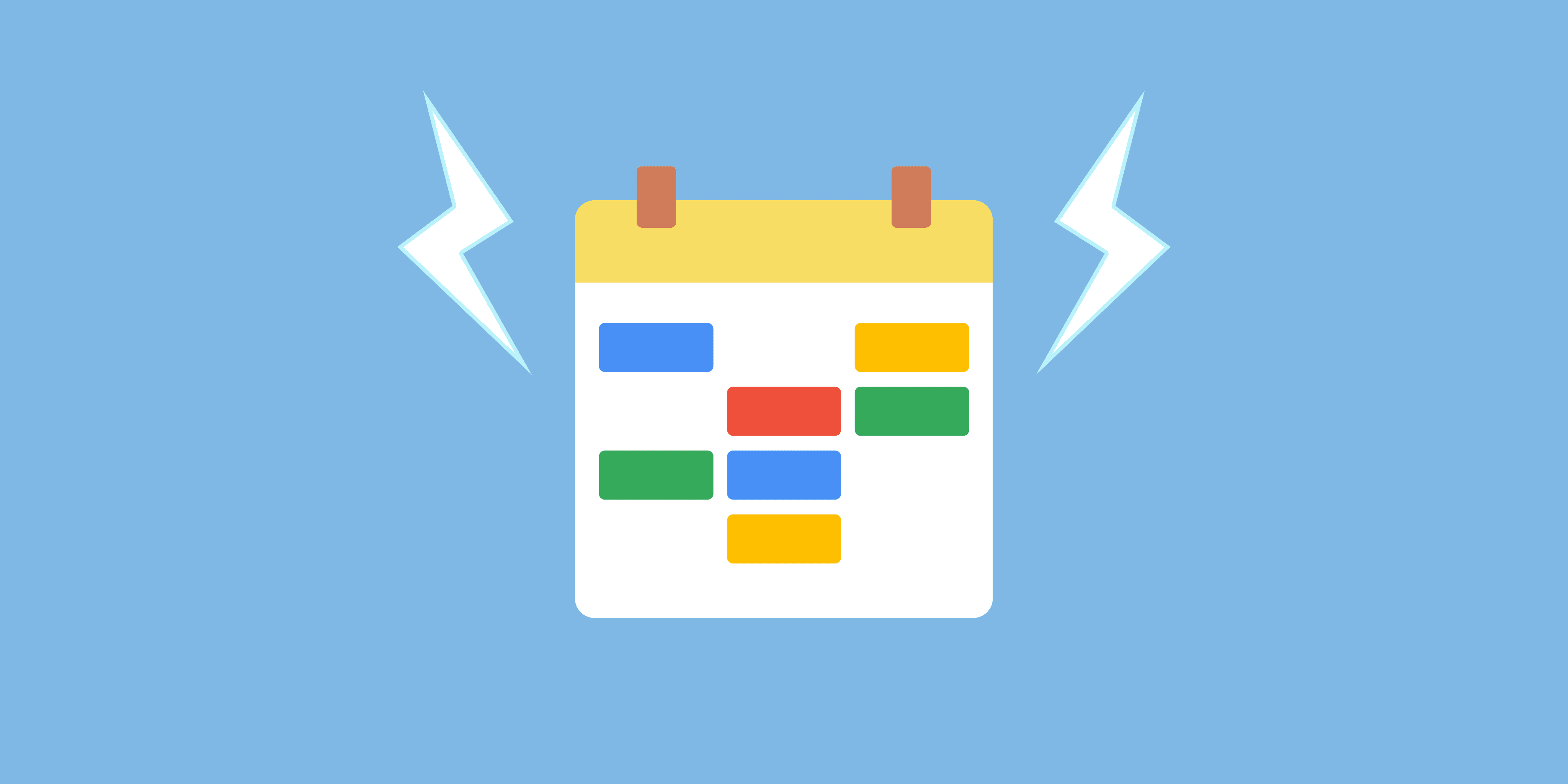
Todoist and Google Calendar: The Perfect Productivity Pair
Sep 2, 2023

Todoist Integration with Google Calendar: Streamline Your Task Management
Sep 2, 2023
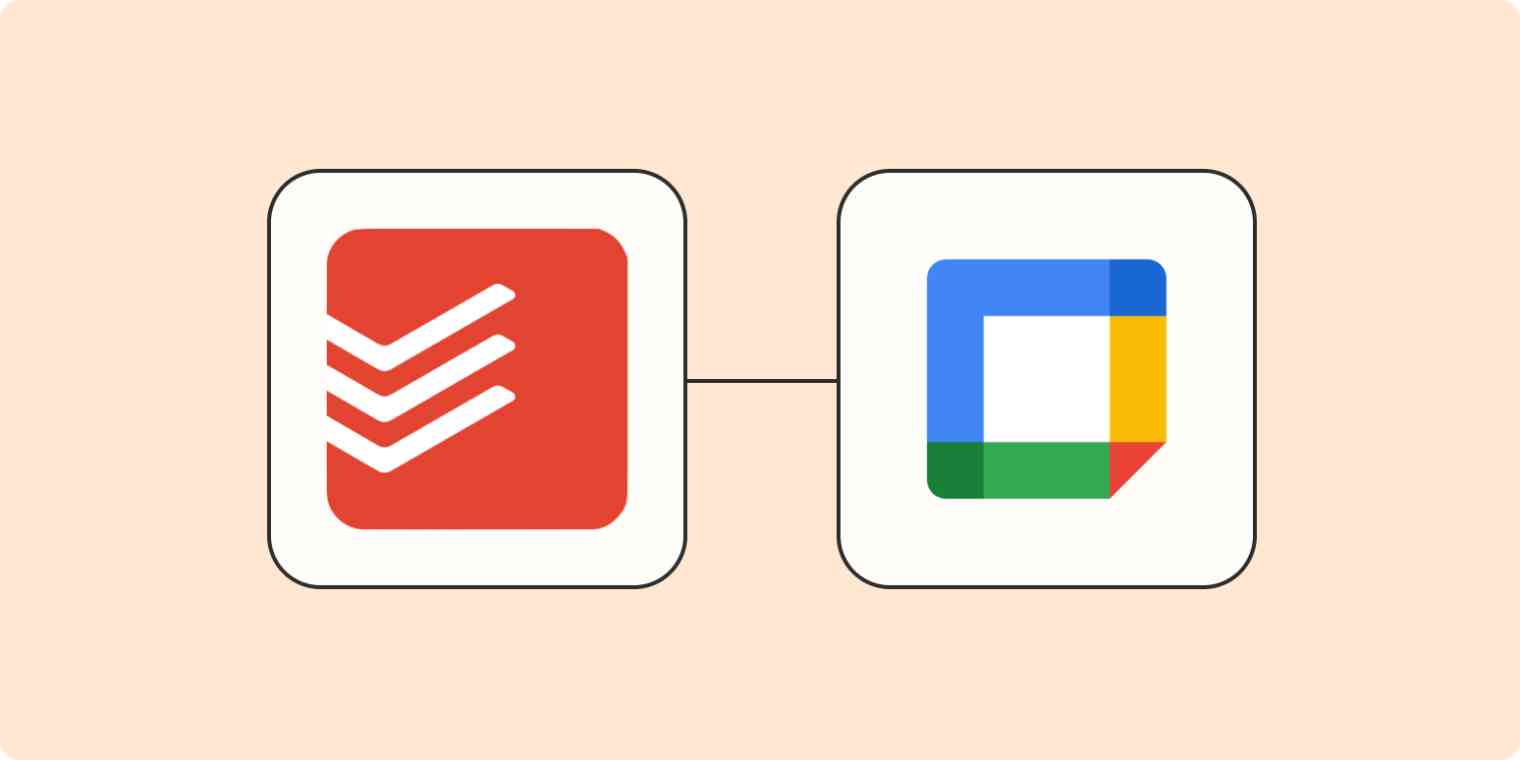
Exploring the Power of Todoist Calendar View
Sep 1, 2023

Understanding and Overcoming Task Blockers: Boosting Productivity
Sep 1, 2023
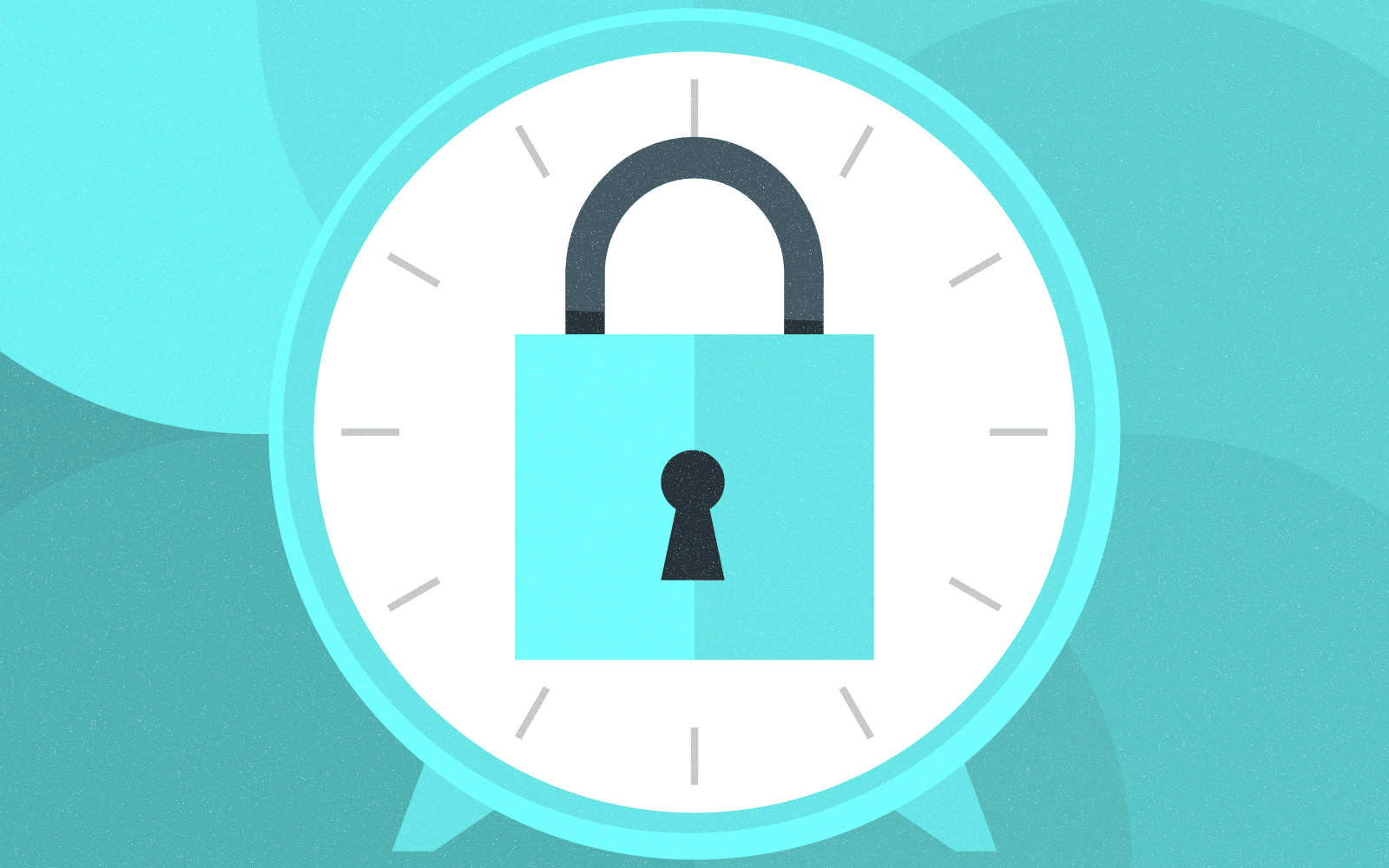
Optimize Your Productivity with Time Blocking: Unlocking the Power of Efficient Planning
Aug 31, 2023

Enhancing User Engagement with Motion AI: A New Era of Chatbot Experiences
Aug 31, 2023

Understanding the Motions Calendar in Legal Proceedings
Aug 30, 2023
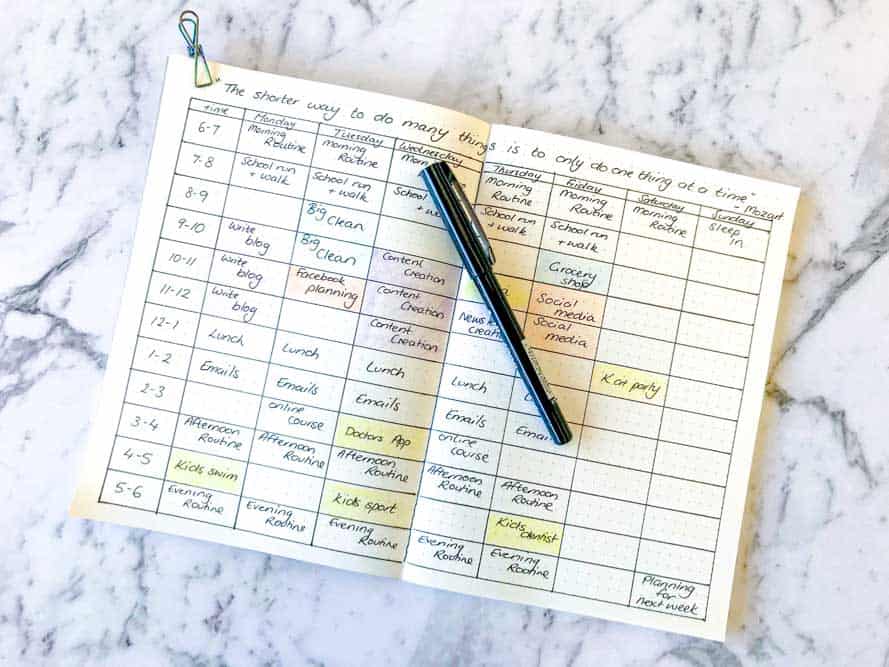
Maximizing Productivity with the Time Blocking Planner App
Aug 30, 2023
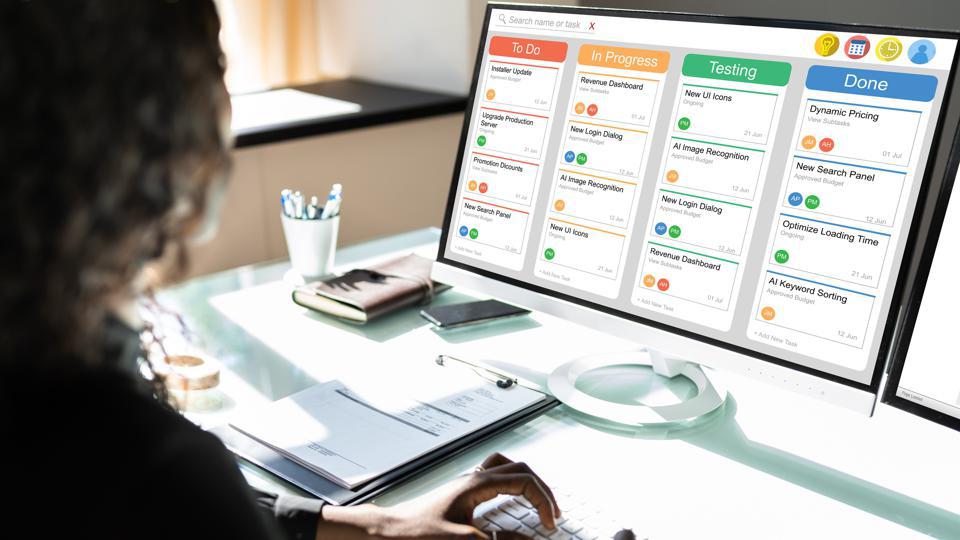
The Ultimate Guide to Streamlining Your Tasks with Trello Planner
Aug 29, 2023

Repeating Tasks: Enhancing Productivity and Efficiency
Aug 29, 2023
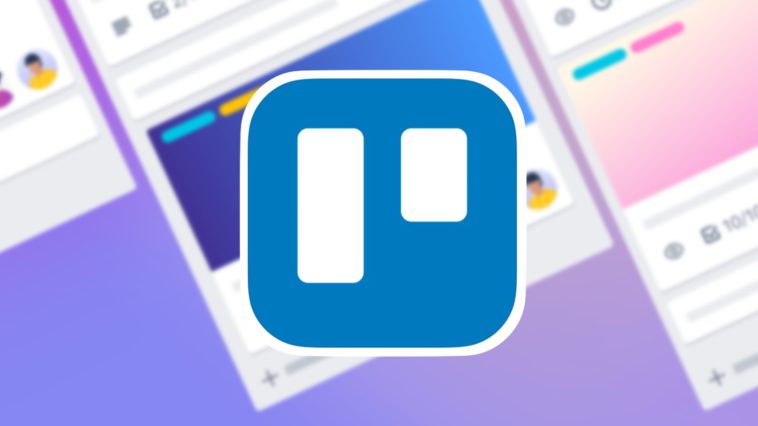
Trello Discount Codes for Enhanced Productivity
Aug 28, 2023

The Evolution and Significance of Calendars: Tracking Time Through the Ages
Aug 28, 2023

Maximizing Productivity and Efficiency with a Planner Featuring 15-Minute Time Slots
Aug 27, 2023

Time Blocking vs. To-Do Lists: Finding Your Productivity Strategy
Aug 27, 2023
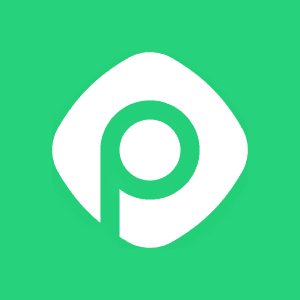
Enhance Your Trello Experience with Planyway: A Comprehensive Overview
Aug 26, 2023

Exploring Planyway: A Comprehensive Project Management Solution
Aug 26, 2023
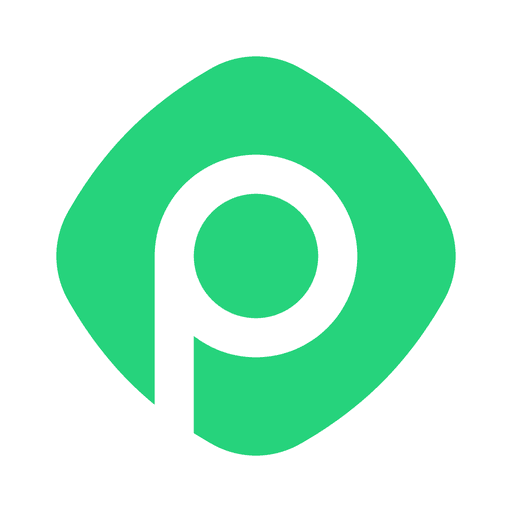
Streamline Your Schedule with Planyway Calendar
Aug 25, 2023
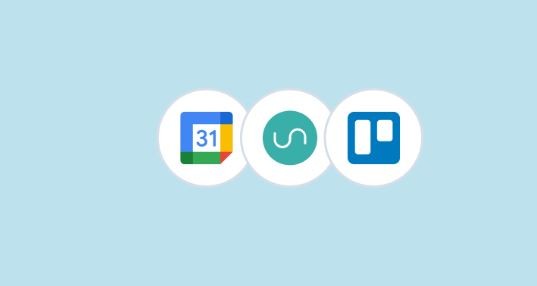
How to Sync Google Calendar with Trello
Aug 25, 2023
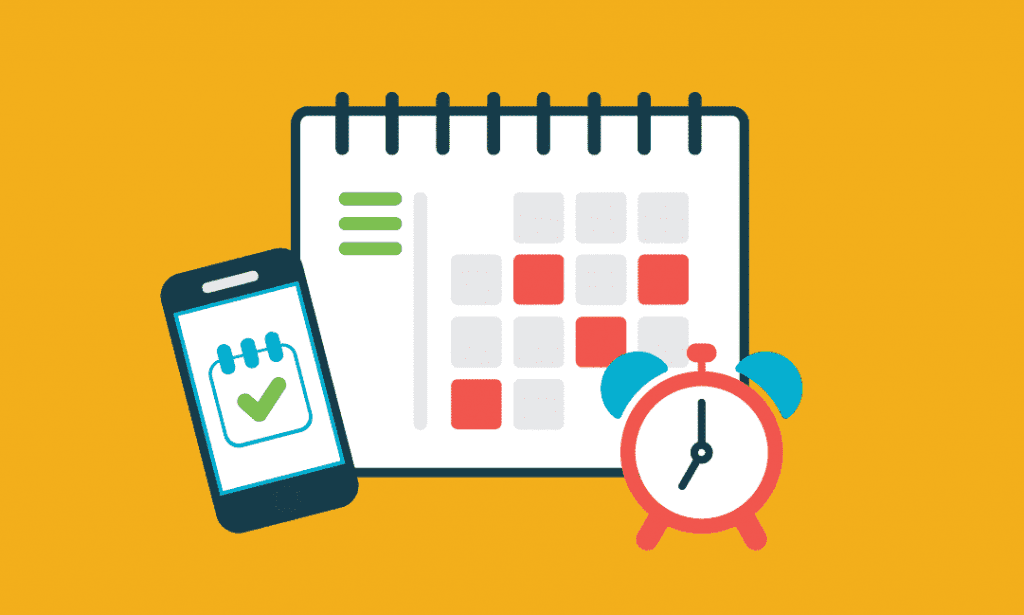
Blocks of Time: The Key to Effective Time Management
Aug 24, 2023

Exploring the Power Duo: Enhancing Productivity with Google Calendar and Todoist
Aug 24, 2023
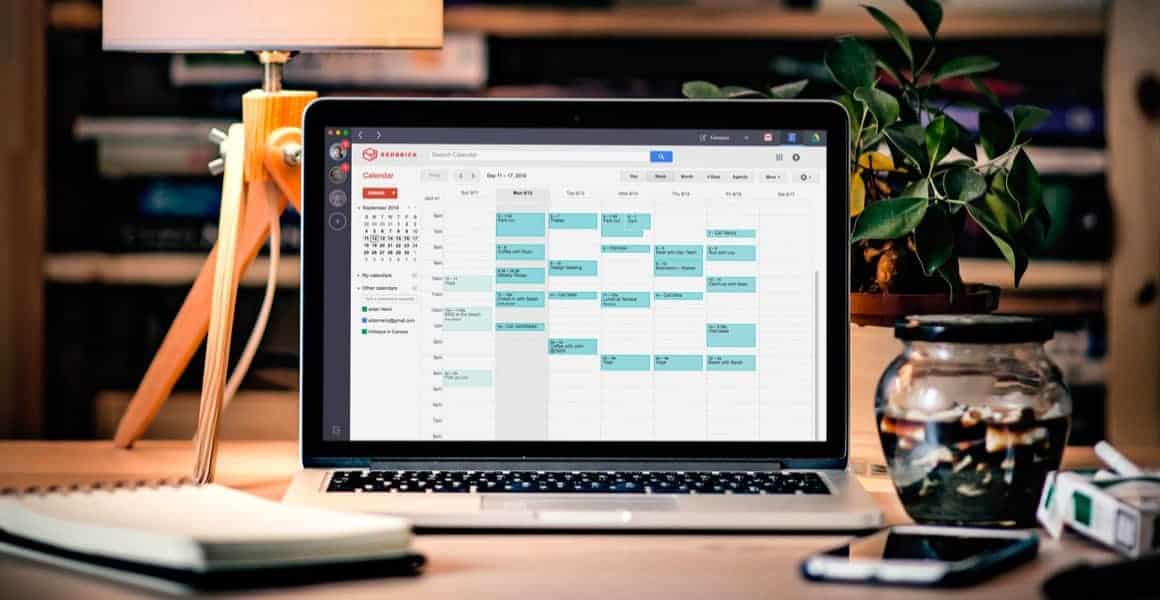
Time Blocking in Google Calendar: Boost Your Productivity and Master Your Schedule
Aug 23, 2023
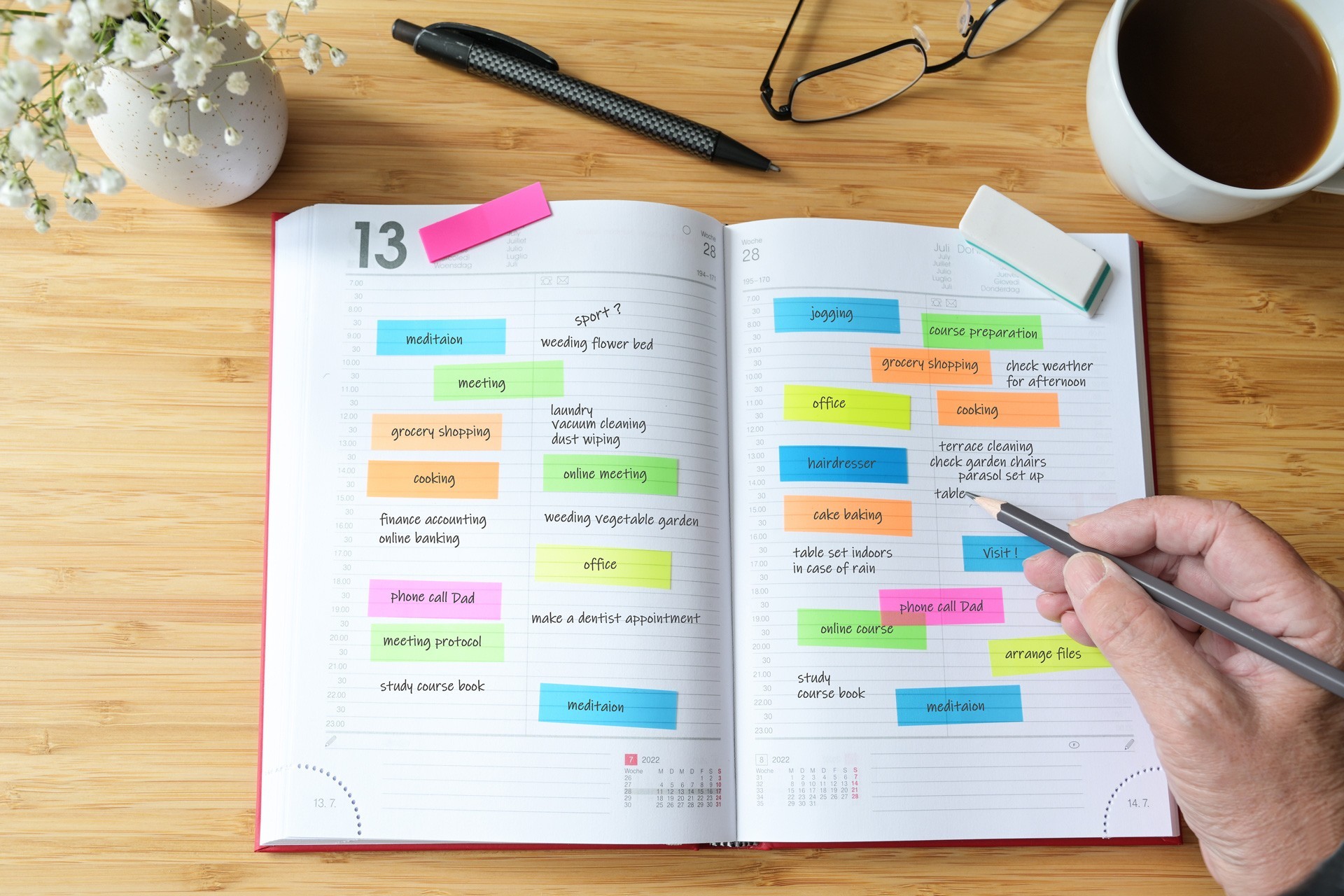
Task Blocking: Understanding the Productivity Pitfall and Overcoming It
Aug 23, 2023

A Comprehensive Guide to Weekly Profit and Loss Statements
Aug 22, 2023

Maximizing Productivity with Todoist Time Blocking
Aug 22, 2023

Discover the Power of Day Blocking: A Productivity Strategy
Aug 21, 2023

How to Sync Trello Calendar with Google Calendar
Aug 21, 2023
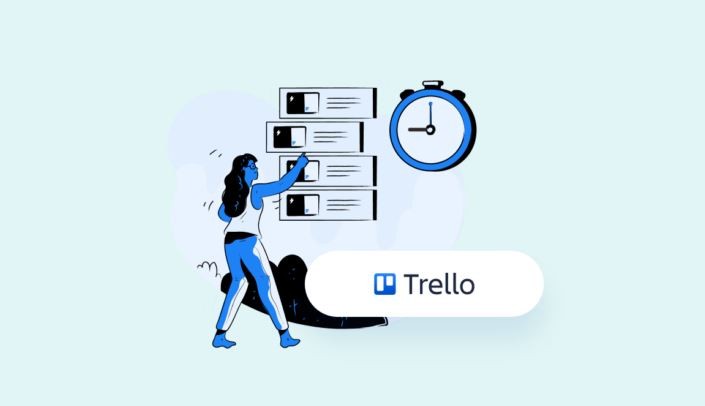
Quickly Connect Google Calendar to Trello
Aug 19, 2023
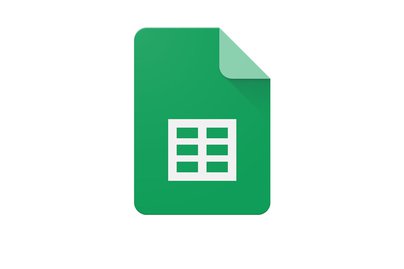
How to Link Trello to Google Sheets: Streamlining Your Workflow
Aug 18, 2023

Streamline Your Workflow: Sync Trello Cards to Google Calendar Events
Aug 17, 2023
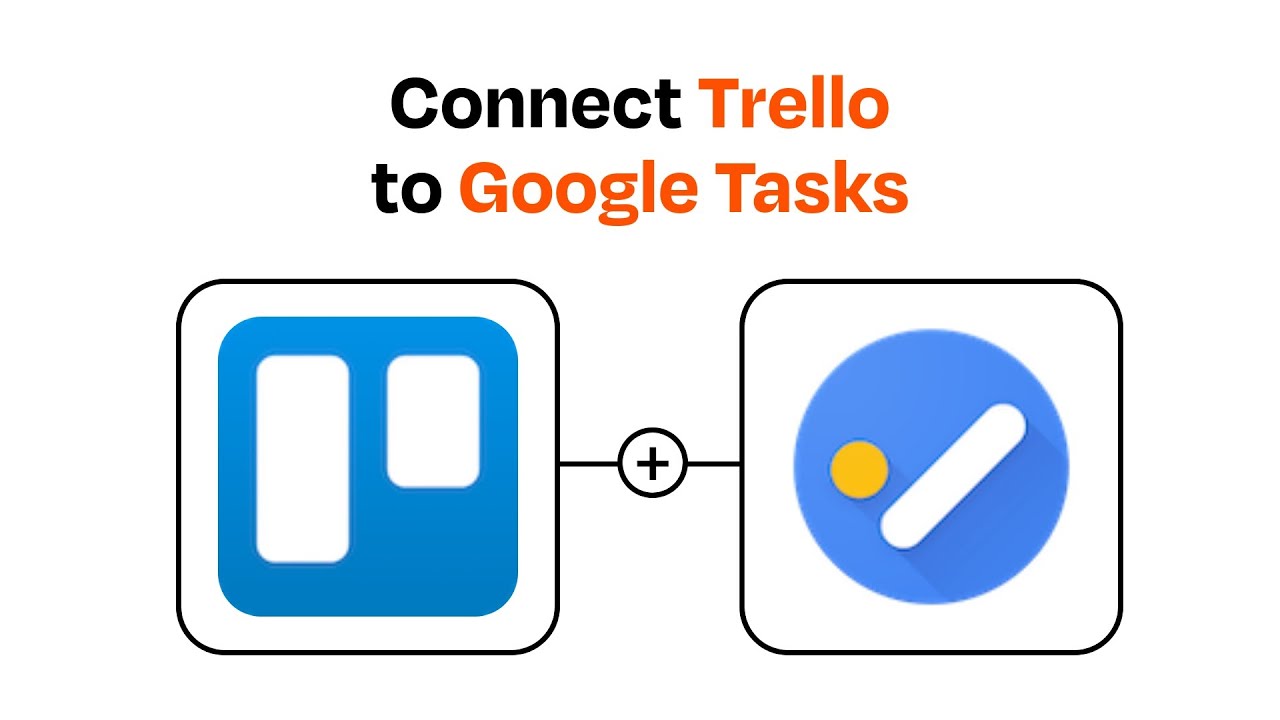
Streamlining Your Workflow: Trello + Google Tasks Integration
Aug 16, 2023

Can I Import My Google Calendar to Trello?
Aug 15, 2023
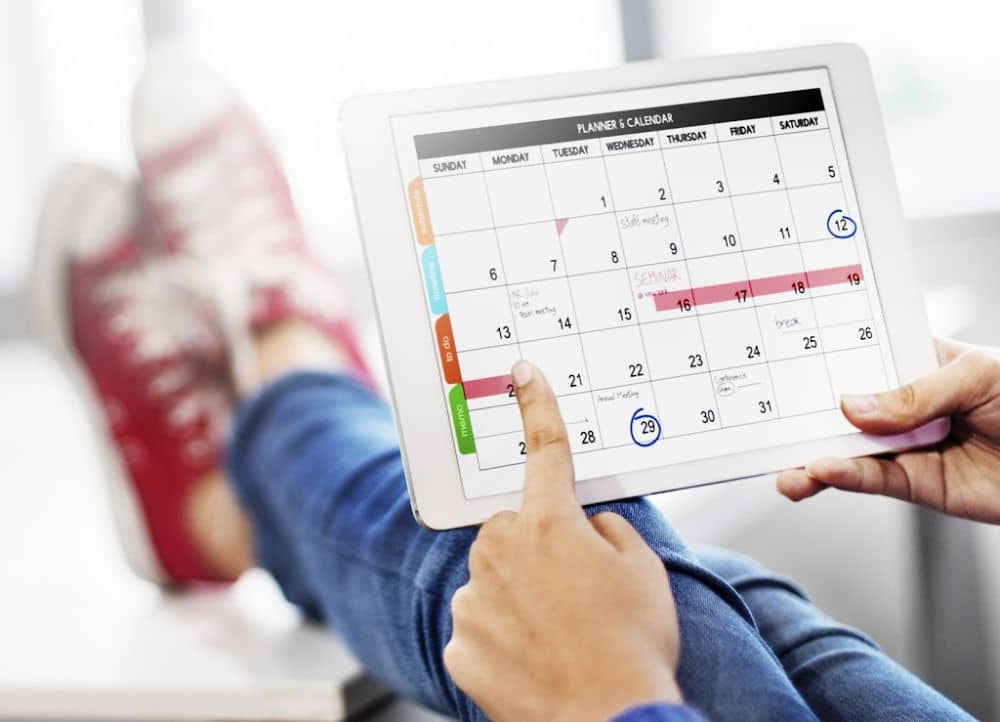
Use Google Calendar for Effective Scheduling
Aug 14, 2023
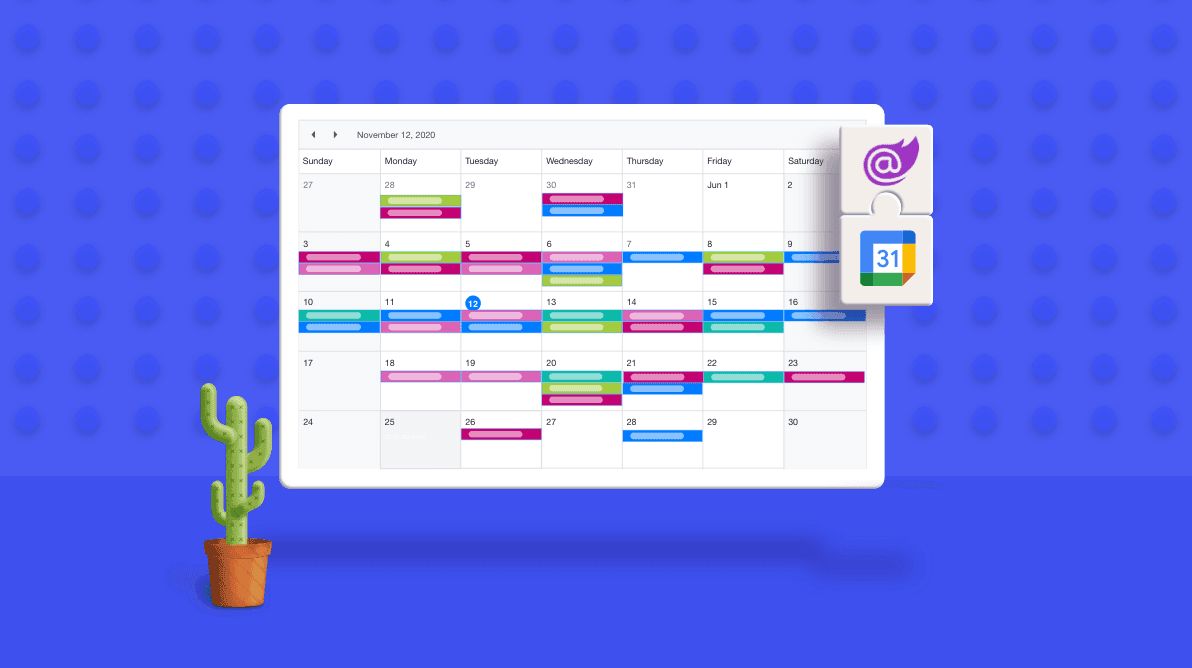
Mastering Task Duration in Google Calendar: A Comprehensive Guide
Aug 13, 2023
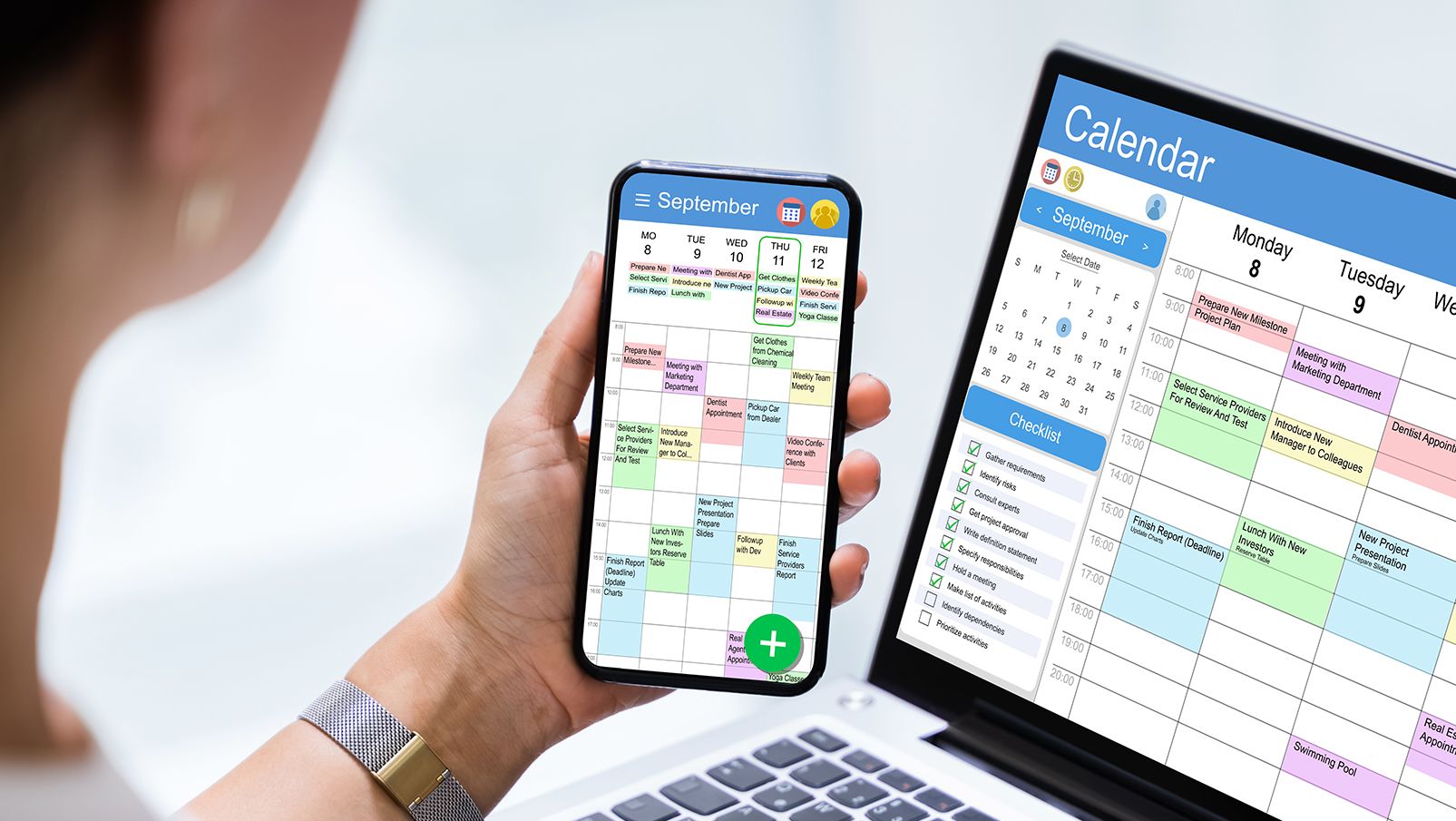
The Power of Calendar Planning Apps: Streamlining Your Life Like Never Before
Aug 12, 2023
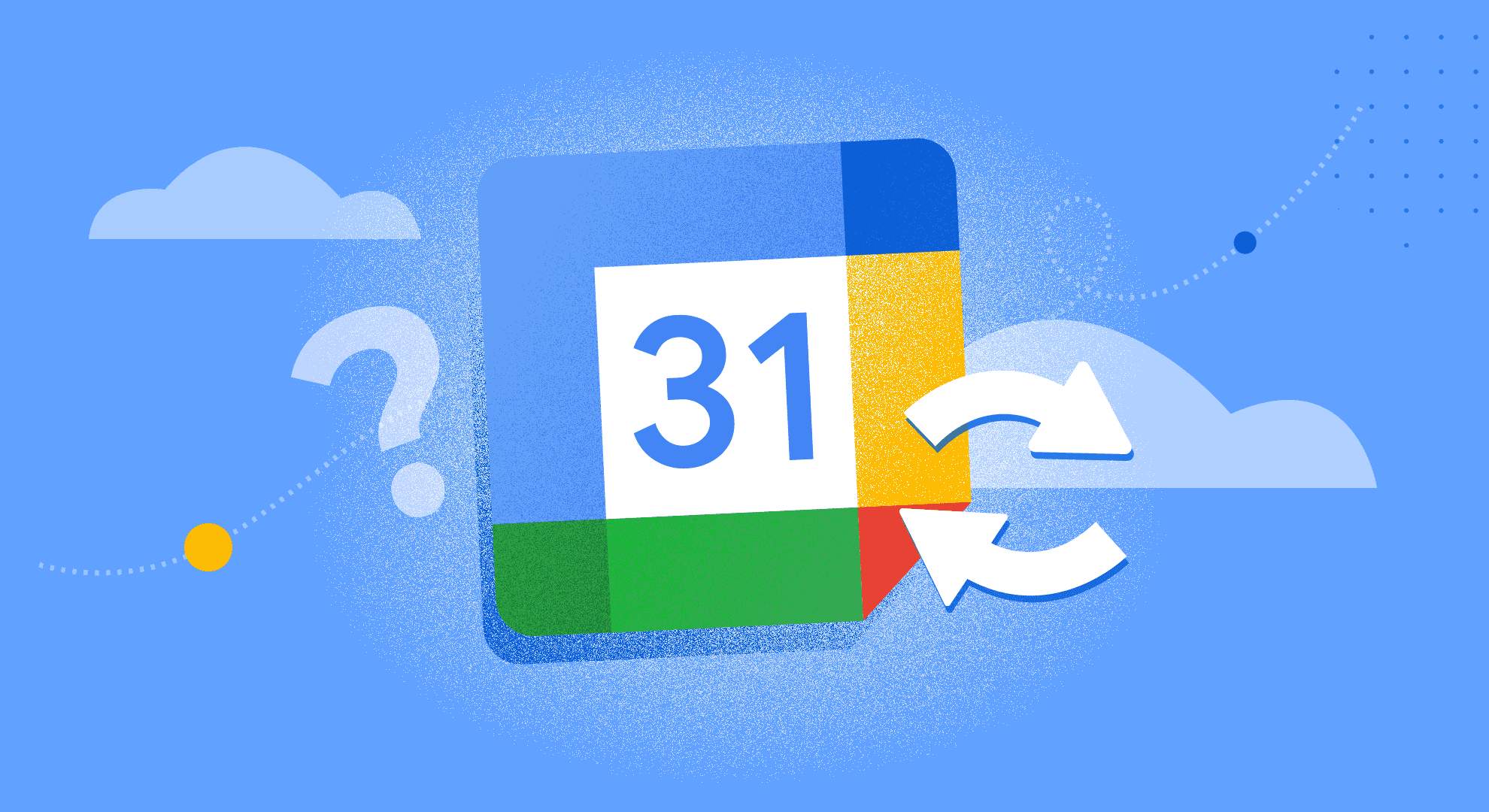
Simplify Your Life with Google Calendar Sync
Aug 11, 2023

Creating an Effective Day Schedule: A Path to Productivity and Well-Being
Aug 10, 2023

Maximizing Productivity and Efficiency with Time Blocking
Aug 9, 2023
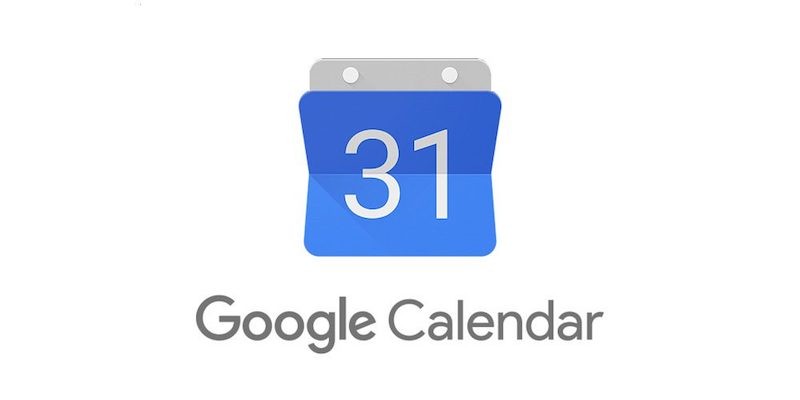
Google Calendar: A Modern Tool for Efficient Time Management
Aug 8, 2023
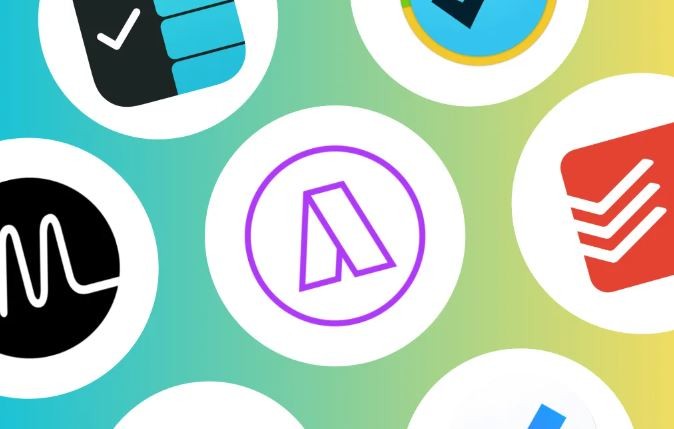
Top 10 Daily Planner Apps to Boost Productivity
Aug 7, 2023
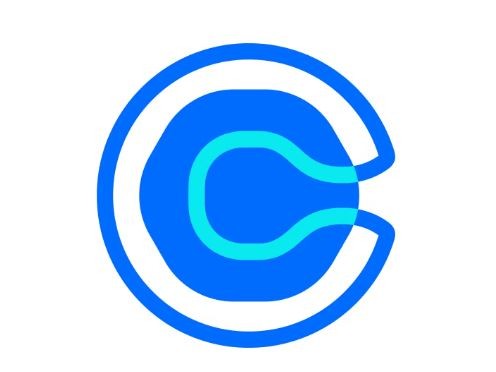
Calendly Alternatives & Competitors for 2023
Aug 6, 2023
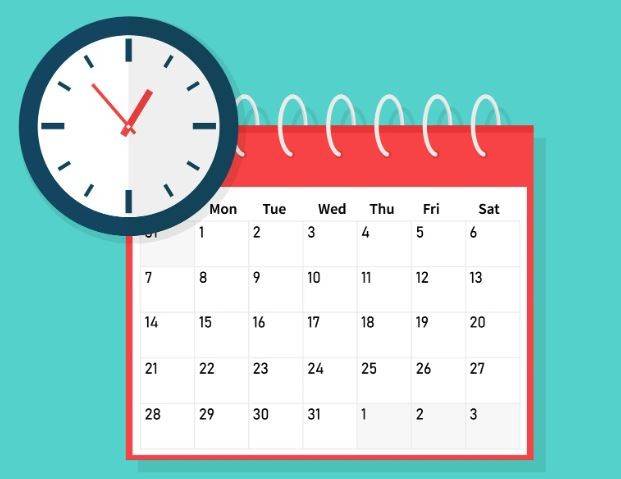
How to Share Google Calendar: A Step-by-Step Guide
Aug 5, 2023
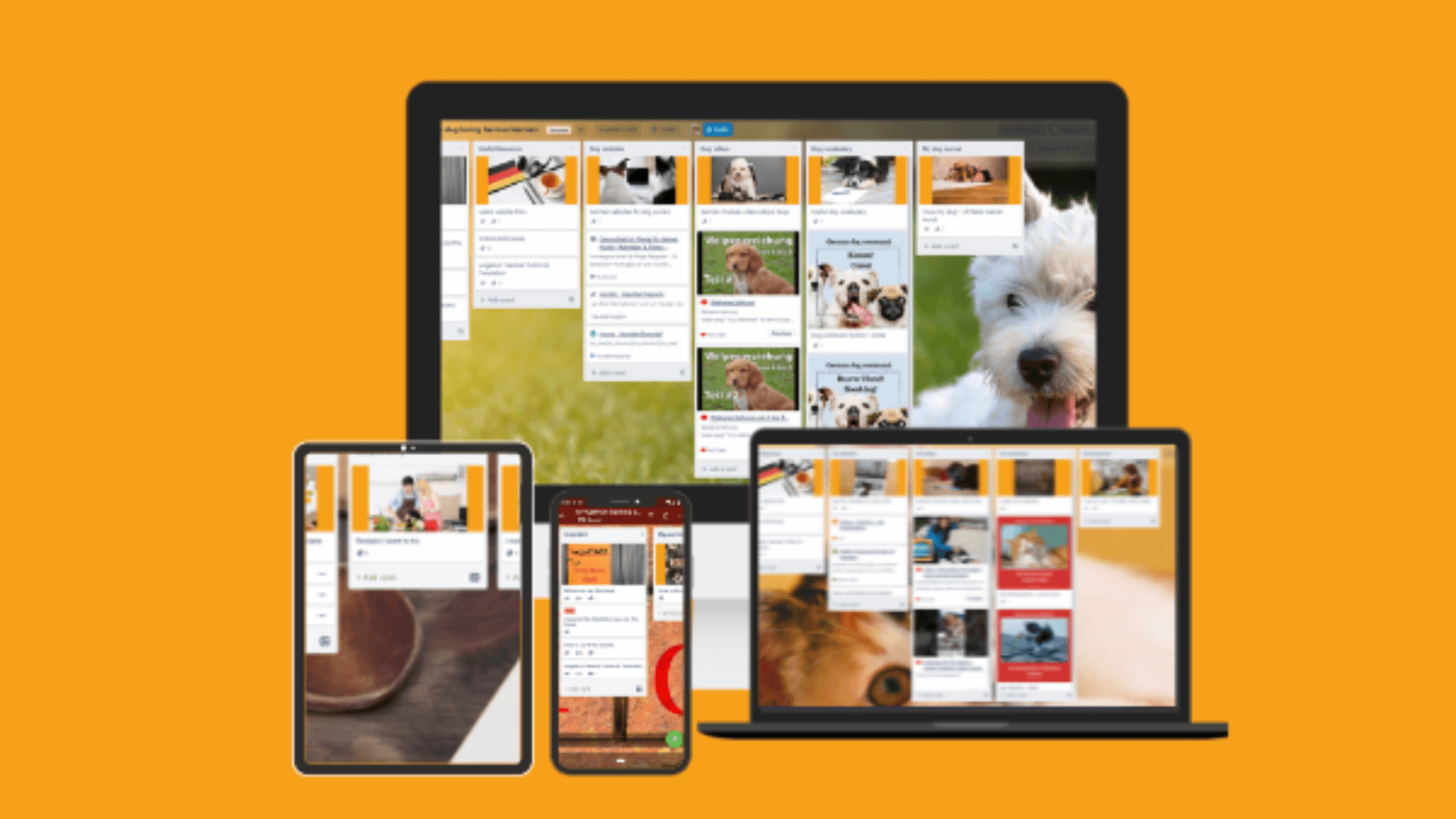
Best Trello Board Templates: Boost Your Productivity and Organization
Aug 4, 2023
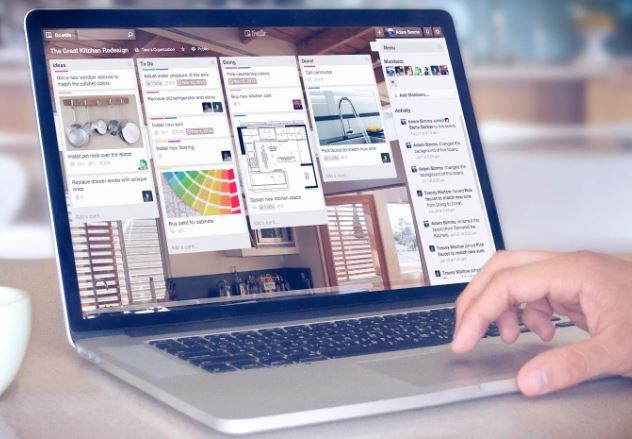
Trello Templates: Enhancing Personal Productivity
Aug 3, 2023

Trello Templates: Simplify Your Workflow and Boost Productivity
Aug 2, 2023

How to Sync Trello with Google Calendar
Aug 1, 2023
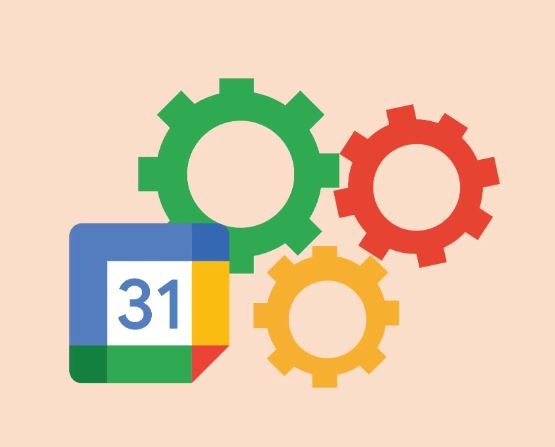
How to Link Trello with Google Calendar
Jul 31, 2023

How to Sync Trello and Google Calendar: Enhance Your Productivity and Organization
Jul 30, 2023
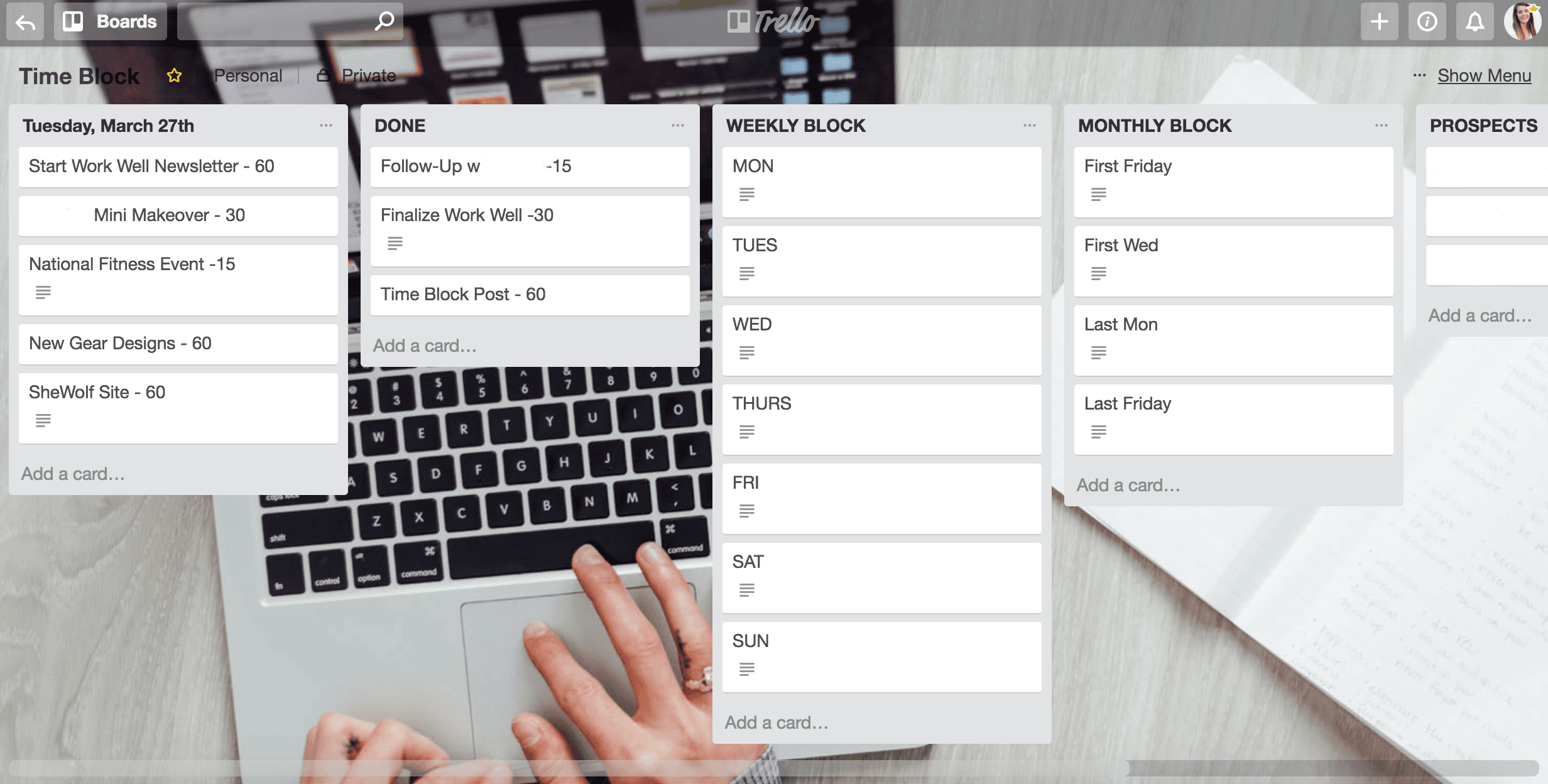
Time Blocking with Trello: Boosting Productivity and Organizing Your Life
Jul 29, 2023
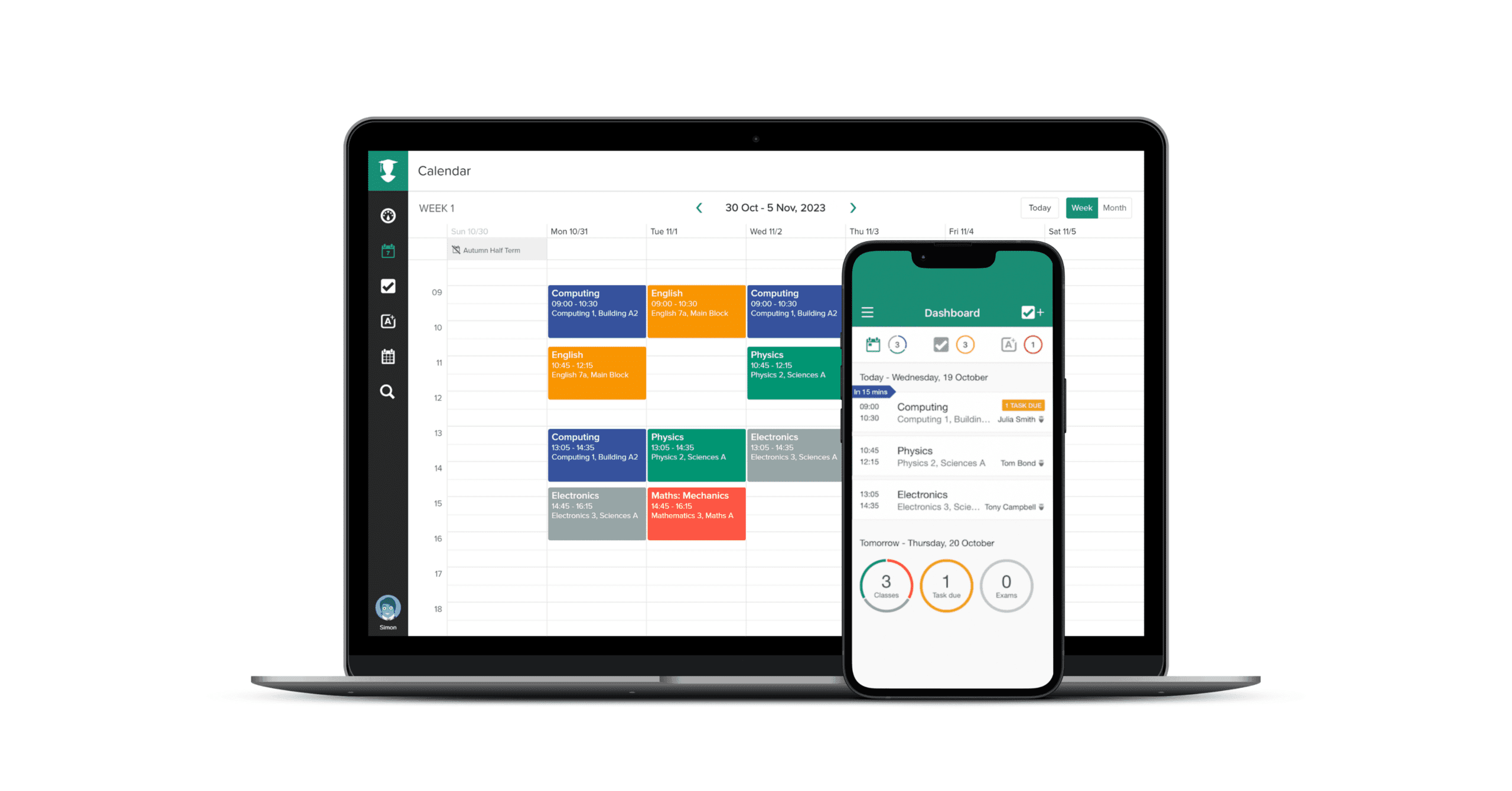
TaskPlanner: Your Ultimate Tool for Efficient Task Management
Jul 28, 2023

Trello Google Calendar 2-Way Sync: Streamlining Your Workflow
Jul 27, 2023

Can Trello Sync with Google Calendar?
Jul 26, 2023
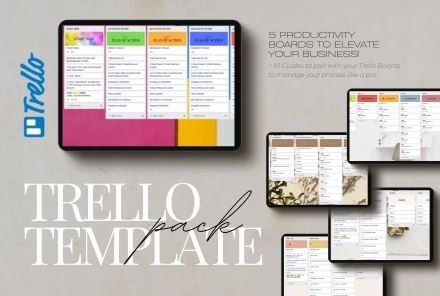
Trello Task Management Templates: Streamline Your Workflow Like Never Before
Jul 25, 2023
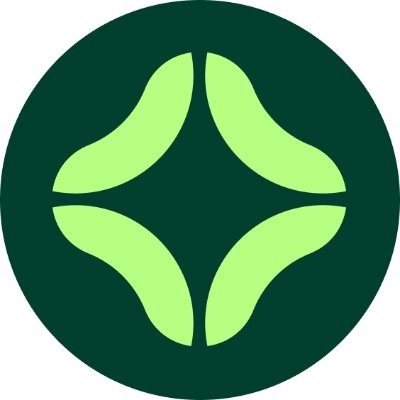
Clockwise Alternatives: Embracing Productivity and Efficiency
Jul 23, 2023

Google Calendar Daily Schedule: How to Organize Your Life with Efficiency and Ease
Jul 22, 2023
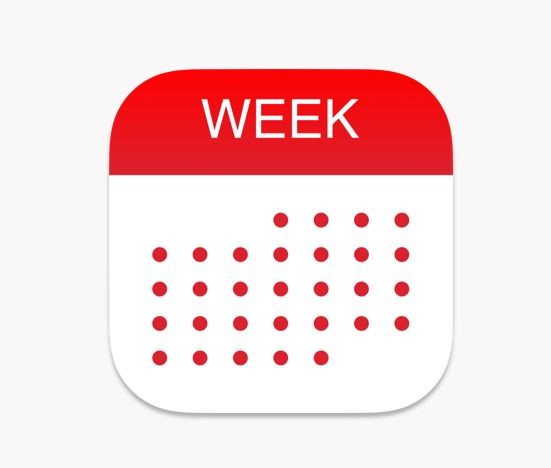
Weekly Planner with Google Calendar: Stay Organized and Efficient
Jul 21, 2023

Top Trello Marketing Templates: Boost Your Marketing Efforts and Drive Results
Jun 6, 2023
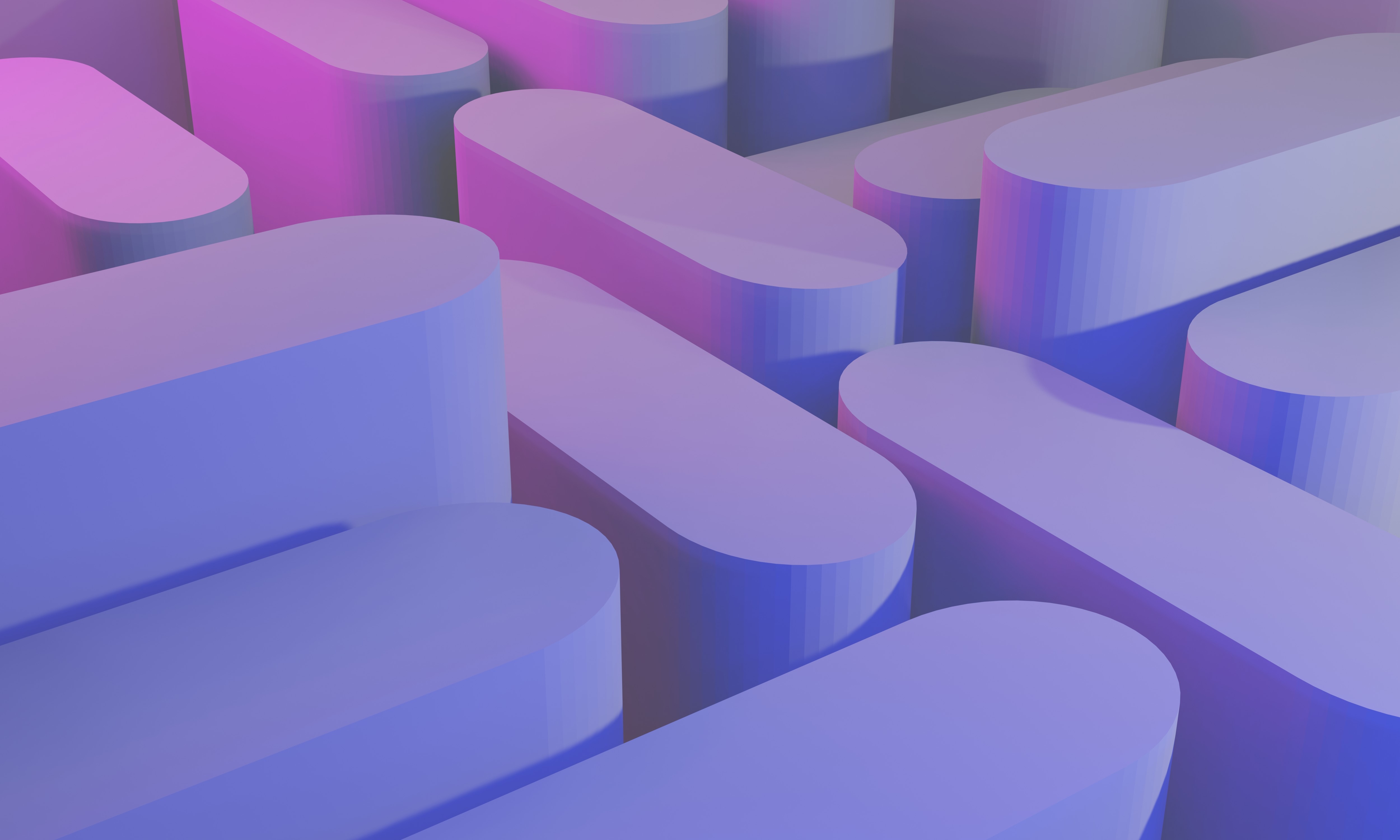
Top Trello Project Management Templates: Streamline Your Workflow for Success
May 29, 2023

Top Reasons to Use Trello for Project Management: Boost Your Team's Productivity
May 29, 2023

Why Google Calendar to Trello Sync is the Ultimate Power Move for Productivity
May 20, 2023

Connect google calendar to trello
May 12, 2023

Optimize Your Schedule: Unlock the Power of Google Calendar and Trello Sync with Taskplanner
May 10, 2023

Top trello power ups
May 7, 2023

Chatsonic
May 7, 2023
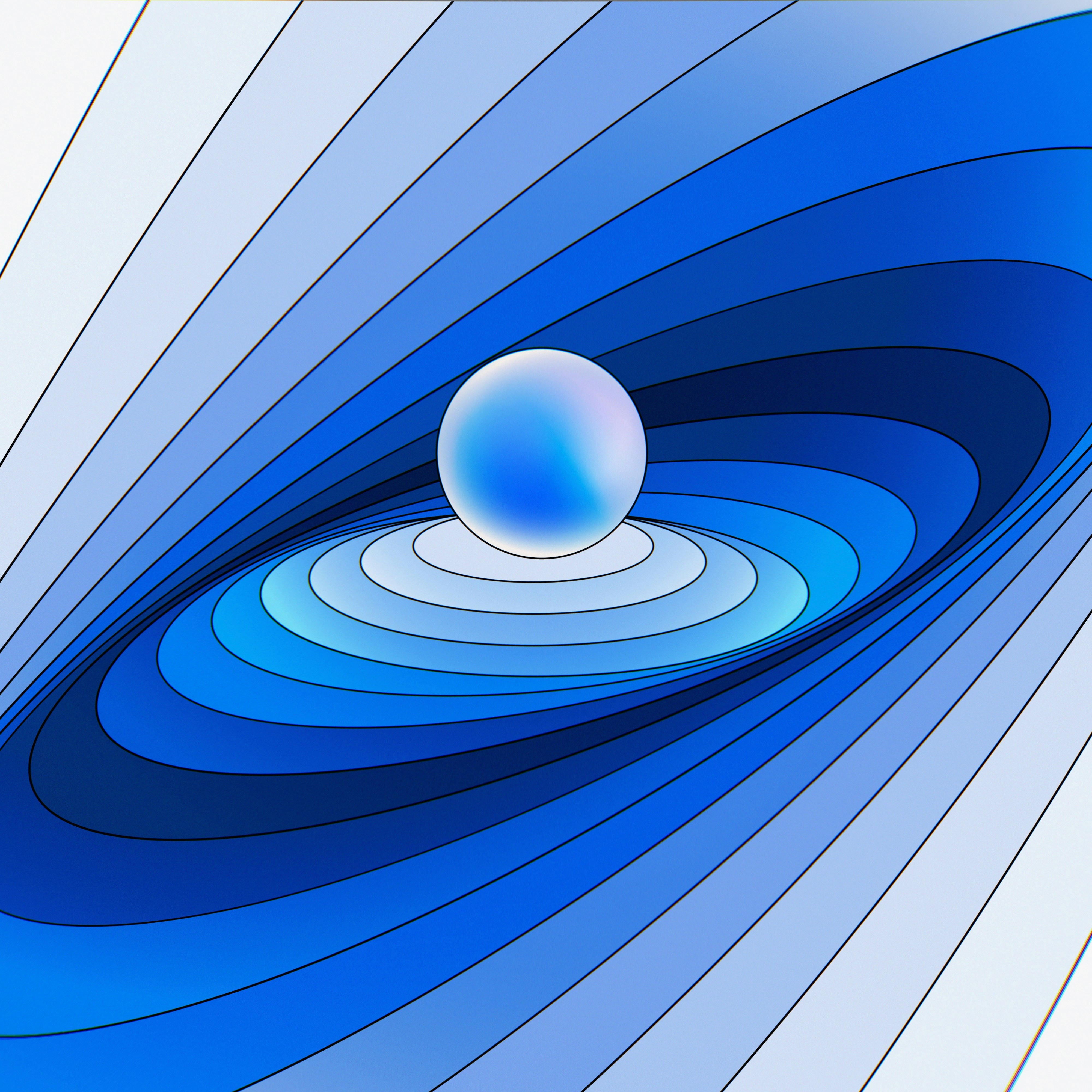
Explore ChatGPT Alternatives: Empower Your Conversations with AI-Powered Tools
May 7, 2023

Discover Clockwise Alternatives: Take Control of Your Time and Boost Productivity
May 7, 2023

Sync Trello with Google Calendar: Boost Productivity with Task Planner
May 6, 2023
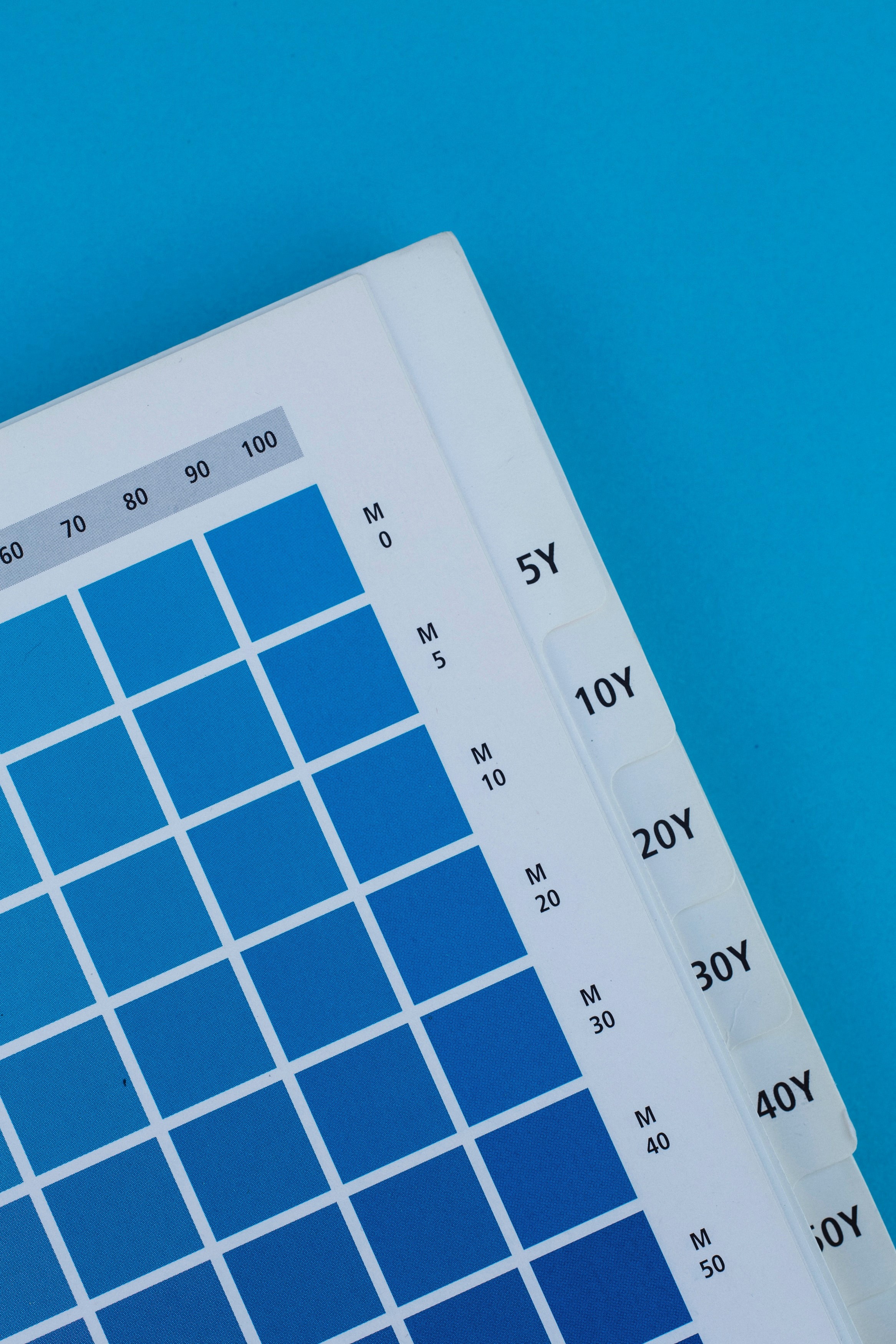
Beyond Google Calendar: Alternative Options and Enhancements for Efficient Scheduling
May 5, 2023
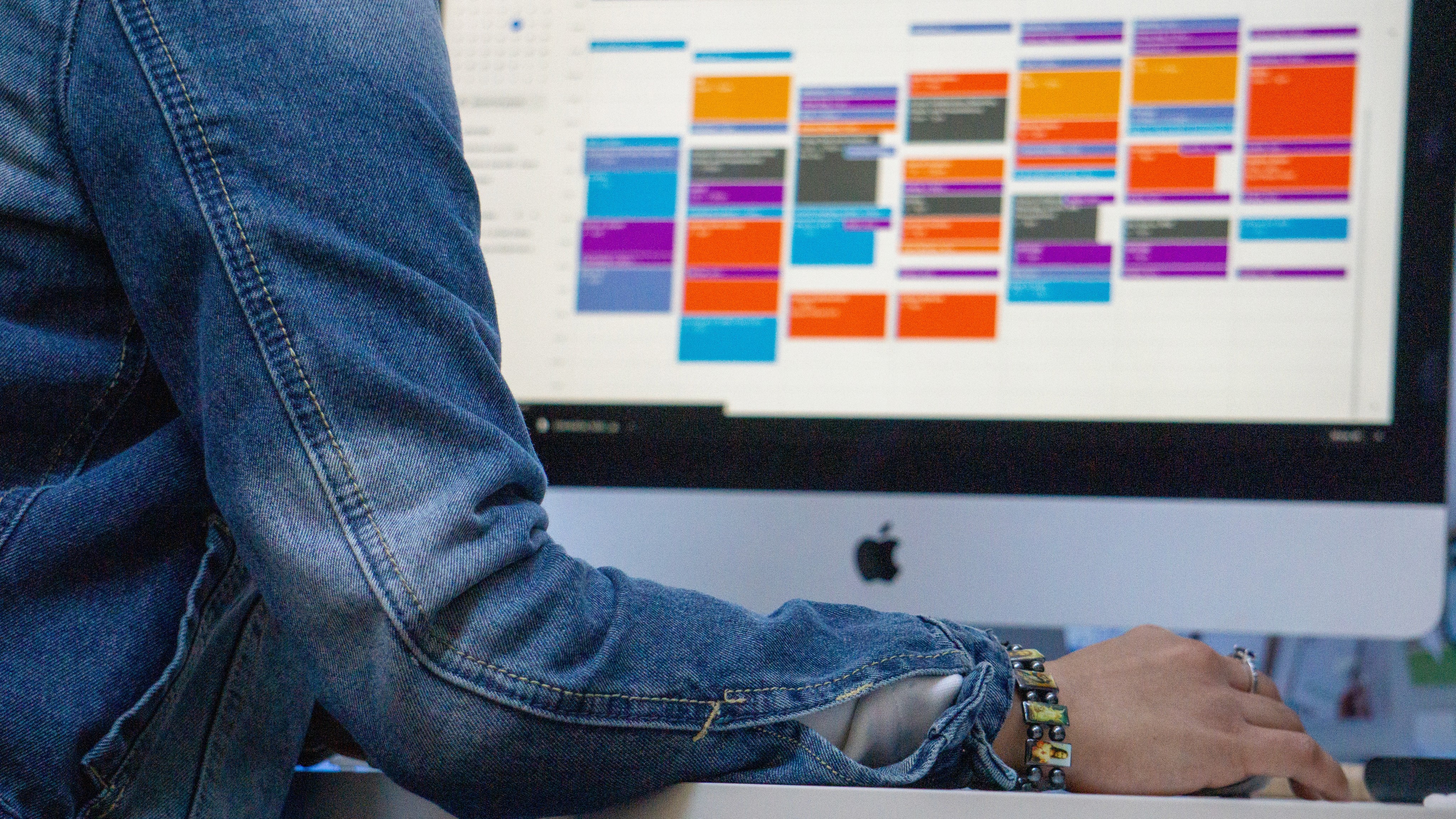
The Ultimate Guide to Trello Google Calendar Sync: Streamline Your Workflow
May 3, 2023

Mastering Your Time with Time Blocking: The Ultimate Productivity Technique
Apr 28, 2023

Motion alternatives
Apr 28, 2023

Why Taskplanner better than Reclaim
Apr 26, 2023

How to remember goals and todo
Apr 26, 2023

Why Taskplanner better than Motion
Apr 26, 2023
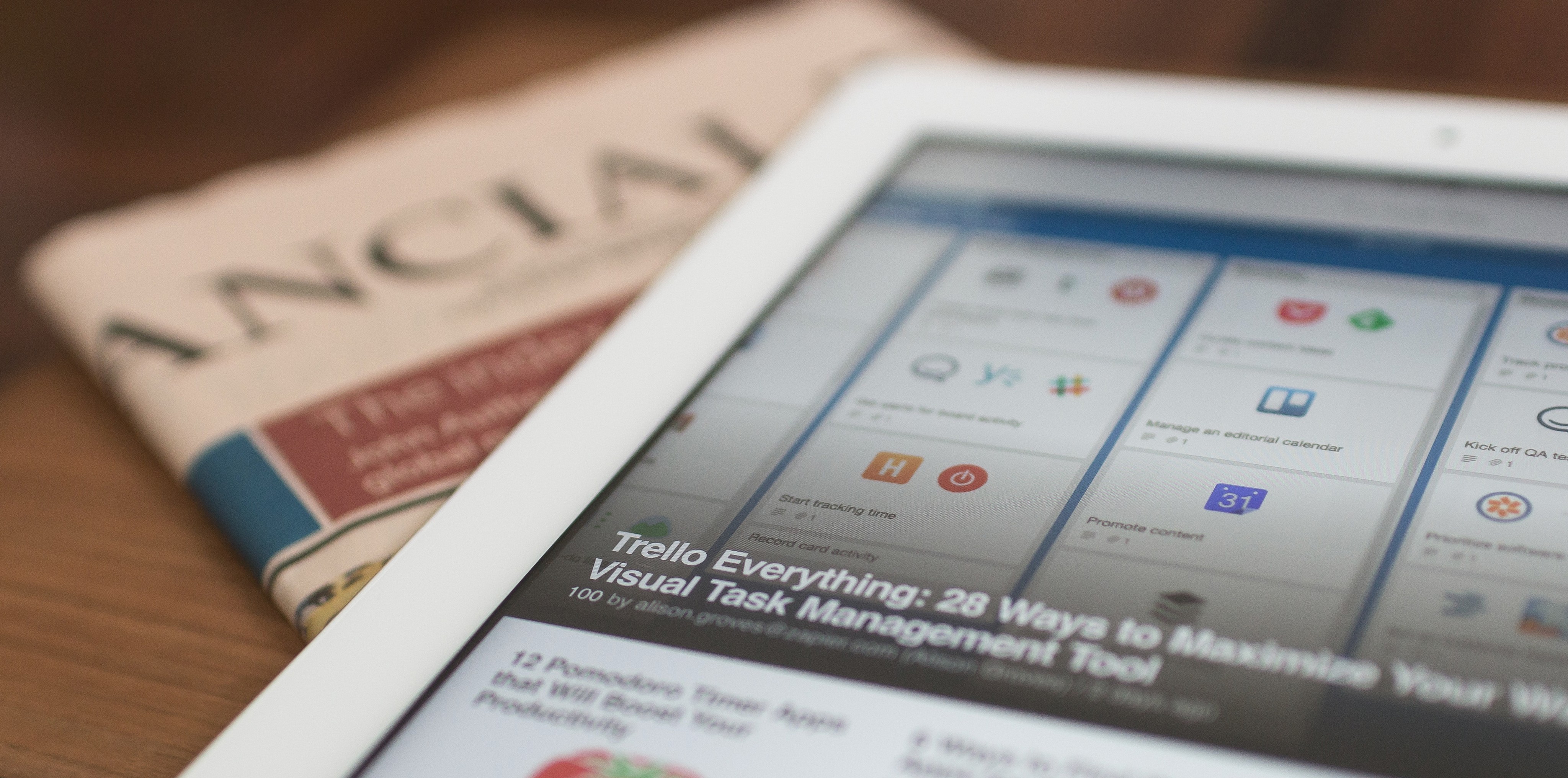
Taskplanner and Trello integration
Apr 24, 2023

Reclaim alternative
Apr 22, 2023
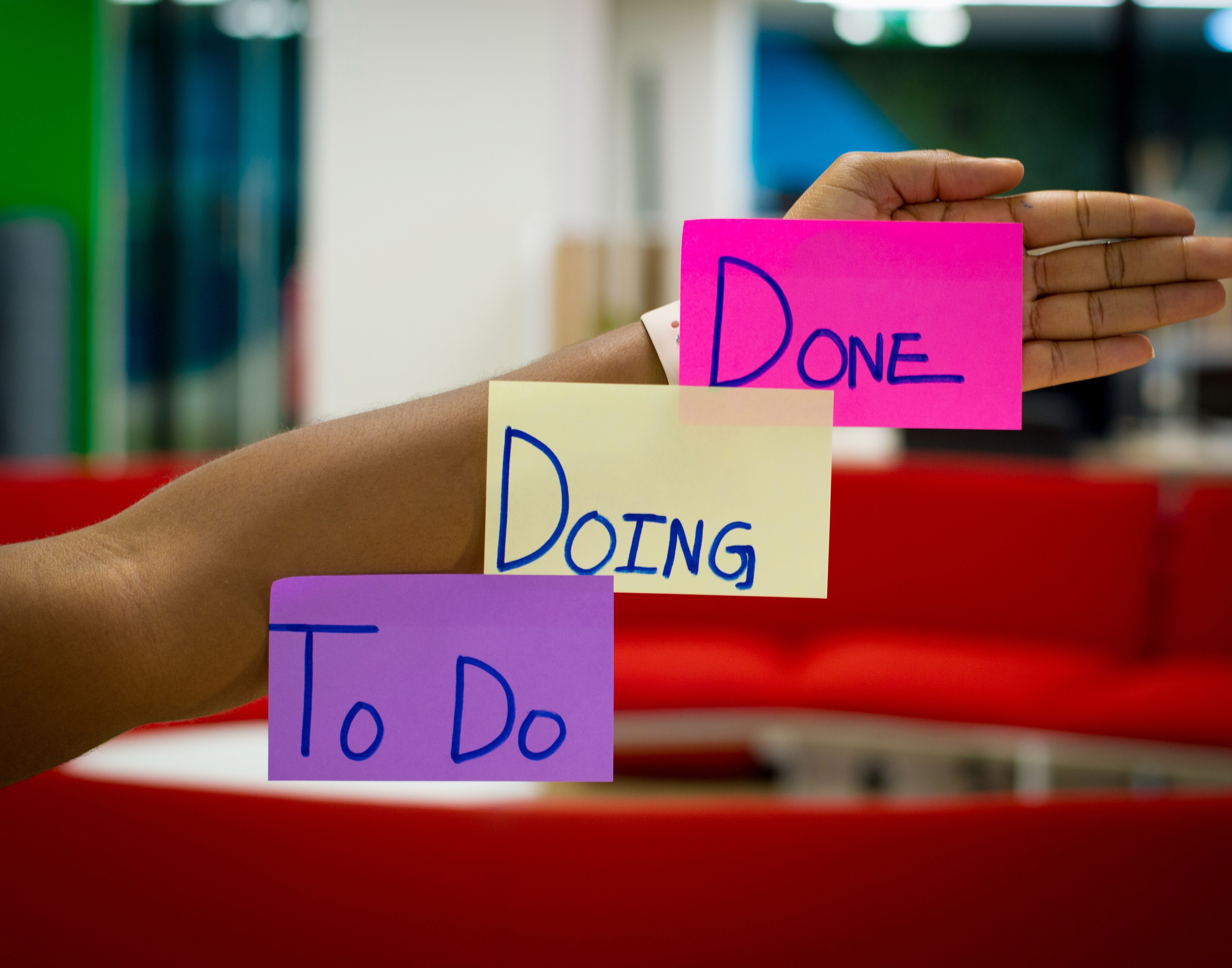
Task Planning and Task planner
Apr 22, 2023

Google Calendar app and alternatives
Apr 5, 2023

Taskplanner vs Motion
Apr 19, 2023

Use a calendar to manage your plans and increase productivity
Apr 8, 2022

The time slots approach
Mar 15, 2022

Time management tools
Feb 28, 2022

How to prioritize tasks
Feb 6, 2022

How to Create an Effective Design Portfolio
Jan 12, 2022