Mastering Task Duration in Google Calendar: A Comprehensive Guide
Aug 13, 2023
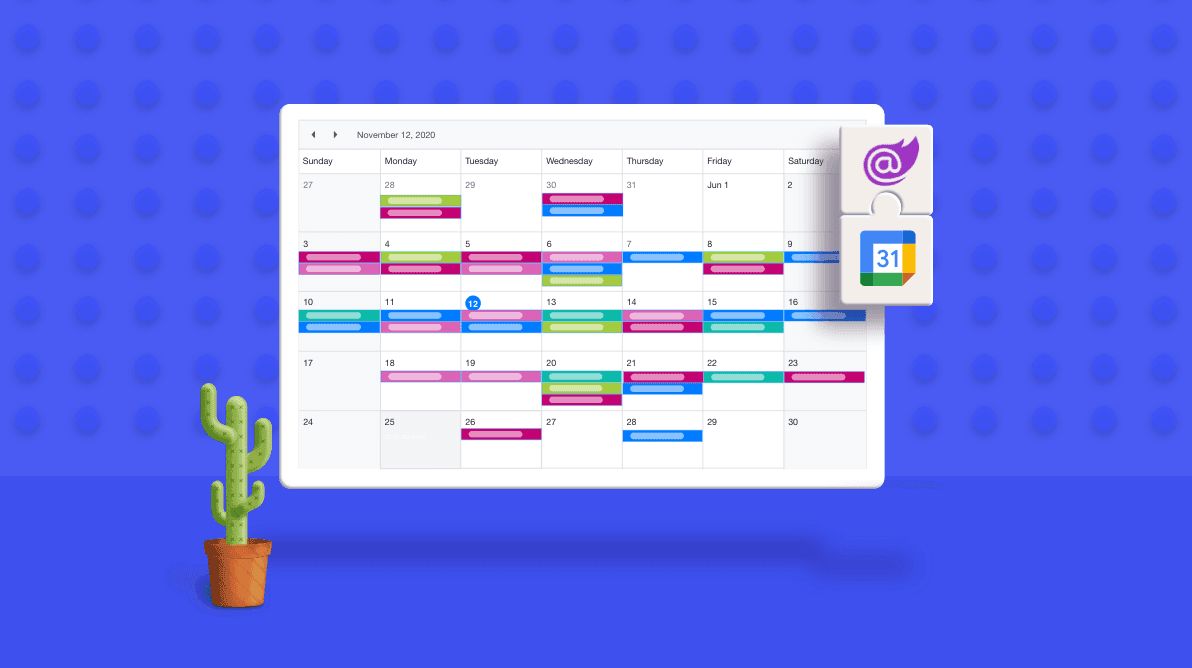
Google Calendar is an indispensable tool for managing our schedules and tasks. Its intuitive interface and seamless integration with other Google services make it a favorite among professionals, students, and busy individuals alike. One of the key features that can greatly enhance your productivity is the ability to set task durations. In this article, we will explore how to effectively utilize task durations in Google Calendar to optimize your time management and achieve your goals.
Understanding Task Durations
Task durations in Google Calendar refer to the estimated amount of time you expect a specific task or activity to take. Whether it's a meeting, a workout session, a study block, or any other commitment, assigning a duration to each task adds a new level of organization and clarity to your schedule.
Benefits of Using Task Durations
Accurate Time Allocation: Assigning durations to tasks allows you to allocate the right amount of time to each activity, ensuring that you don't overcommit or underutilize your valuable time.
Realistic Planning: Setting realistic task durations helps you plan your day more effectively. It prevents the common mistake of trying to fit too many tasks into a limited timeframe.
Prioritization: By estimating how long each task will take, you can prioritize activities based on their importance and urgency, leading to a more balanced schedule.
Improved Focus: Knowing the exact duration of a task helps you stay focused and motivated, as you're aware of the time you need to dedicate to complete it.
Setting Task Durations in Google Calendar
Creating Events: When adding a new event in Google Calendar, simply click on the desired time slot and select "Event." In the event details window, you'll find a field to input the duration of the task.
Quick Events: Google Calendar also offers the option of creating "Quick Events." Just click on a time slot, type the event details (e.g., "Meeting with Client"), and press "Enter." Google Calendar will automatically assign a default duration (usually 1 hour) to the event, which you can easily adjust.
Drag and Drop: For tasks that require a specific duration, you can create an event and then drag and drop its edges to adjust the start and end times. This feature is particularly useful for tasks that may vary in duration.
Recurring Events: If you have tasks that repeat at the same interval, such as a daily workout or a weekly team meeting, you can set the task duration once and let Google Calendar handle the repetition.
Tips for Effective Task Duration Management
Be Realistic: When estimating task durations, consider factors such as preparation time, potential interruptions, and transition periods between tasks.
Buffer Time: Incorporate buffer time between tasks to account for unexpected delays or to give yourself a breather.
Review and Adjust: Regularly review your schedule to ensure that task durations are accurate. Adjustments may be needed based on your actual experience.
Color Coding: Use different colors or labels to categorize tasks based on their nature (work, personal, health, etc.), making it easier to identify them at a glance.
Conclusion
Mastering task durations in Google Calendar is a game-changer for effective time management. By assigning durations to your tasks, you gain the power to prioritize, allocate, and optimize your time with precision. Whether you're a professional aiming to enhance productivity or an individual striving for a better work-life balance, harnessing the potential of task durations in Google Calendar can help you achieve your goals while staying organized and focused. So go ahead, start implementing these strategies, and take control of your schedule like never before.
Your Trello, Asana, ClickUp, Todoist tasks
on Google Calendar.
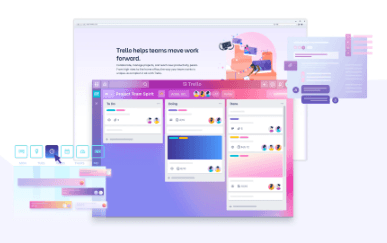
Visualizing Goals: Trello Boards for Long-Term Work Week Planning
Jan 1, 2024

Automation Hacks: Trello Integrations for Streamlined Workflows
Dec 31, 2023
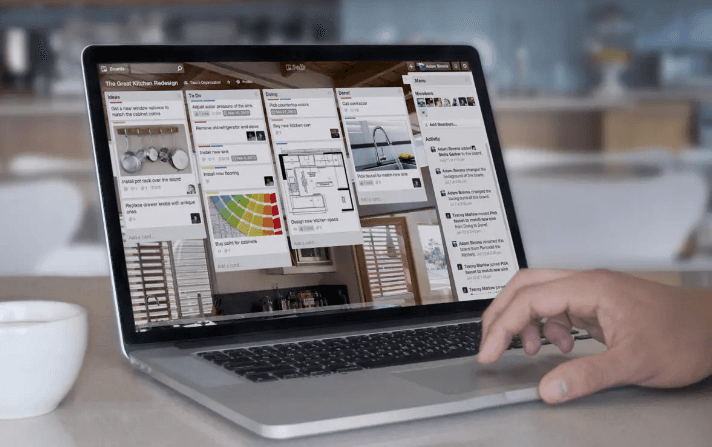
Collaborative Planning: Enhancing Team Productivity with Trello Boards
Dec 30, 2023
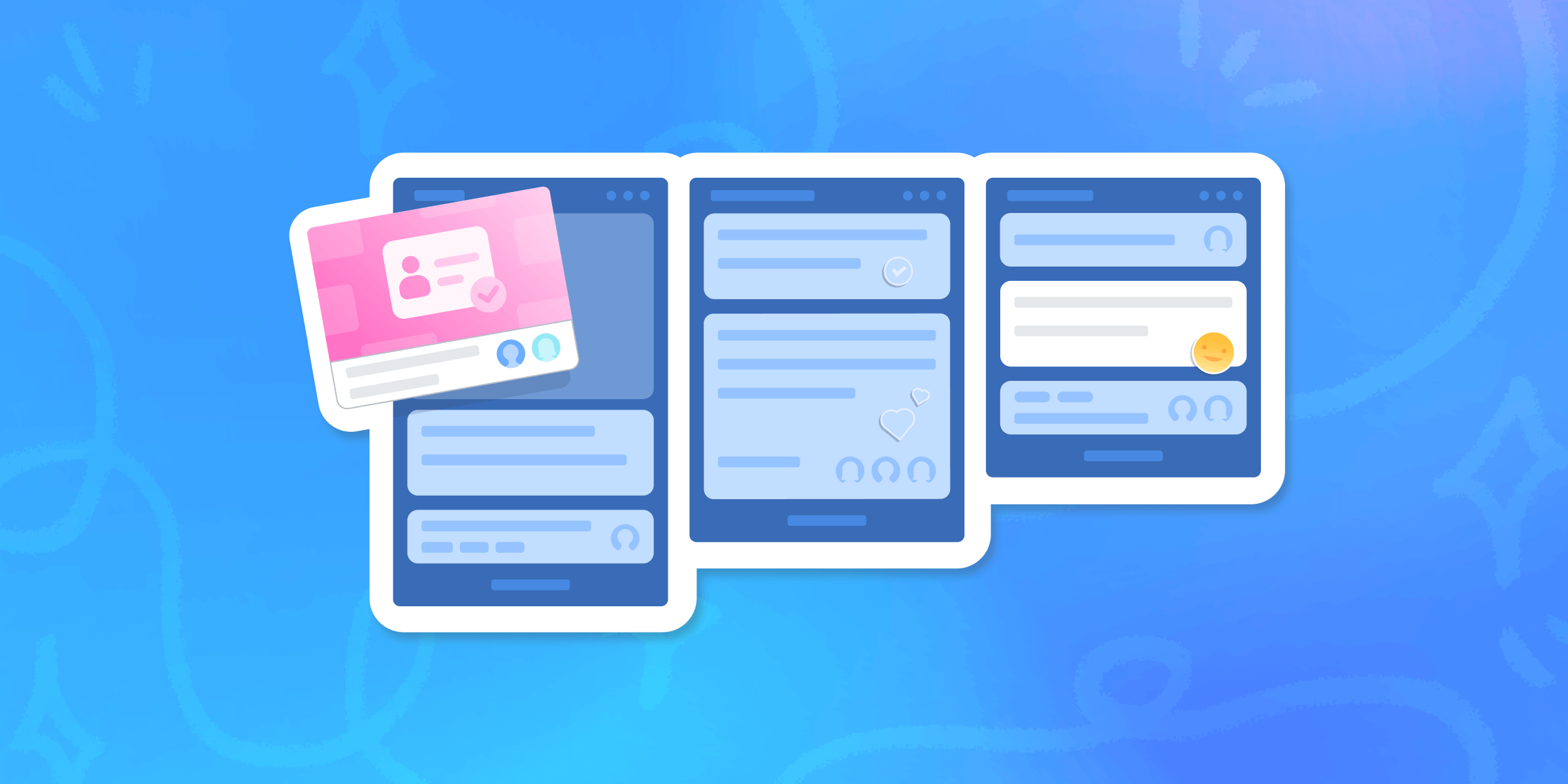
Task Prioritization: Trello Strategies for a Productive Work Week
Dec 29, 2023
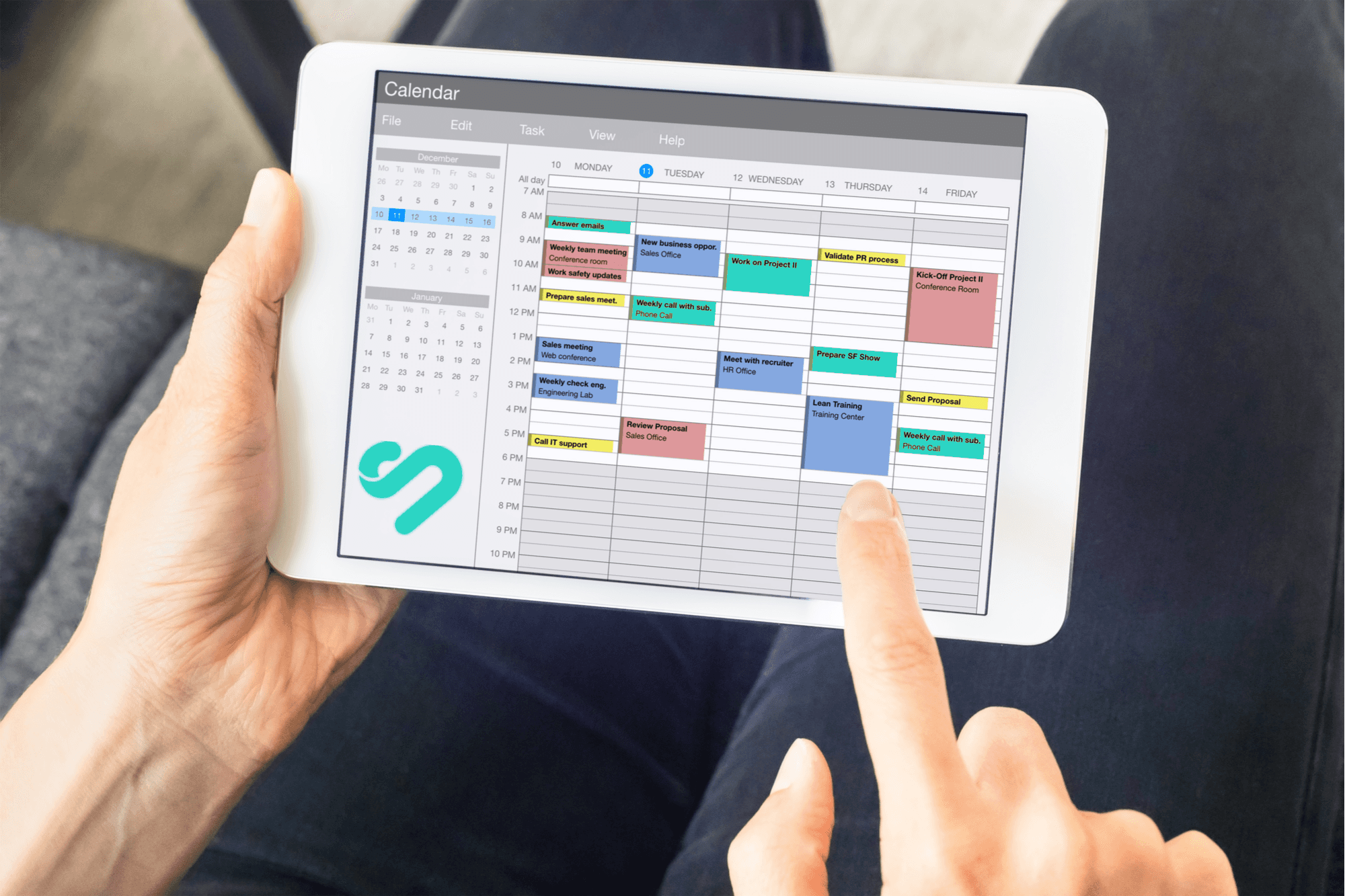
From Goals to Reality: Long-Term Planning with Google Calendar and Time Blocking
Dec 24, 2023
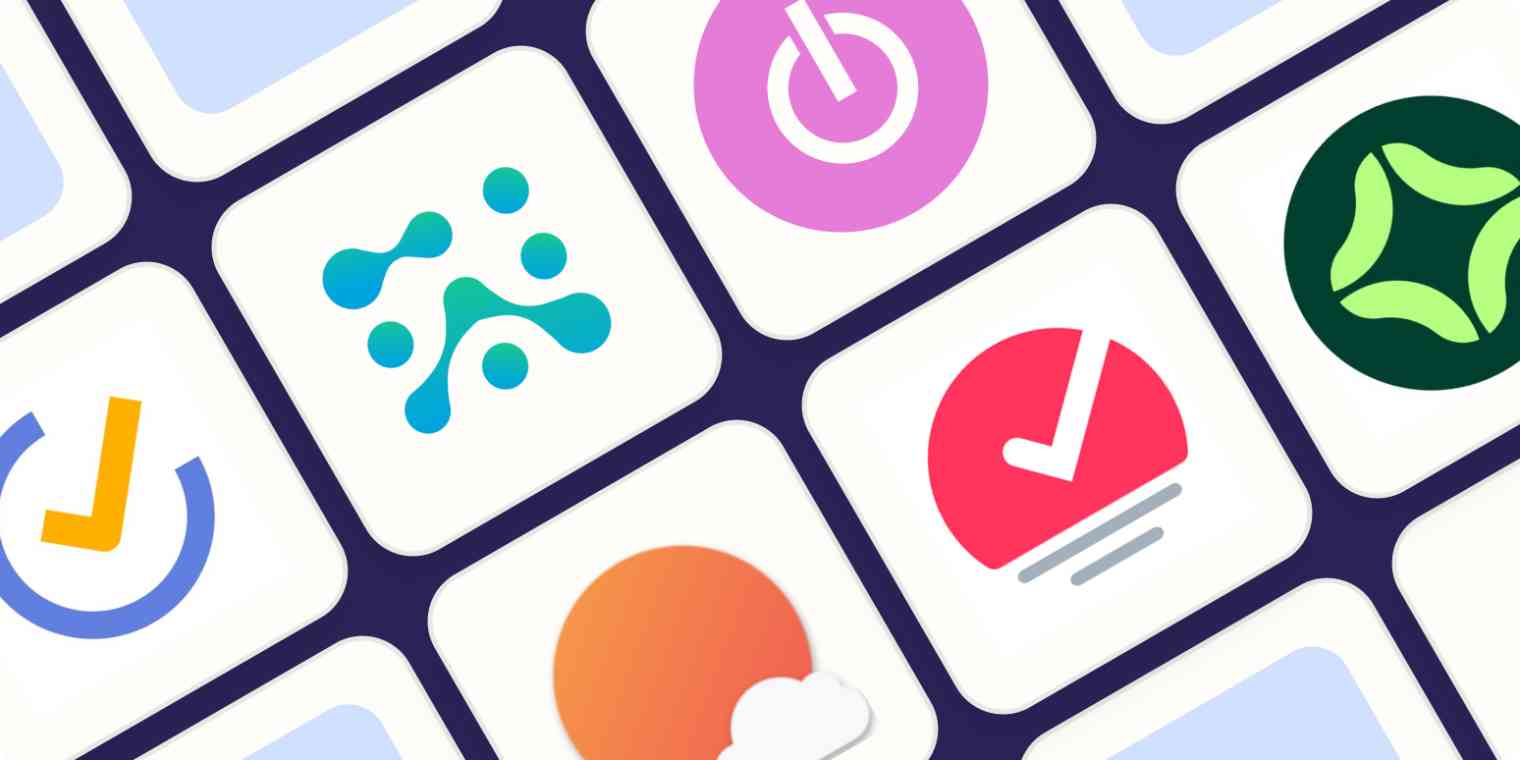
Optimizing Your Schedule: Google Calendar Apps for Enhanced Time Blocking
Dec 23, 2023
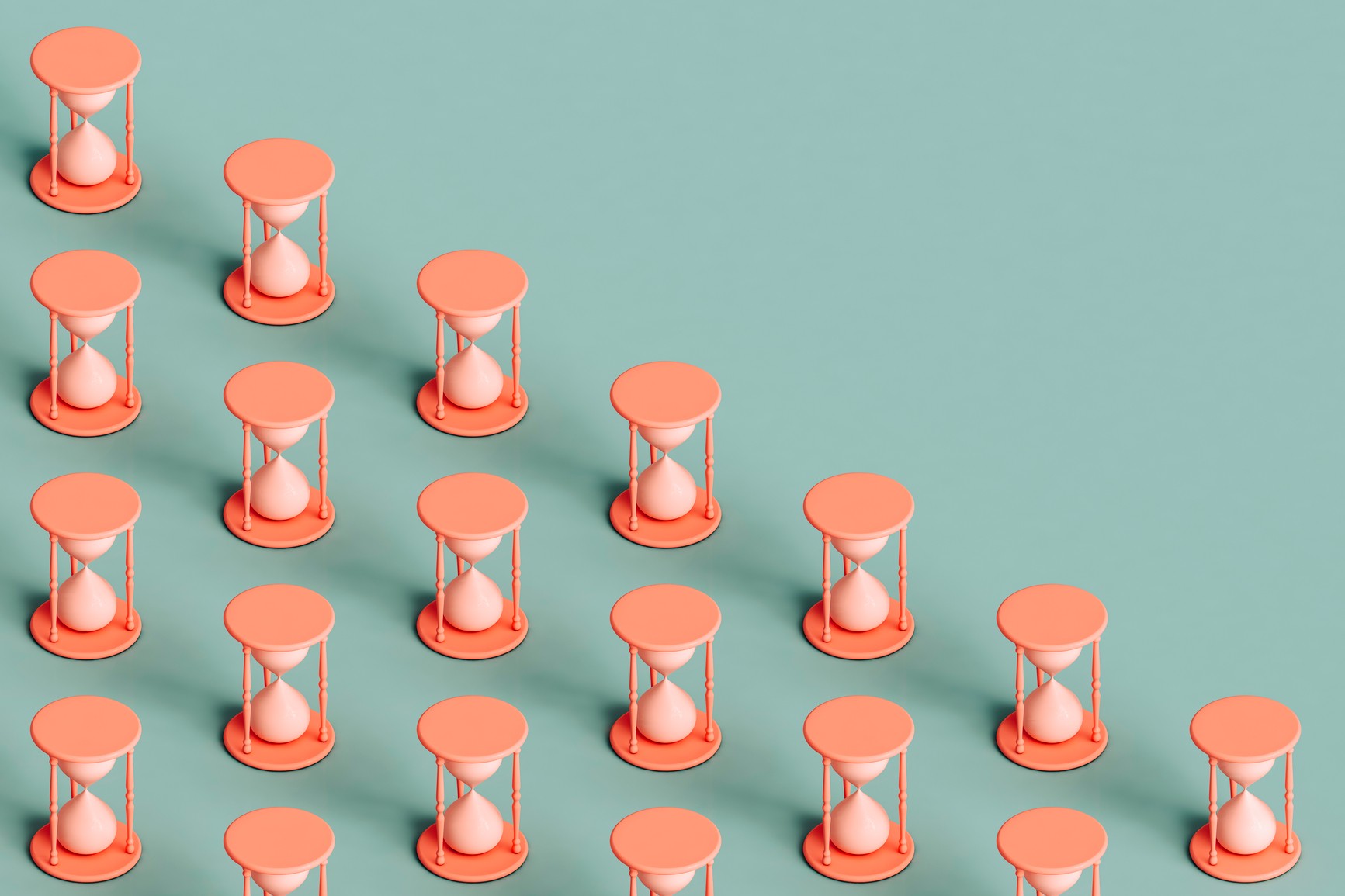
Collaborative Time Blocking: Using Google Calendar for Team Productivity
Dec 22, 2023

Balancing Work and Life: Time Blocking Strategies for Personal and Professional Harmony
Dec 21, 2023
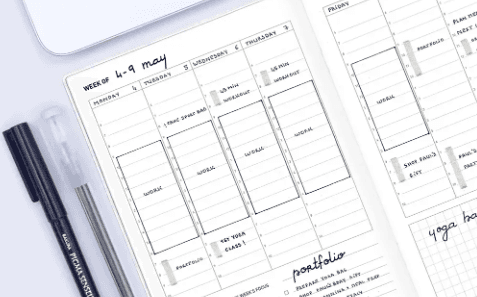
Time Blocking for Productivity: Google Calendar Tips and Tricks
Dec 20, 2023
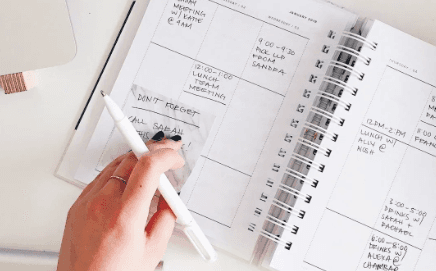
Mastering Your Time: A Comprehensive Guide on How to Use Google Calendar for Time Blocking
Dec 19, 2023

Advanced Customizations: Asana and Google Calendar for Power Users
Dec 15, 2023
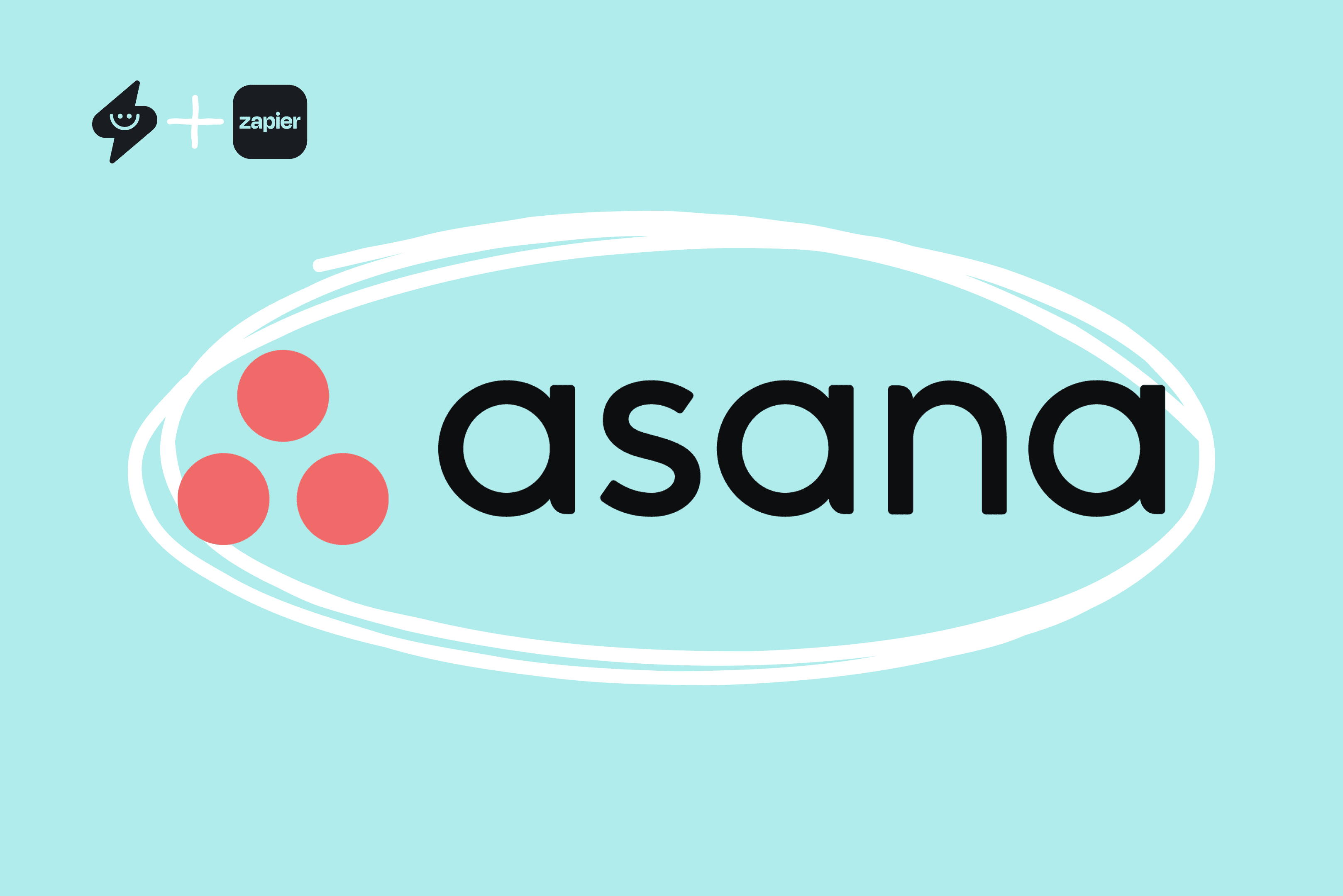
Automation Hacks: Asana Integrations and Google Calendar Efficiency
Dec 14, 2023
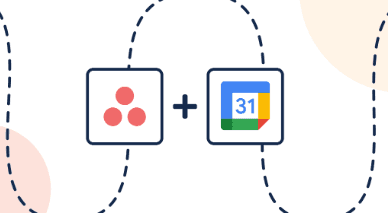
Team Collaboration Made Easy: Asana Projects and Google Calendar Events
Dec 13, 2023
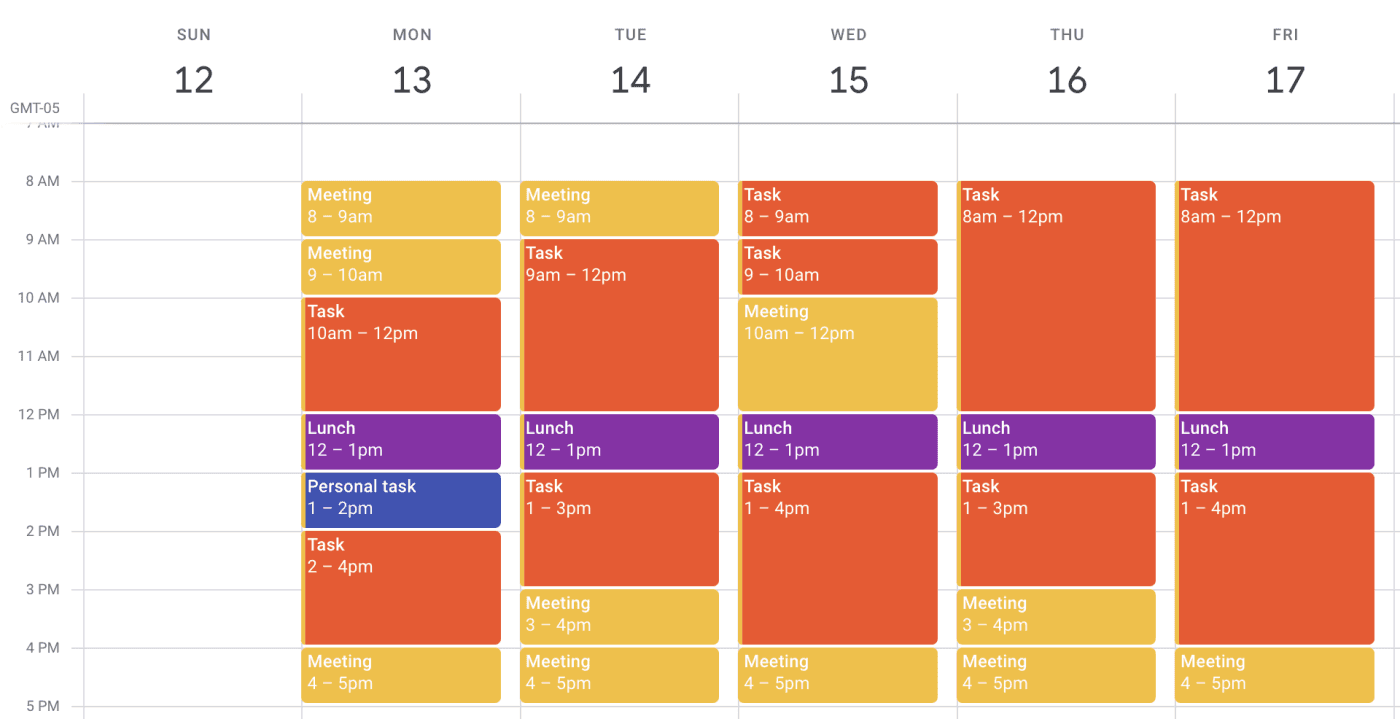
Time Blocking Techniques: Asana Tasks and Google Calendar Synergy
Dec 12, 2023
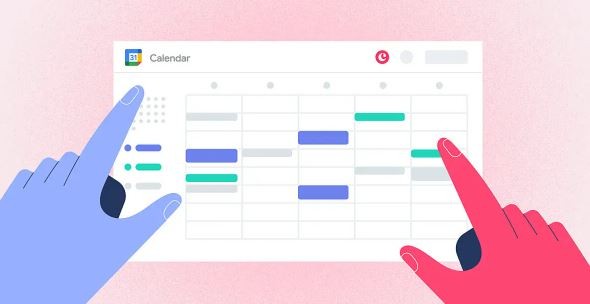
Syncing Asana Due Dates with Google Calendar: A Comprehensive Tutorial
Dec 11, 2023

Advanced Customizations: Trello and Google Calendar for Power Users
Dec 10, 2023
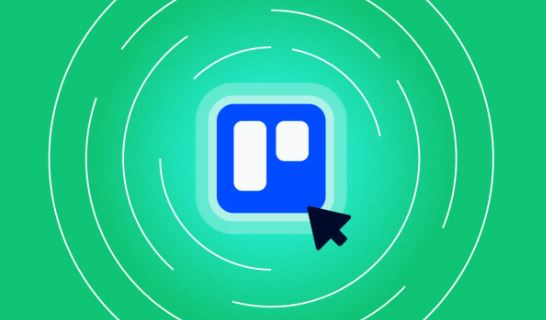
Collaborative Project Planning: Trello Teams and Google Calendar Events
Dec 9, 2023
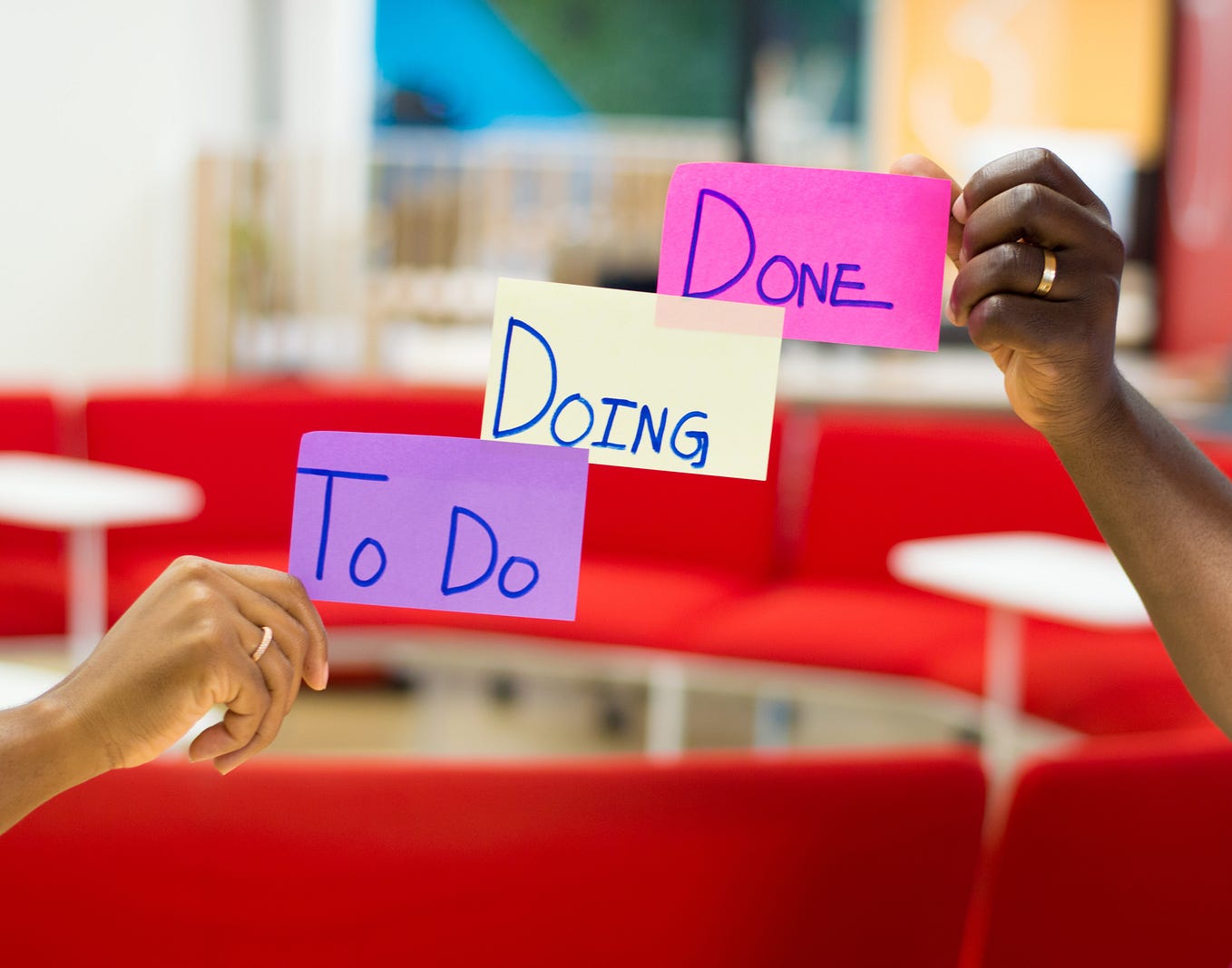
Time Management Strategies: Trello Boards and Google Calendar Harmony
Dec 8, 2023

Syncing Trello Cards with Google Calendar: A Step-by-Step Tutorial
Dec 7, 2023

Task Prioritization Strategies: A Todoist and Google Calendar Approach
Dec 6, 2023
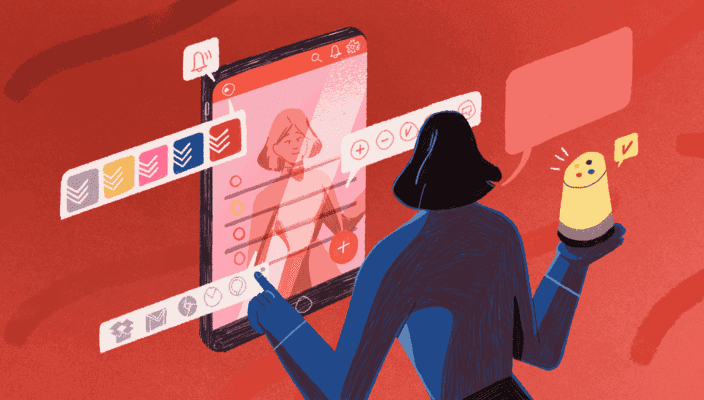
Unlock Your Productivity with Advanced Features for Todoist and Google Calendar Power Users
Dec 5, 2023

Using Todoist and Google Calendar for Effective Collaborative Planning in Teams
Dec 4, 2023

Using Time Blocking with Todoist and Google Calendar to Enhance Productivity
Dec 3, 2023
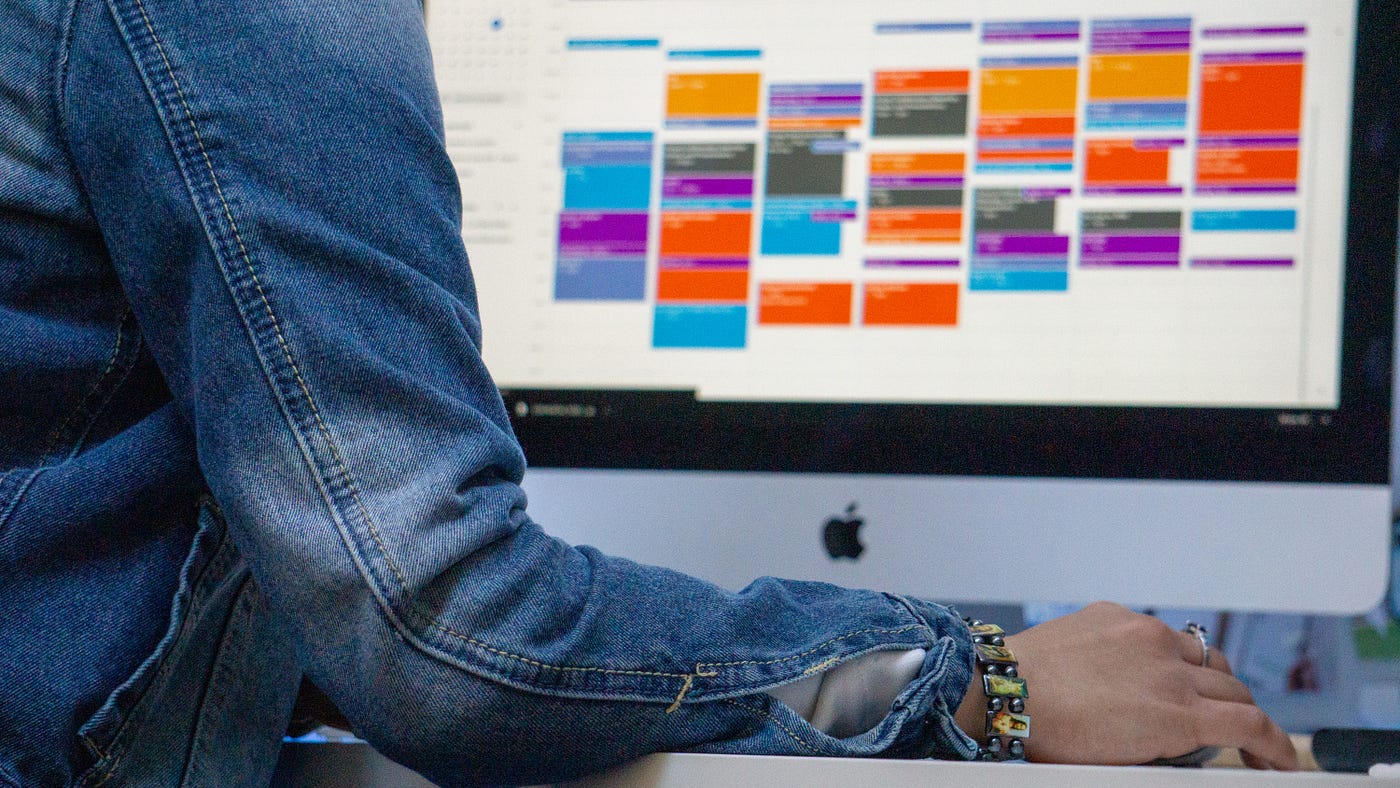
Using Labels and Filters: Todoist and Google Calendar Synergy
Dec 2, 2023

How to Sync Todoist Tasks to Google Calendar Events
Dec 1, 2023
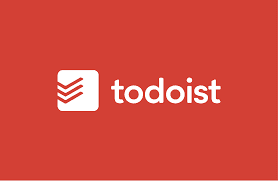
Integrating Todoist with Google Calendar for Effortless Scheduling
Nov 30, 2023
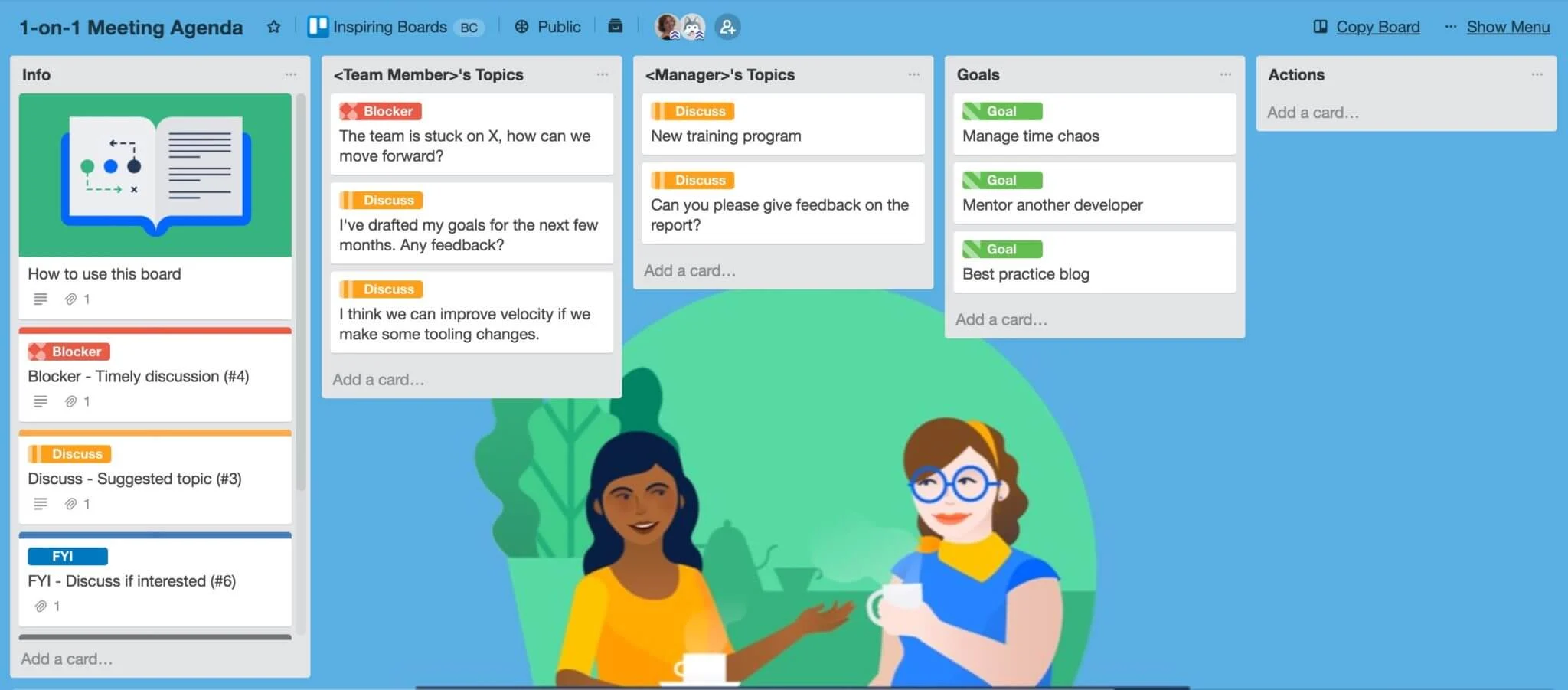
7 Free Trello Templates for Streamlining Workflow and Improving Productivity
Nov 29, 2023

Setting Goals that Motivate and Inspire Action
Nov 28, 2023
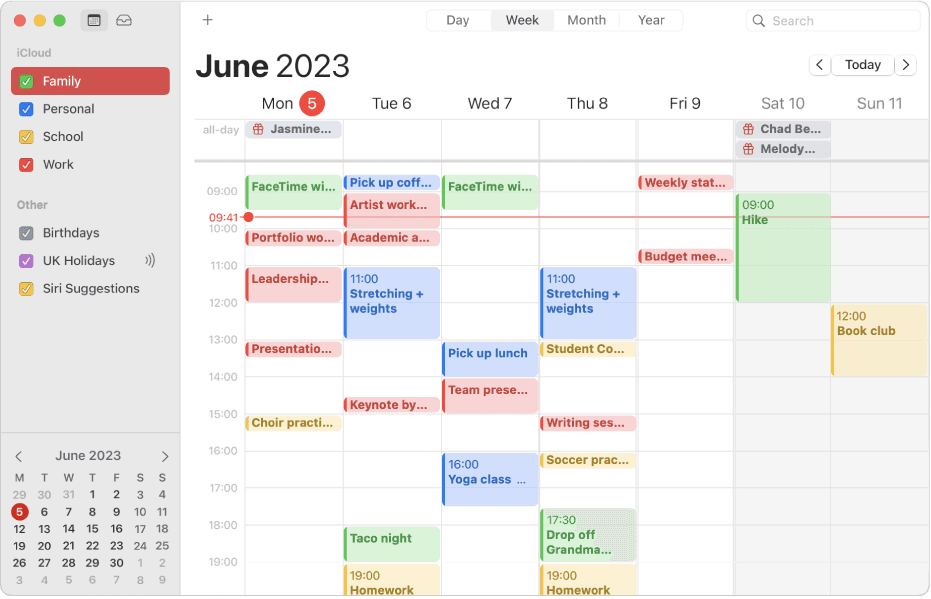
How to Integrate Todoist with Apple Calendar for Increased Productivity
Nov 27, 2023
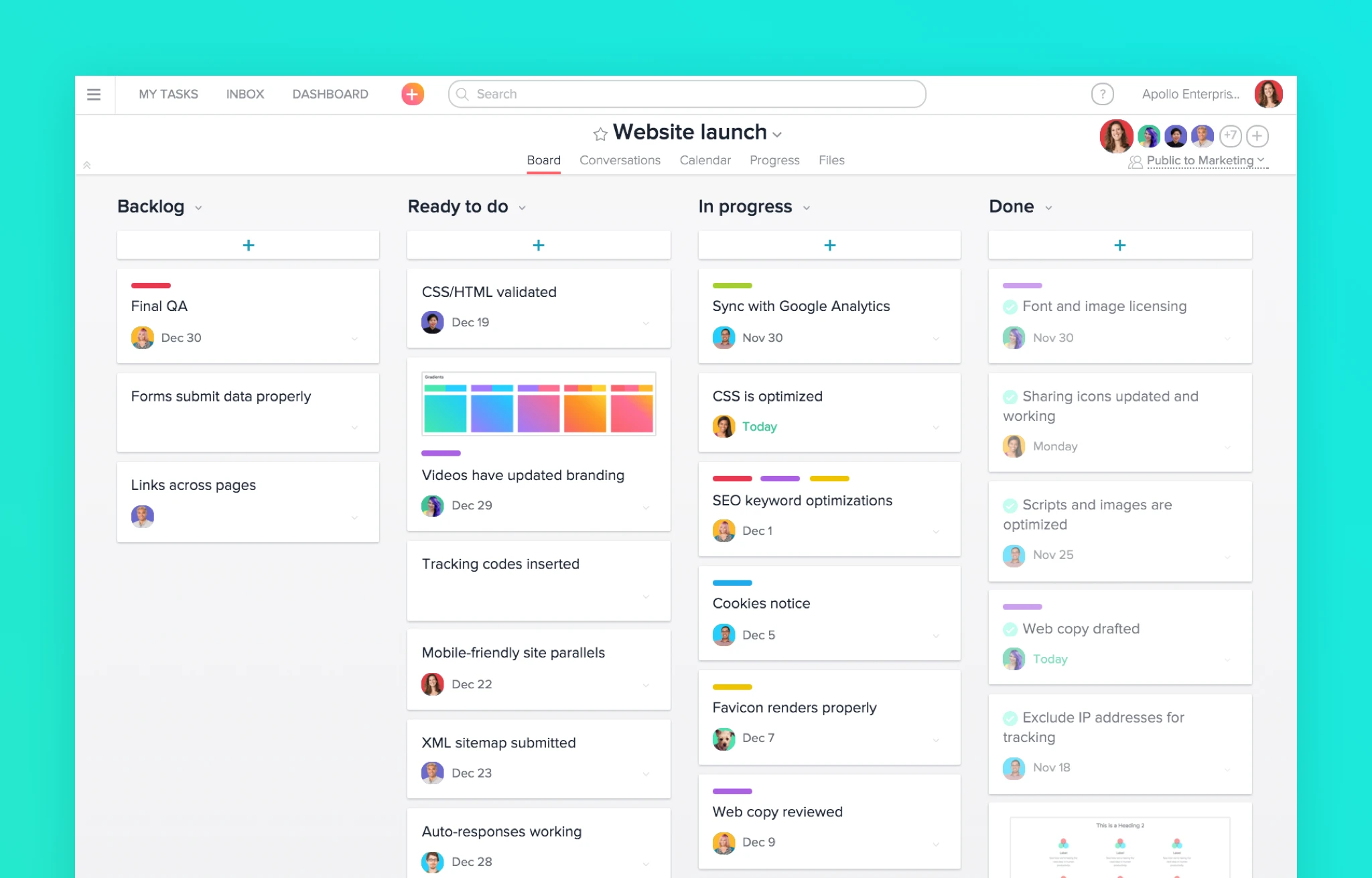
7 Alternatives to Asana for Project and Task Management
Nov 26, 2023
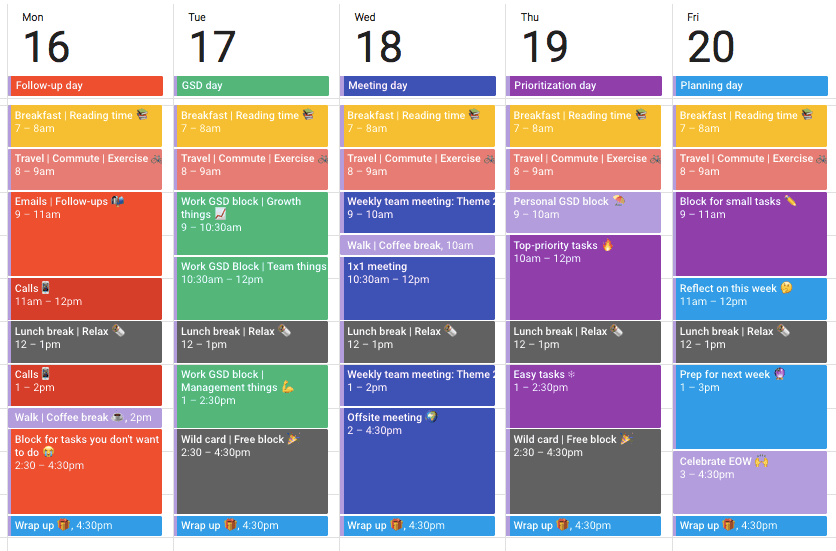
The Complete Guide to Time Blocking with Google Calendar
Nov 25, 2023
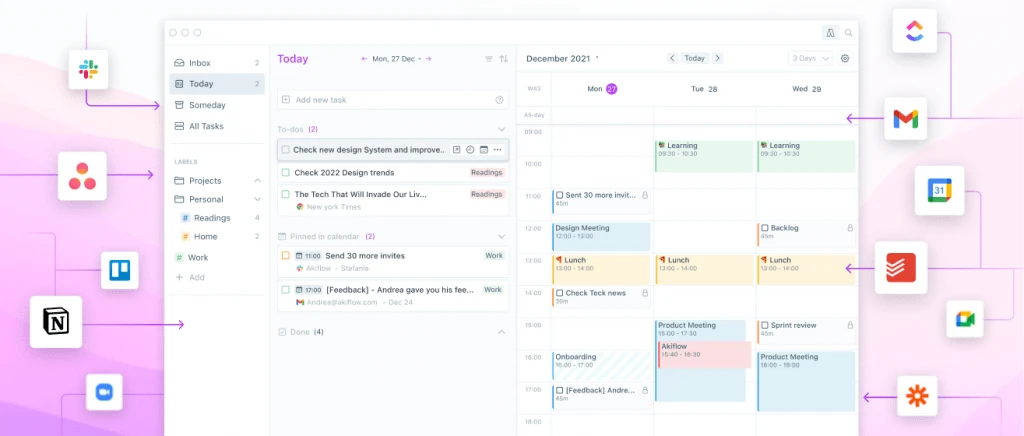
Top 10 Daily Planner Apps for Keeping You Organized and On Schedule
Nov 25, 2023
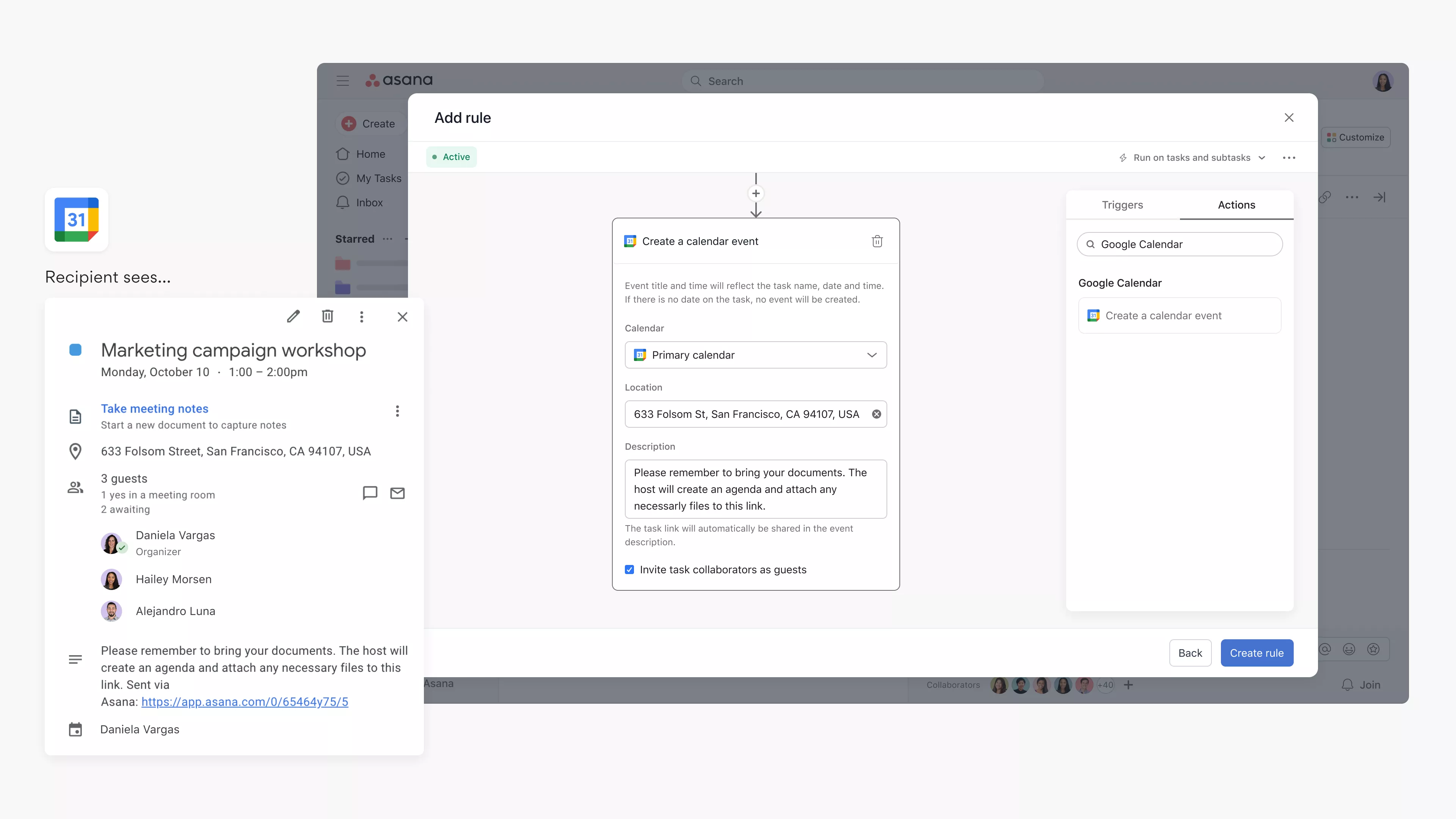
Syncing Asana Tasks to Your Google Calendar: A Step-by-Step Guide
Nov 23, 2023
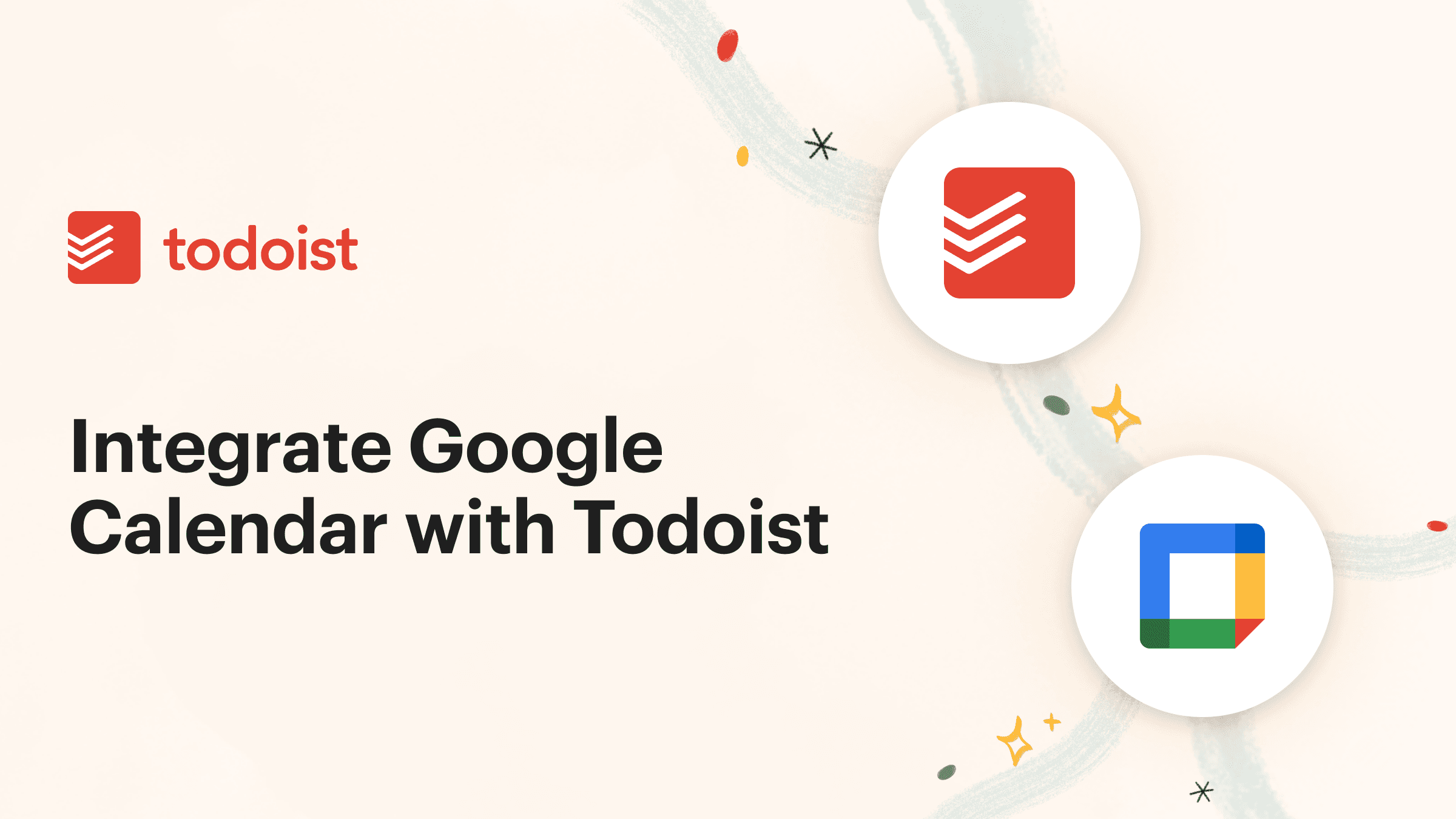
How to Integrate Todoist with Google Calendar for Seamless Task Management
Nov 19, 2023
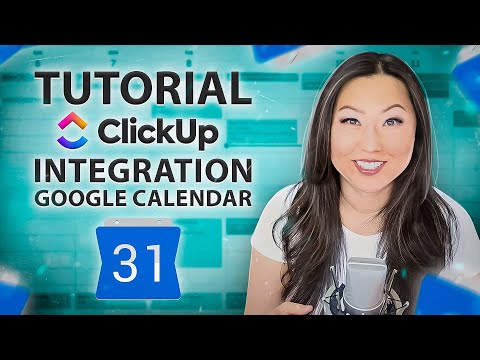
Integrate ClickUp with Google Calendar
Nov 14, 2023

Team Planning: Unlocking the Benefits for Your Business
Nov 11, 2023
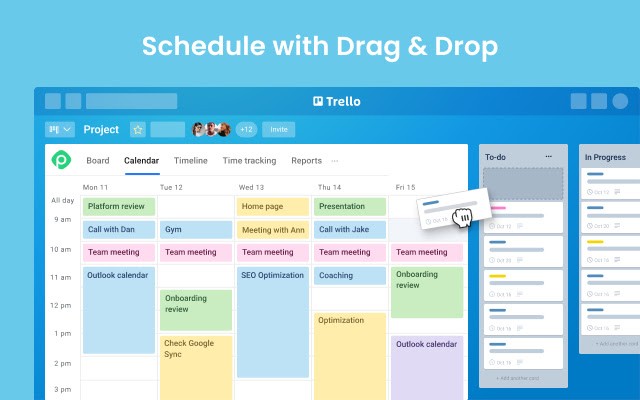
What features does Planyway for Trello offer?
Oct 5, 2023

Boost Your Productivity with a Weekly P L: A Simplified Task Planning Solution
Oct 5, 2023
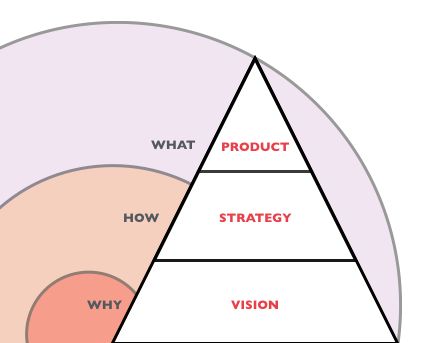
Team Planning: The key to Business Success
Oct 4, 2023
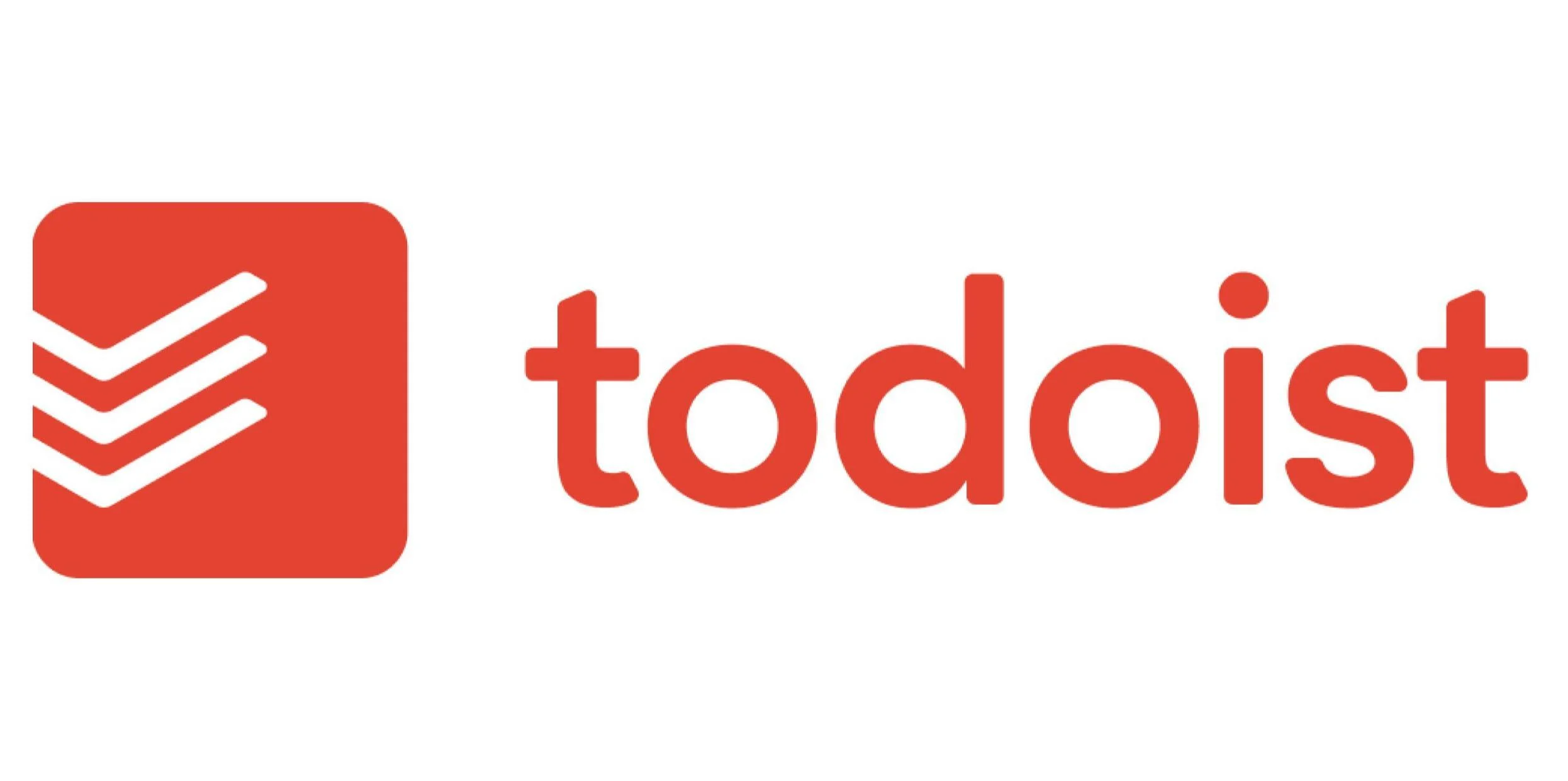
How can I sync my Todoist tasks with my Google Calendar?
Oct 2, 2023
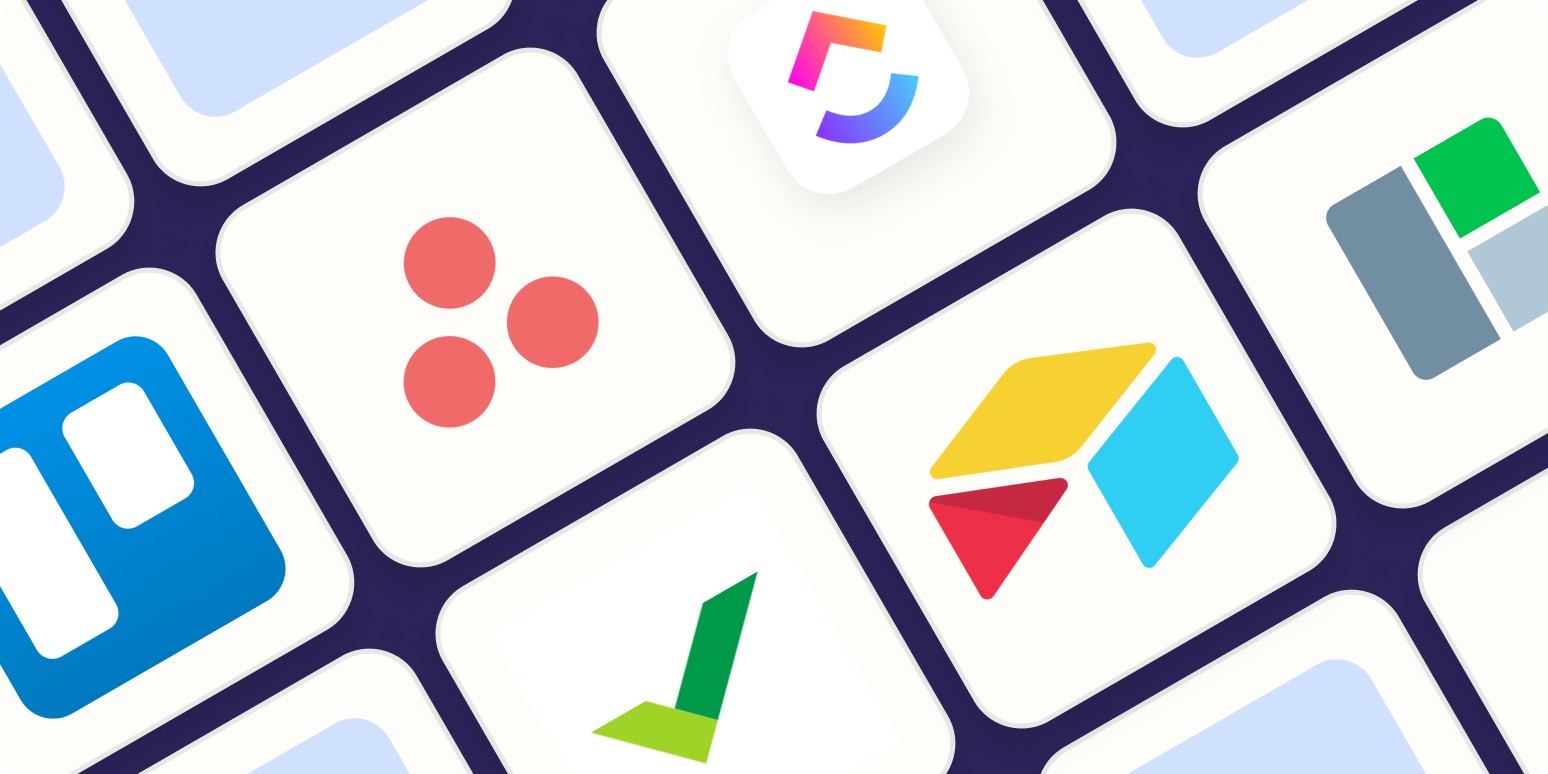
Asana Sync with Google Calendar: Streamlining Your Task Management
Sep 3, 2023

How to Sync Asana with Google Calendar: Boost Your Productivity
Sep 3, 2023
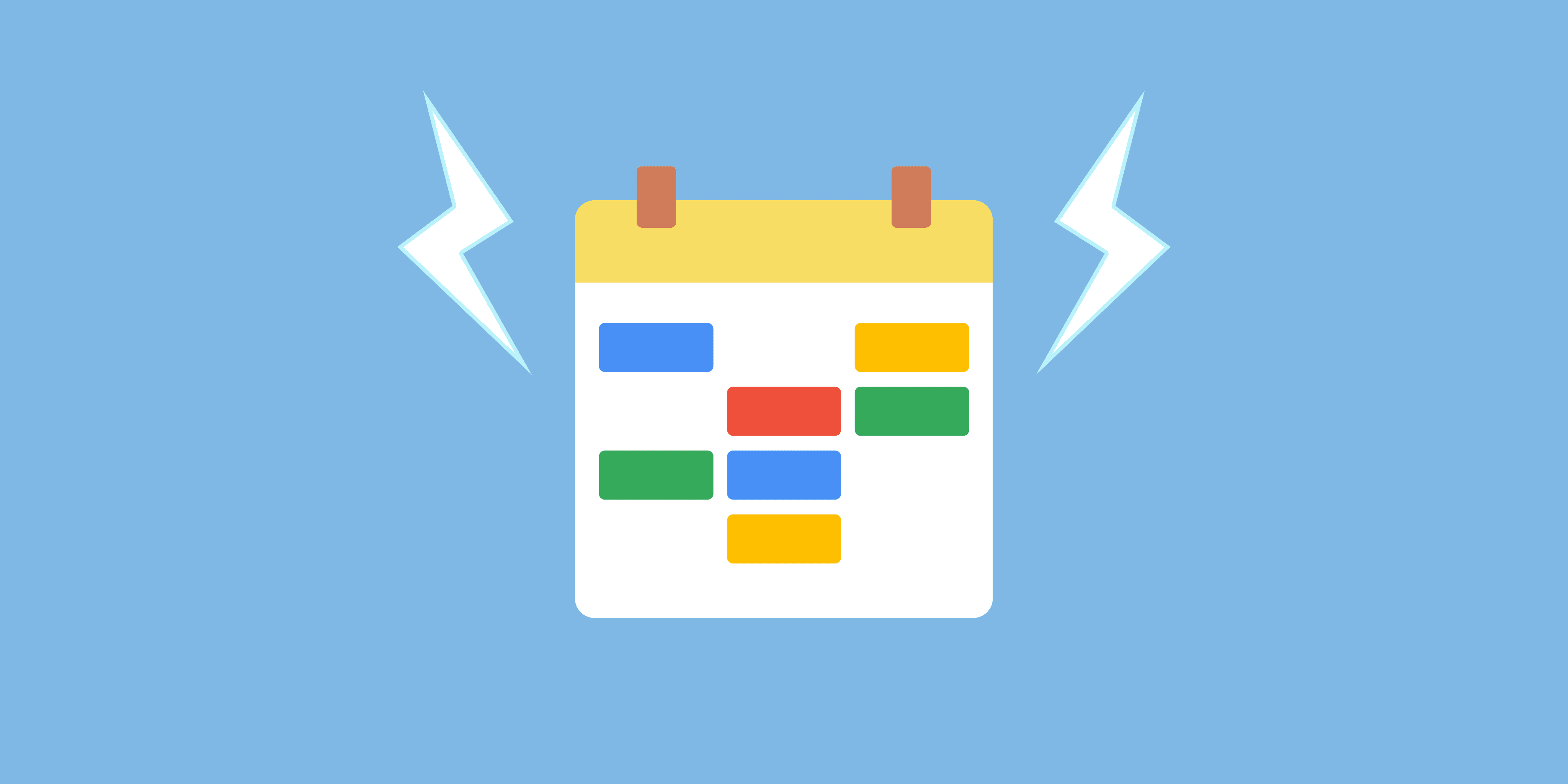
Todoist and Google Calendar: The Perfect Productivity Pair
Sep 2, 2023

Todoist Integration with Google Calendar: Streamline Your Task Management
Sep 2, 2023
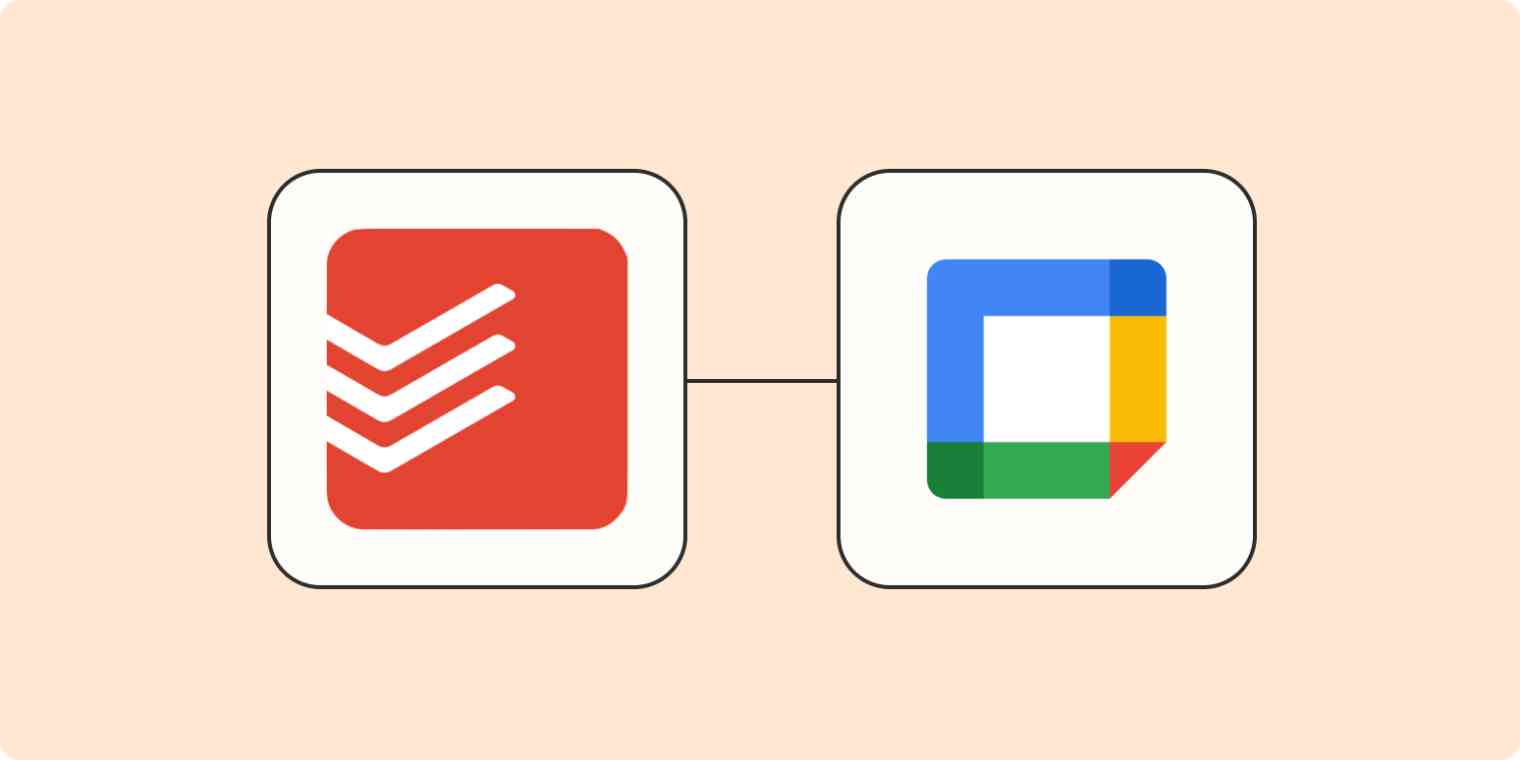
Exploring the Power of Todoist Calendar View
Sep 1, 2023

Understanding and Overcoming Task Blockers: Boosting Productivity
Sep 1, 2023
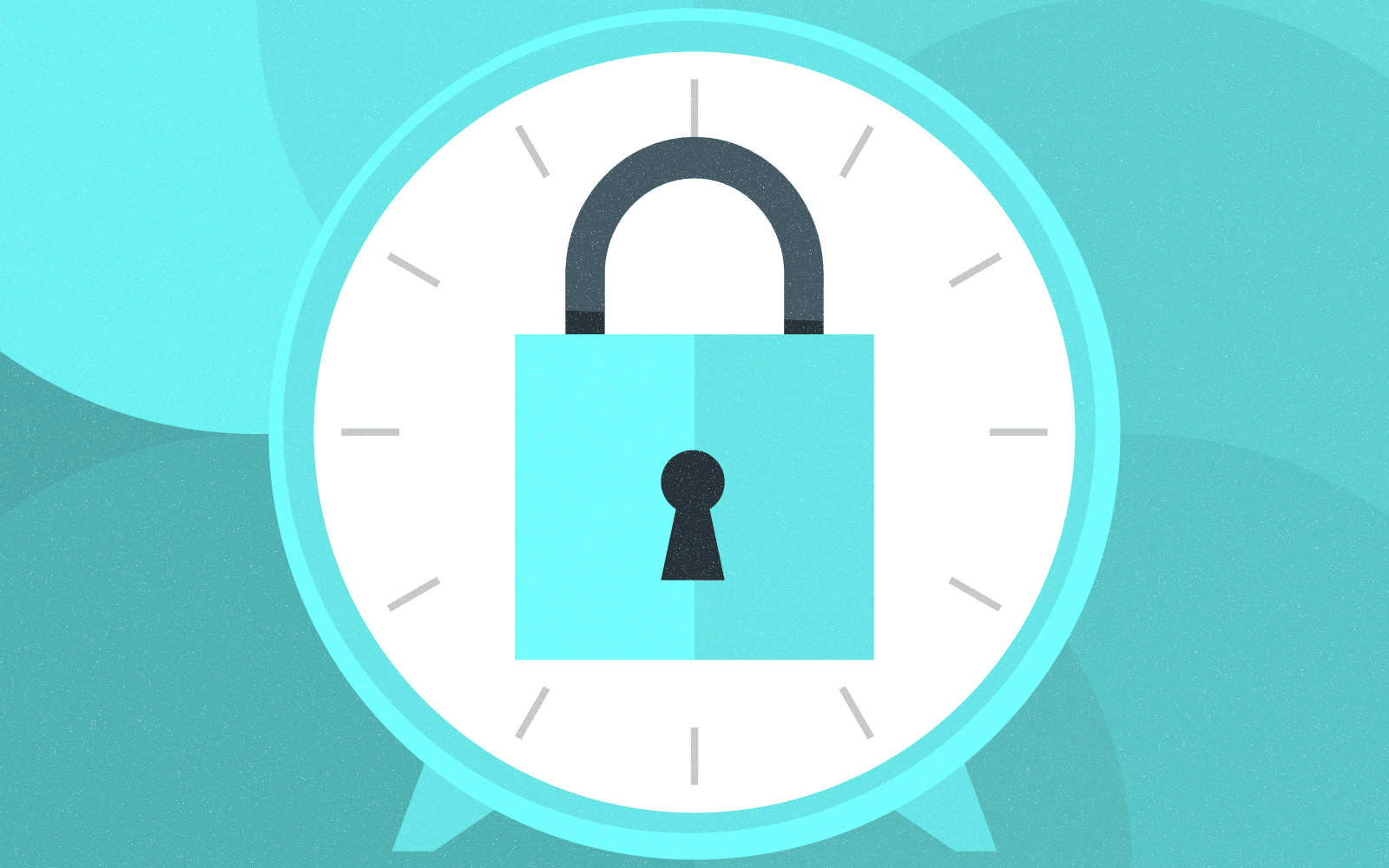
Optimize Your Productivity with Time Blocking: Unlocking the Power of Efficient Planning
Aug 31, 2023

Enhancing User Engagement with Motion AI: A New Era of Chatbot Experiences
Aug 31, 2023

Understanding the Motions Calendar in Legal Proceedings
Aug 30, 2023
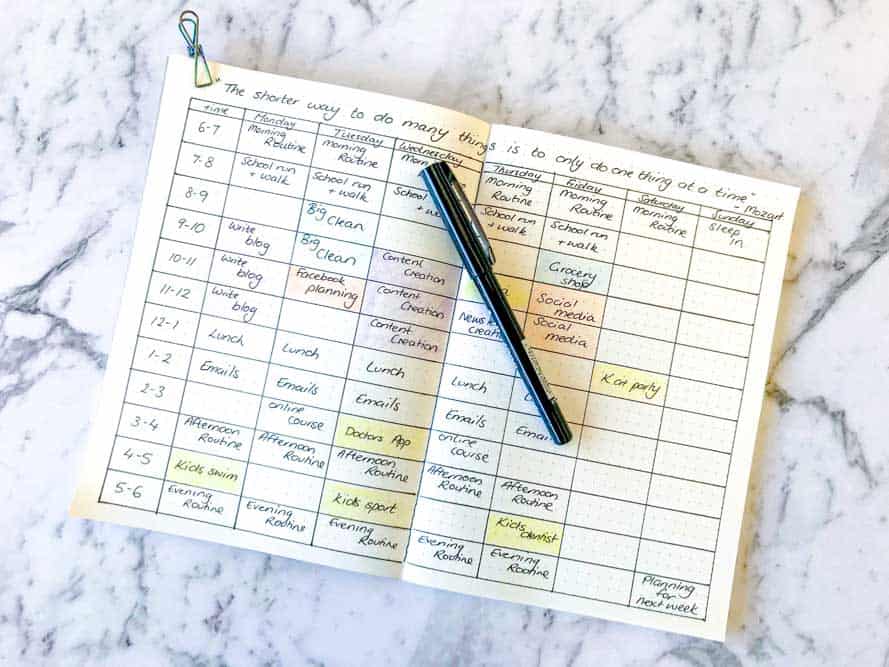
Maximizing Productivity with the Time Blocking Planner App
Aug 30, 2023
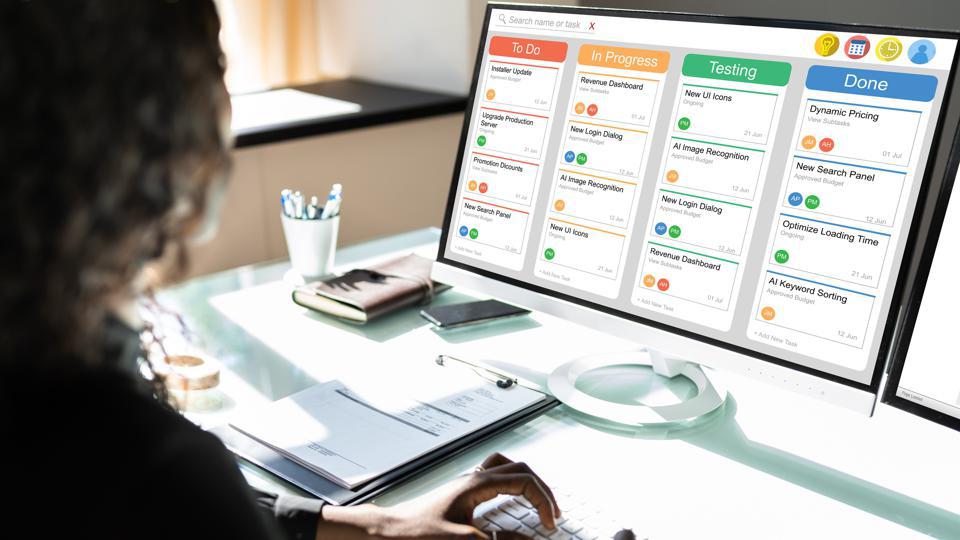
The Ultimate Guide to Streamlining Your Tasks with Trello Planner
Aug 29, 2023

Repeating Tasks: Enhancing Productivity and Efficiency
Aug 29, 2023
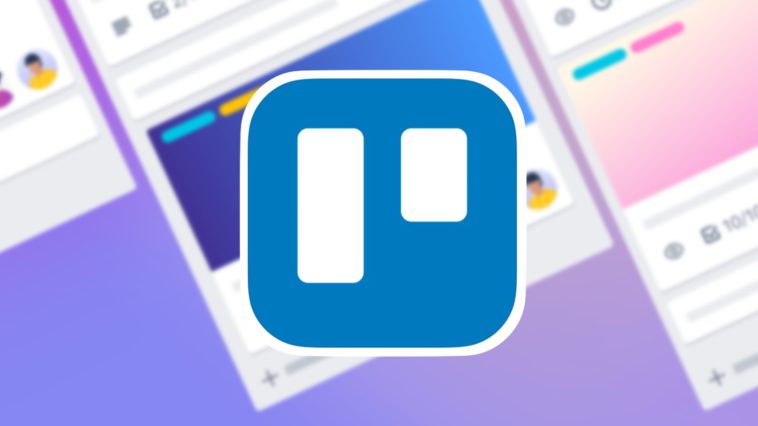
Trello Discount Codes for Enhanced Productivity
Aug 28, 2023

The Evolution and Significance of Calendars: Tracking Time Through the Ages
Aug 28, 2023

Maximizing Productivity and Efficiency with a Planner Featuring 15-Minute Time Slots
Aug 27, 2023

Time Blocking vs. To-Do Lists: Finding Your Productivity Strategy
Aug 27, 2023
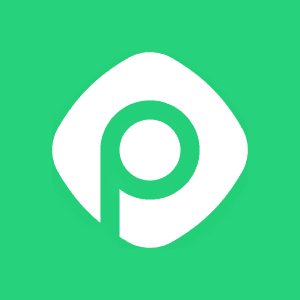
Enhance Your Trello Experience with Planyway: A Comprehensive Overview
Aug 26, 2023

Exploring Planyway: A Comprehensive Project Management Solution
Aug 26, 2023
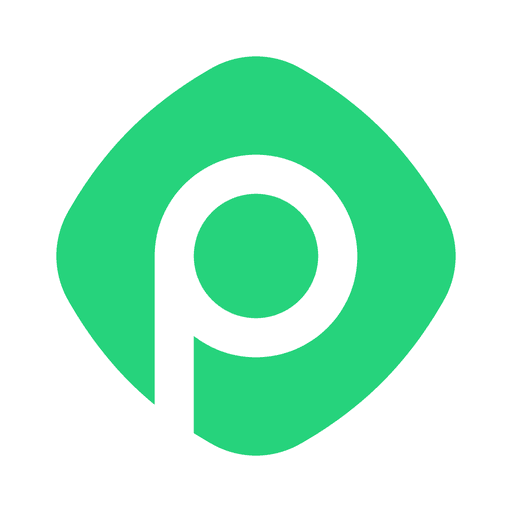
Streamline Your Schedule with Planyway Calendar
Aug 25, 2023
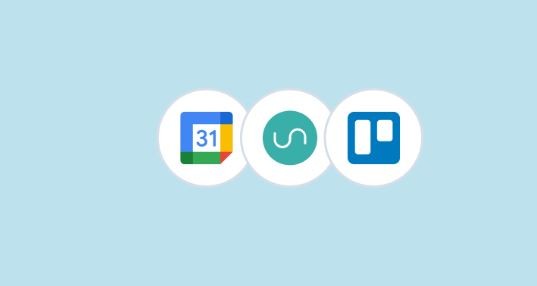
How to Sync Google Calendar with Trello
Aug 25, 2023
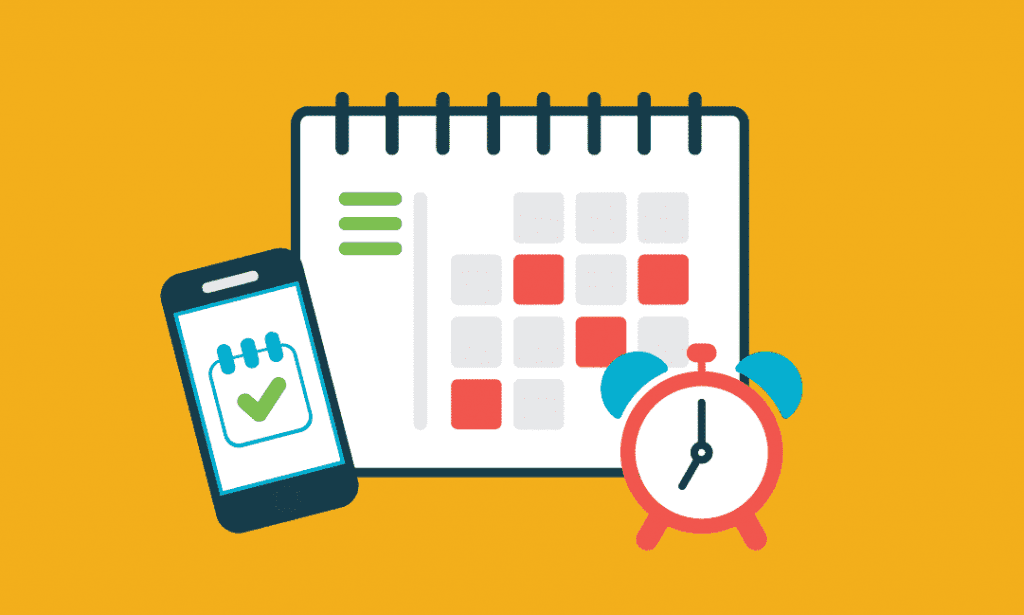
Blocks of Time: The Key to Effective Time Management
Aug 24, 2023

Exploring the Power Duo: Enhancing Productivity with Google Calendar and Todoist
Aug 24, 2023
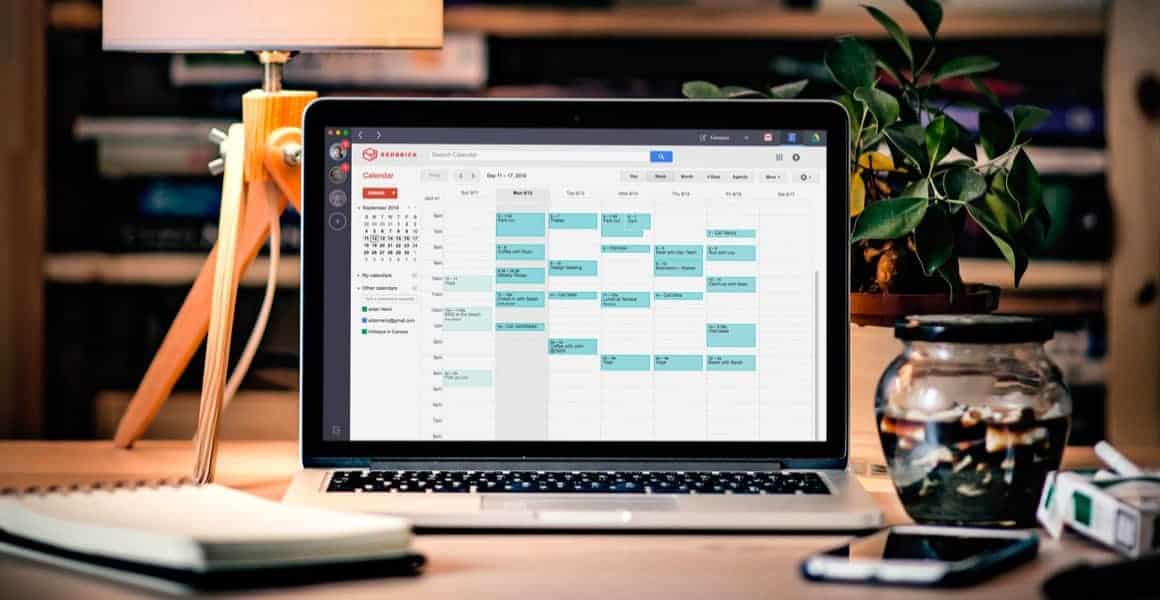
Time Blocking in Google Calendar: Boost Your Productivity and Master Your Schedule
Aug 23, 2023
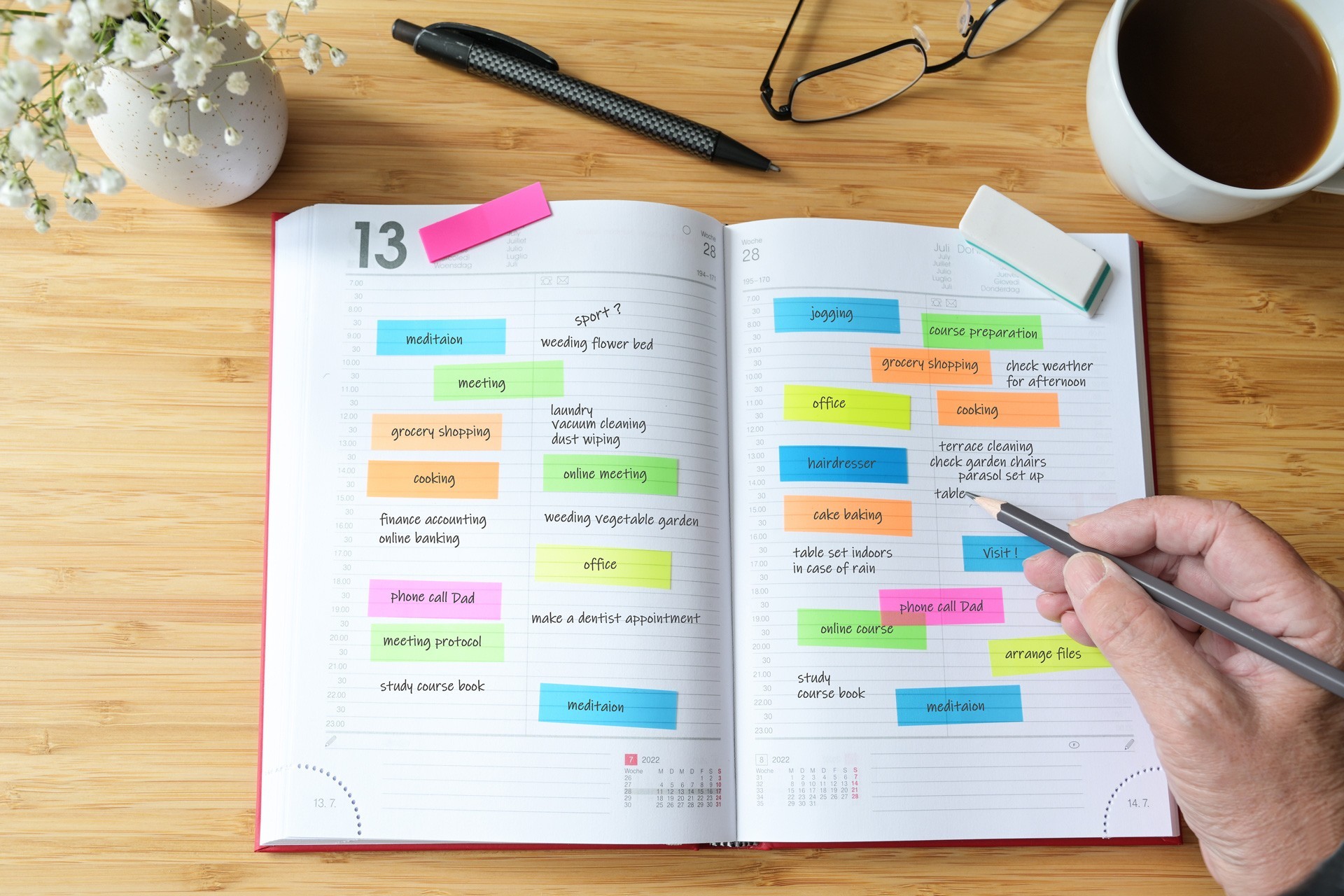
Task Blocking: Understanding the Productivity Pitfall and Overcoming It
Aug 23, 2023

A Comprehensive Guide to Weekly Profit and Loss Statements
Aug 22, 2023

Maximizing Productivity with Todoist Time Blocking
Aug 22, 2023

Discover the Power of Day Blocking: A Productivity Strategy
Aug 21, 2023

How to Sync Trello Calendar with Google Calendar
Aug 21, 2023
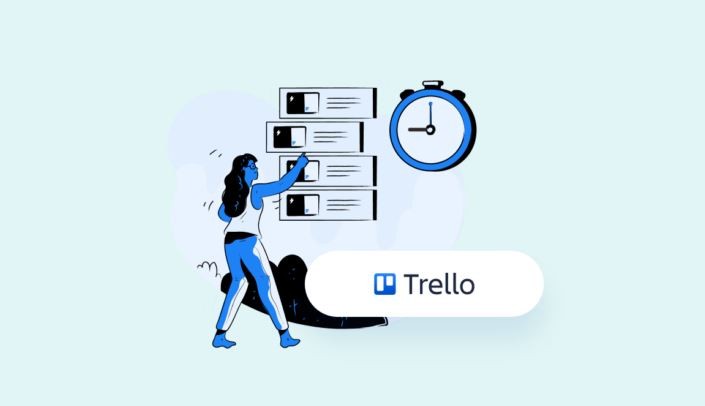
Quickly Connect Google Calendar to Trello
Aug 19, 2023
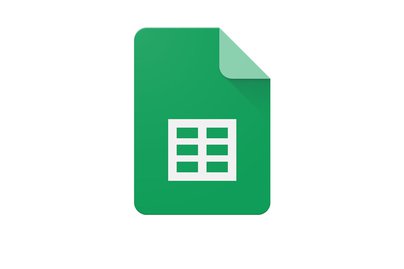
How to Link Trello to Google Sheets: Streamlining Your Workflow
Aug 18, 2023

Streamline Your Workflow: Sync Trello Cards to Google Calendar Events
Aug 17, 2023
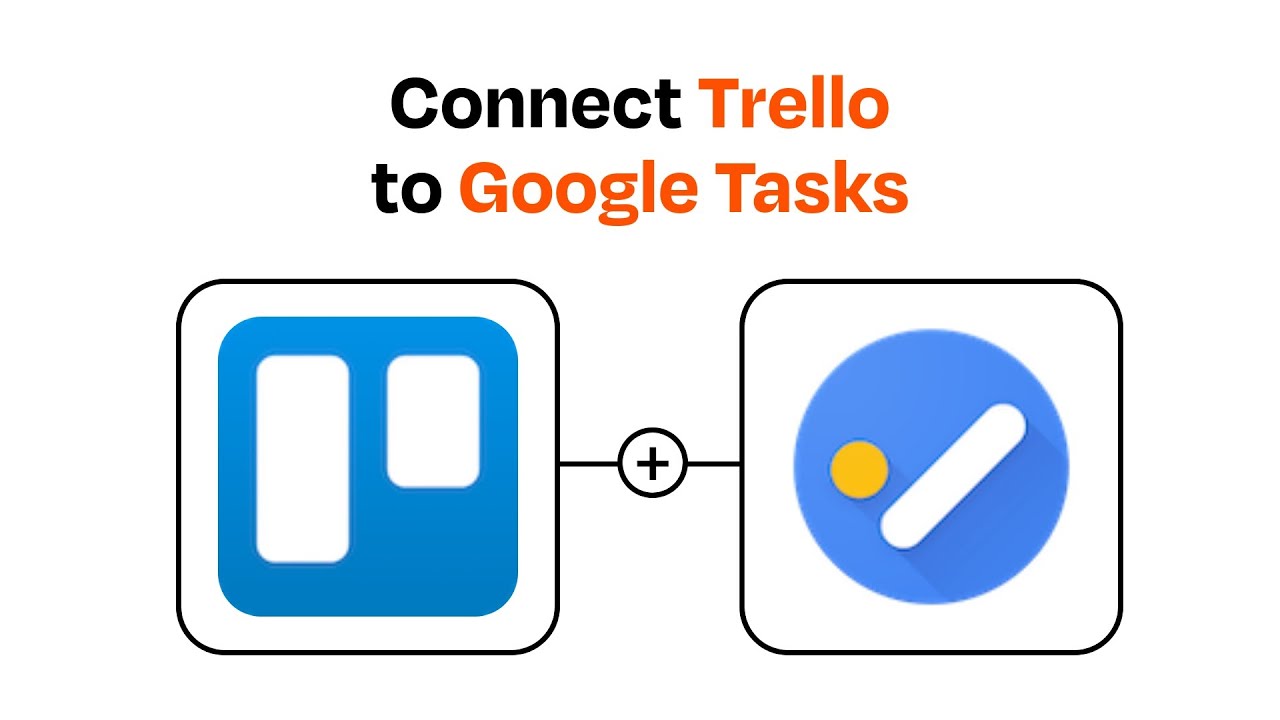
Streamlining Your Workflow: Trello + Google Tasks Integration
Aug 16, 2023

Can I Import My Google Calendar to Trello?
Aug 15, 2023
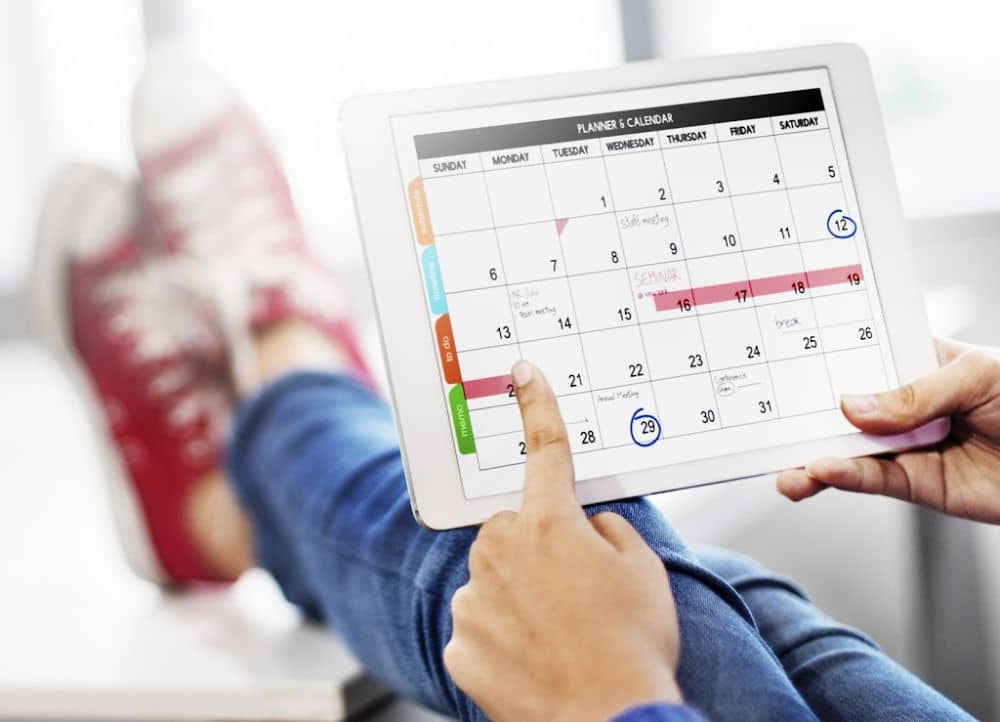
Use Google Calendar for Effective Scheduling
Aug 14, 2023
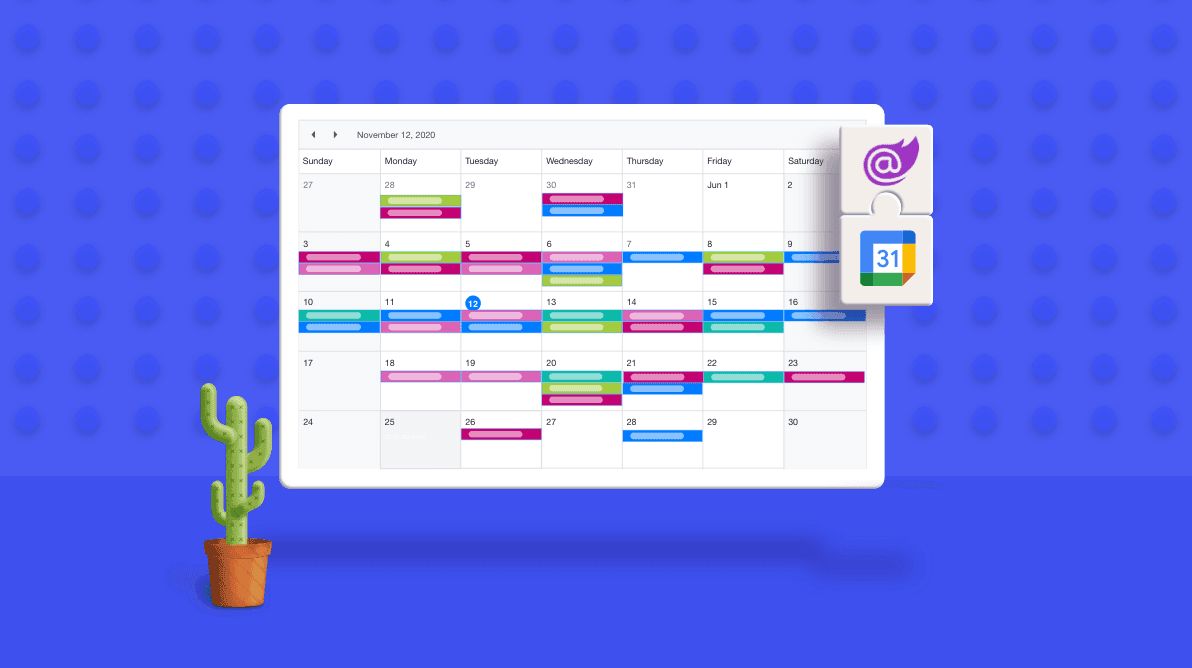
Mastering Task Duration in Google Calendar: A Comprehensive Guide
Aug 13, 2023
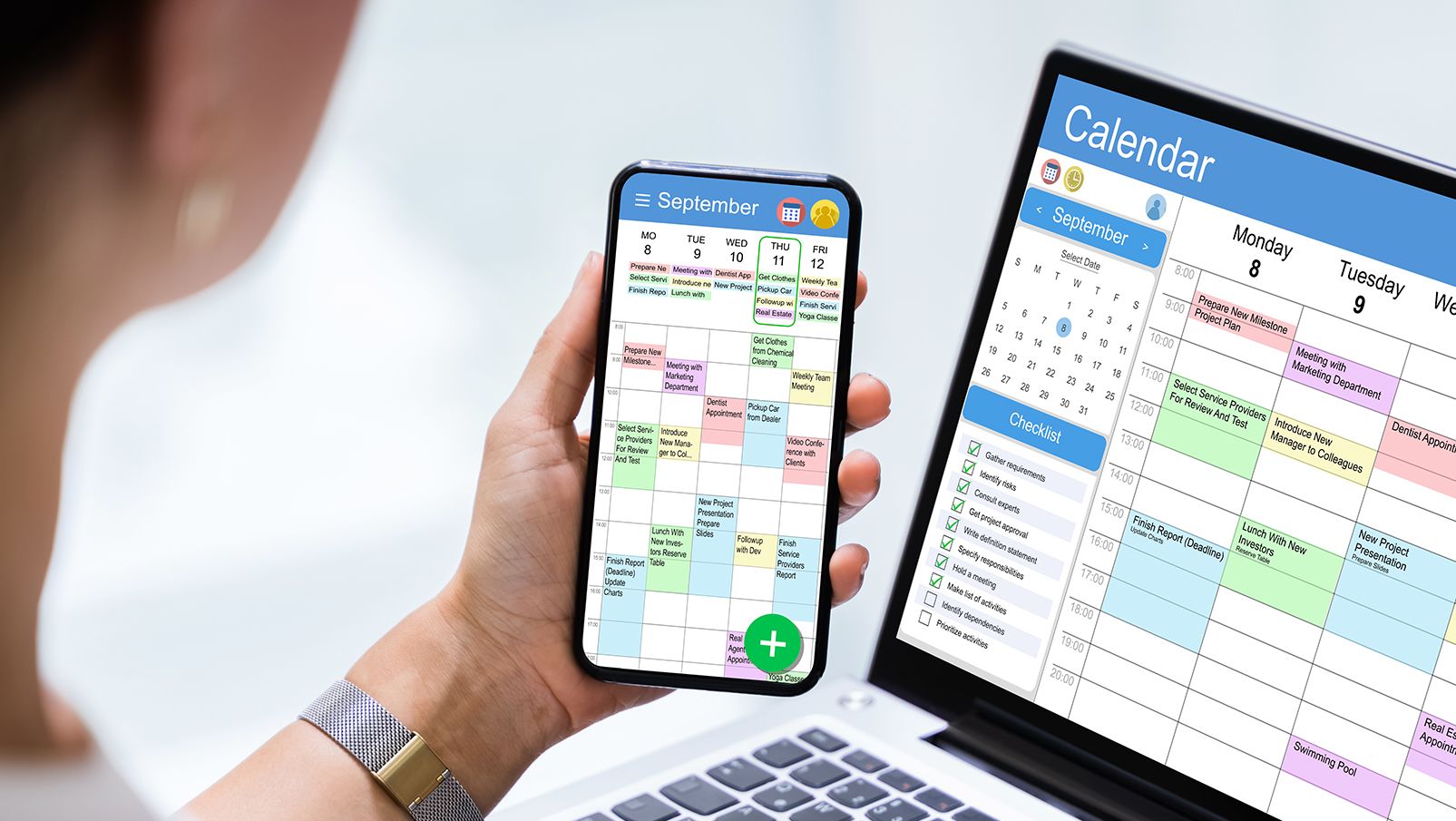
The Power of Calendar Planning Apps: Streamlining Your Life Like Never Before
Aug 12, 2023
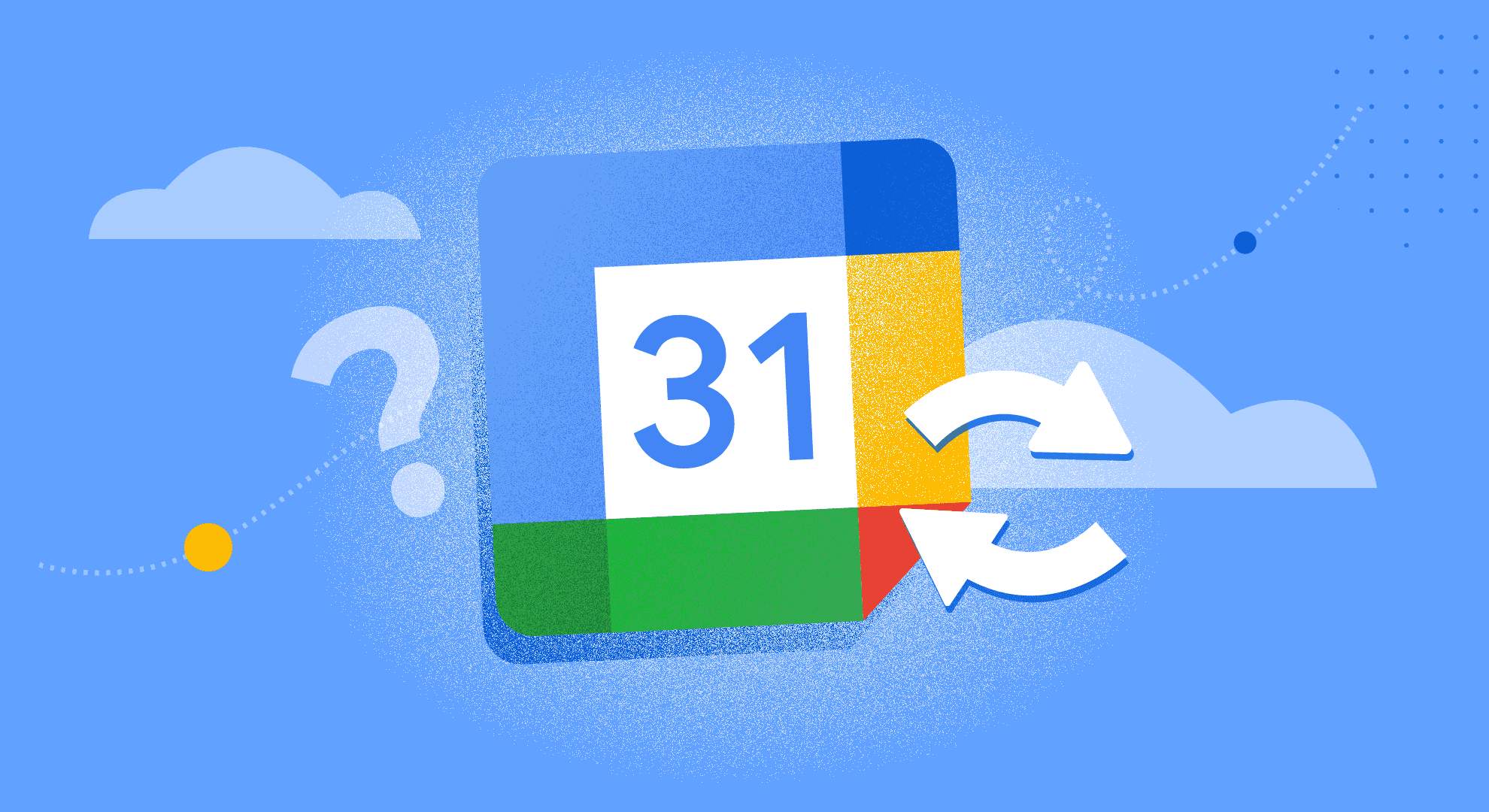
Simplify Your Life with Google Calendar Sync
Aug 11, 2023

Creating an Effective Day Schedule: A Path to Productivity and Well-Being
Aug 10, 2023

Maximizing Productivity and Efficiency with Time Blocking
Aug 9, 2023
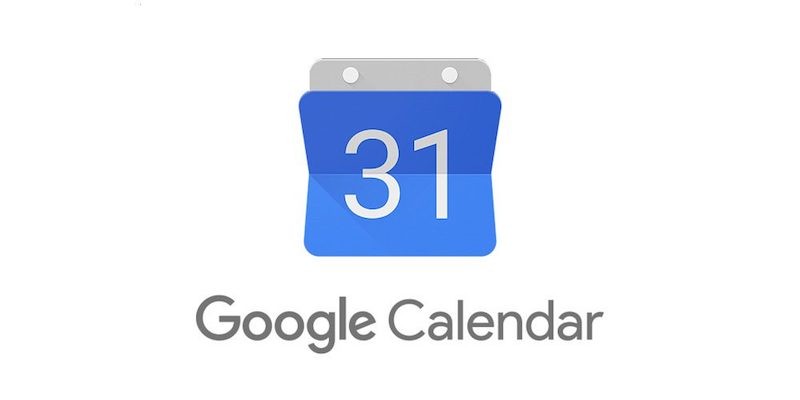
Google Calendar: A Modern Tool for Efficient Time Management
Aug 8, 2023
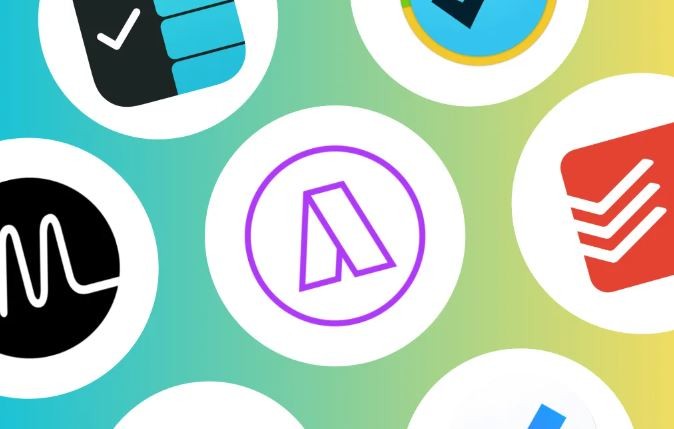
Top 10 Daily Planner Apps to Boost Productivity
Aug 7, 2023
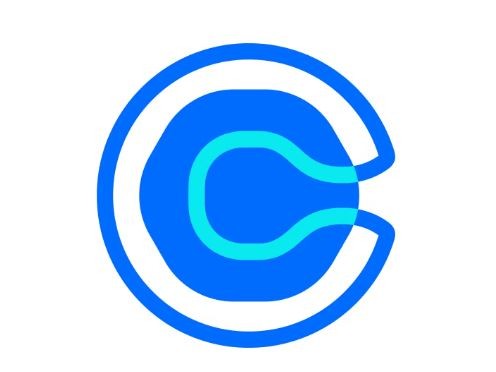
Calendly Alternatives & Competitors for 2023
Aug 6, 2023
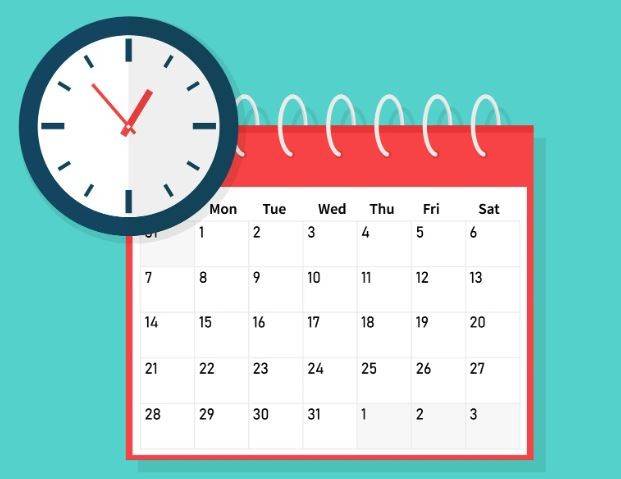
How to Share Google Calendar: A Step-by-Step Guide
Aug 5, 2023
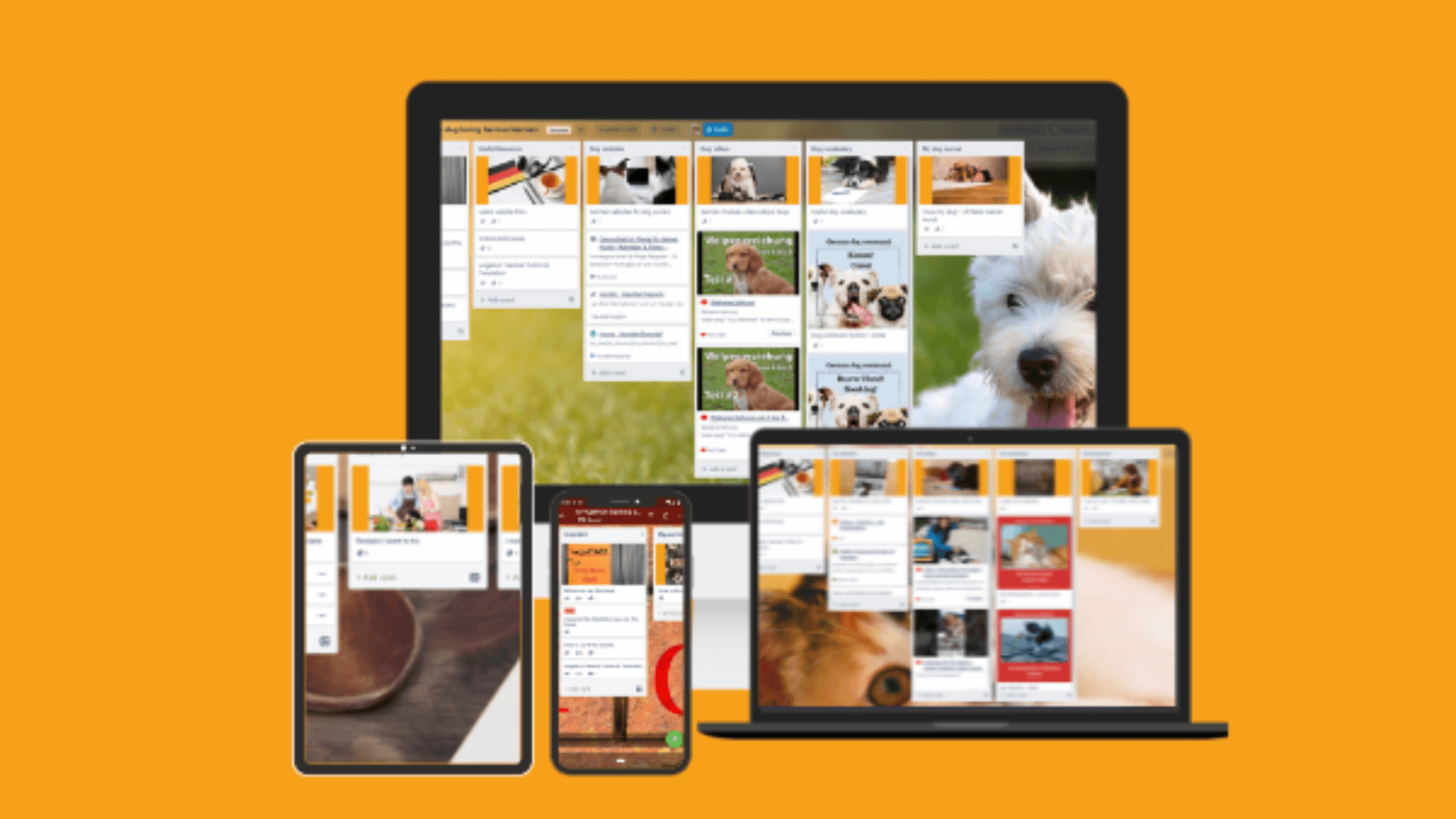
Best Trello Board Templates: Boost Your Productivity and Organization
Aug 4, 2023
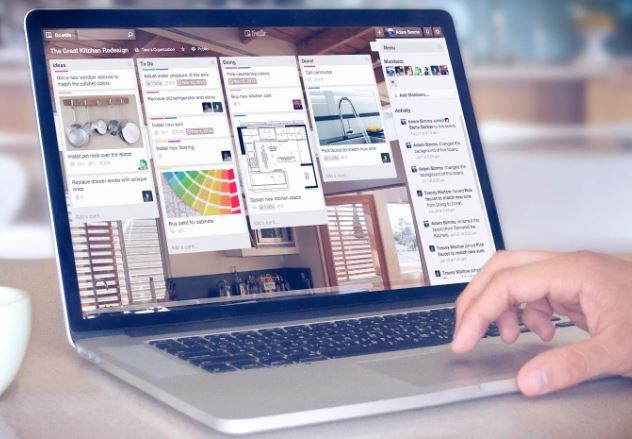
Trello Templates: Enhancing Personal Productivity
Aug 3, 2023

Trello Templates: Simplify Your Workflow and Boost Productivity
Aug 2, 2023

How to Sync Trello with Google Calendar
Aug 1, 2023
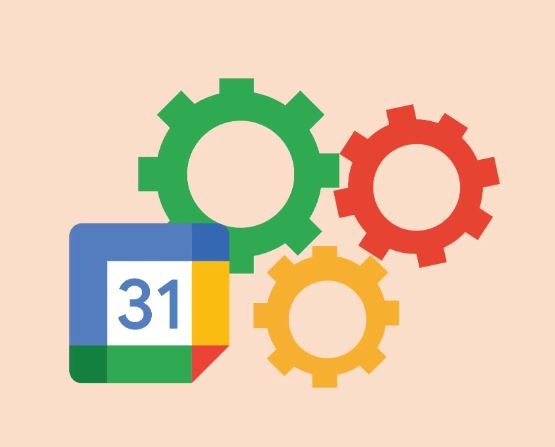
How to Link Trello with Google Calendar
Jul 31, 2023

How to Sync Trello and Google Calendar: Enhance Your Productivity and Organization
Jul 30, 2023
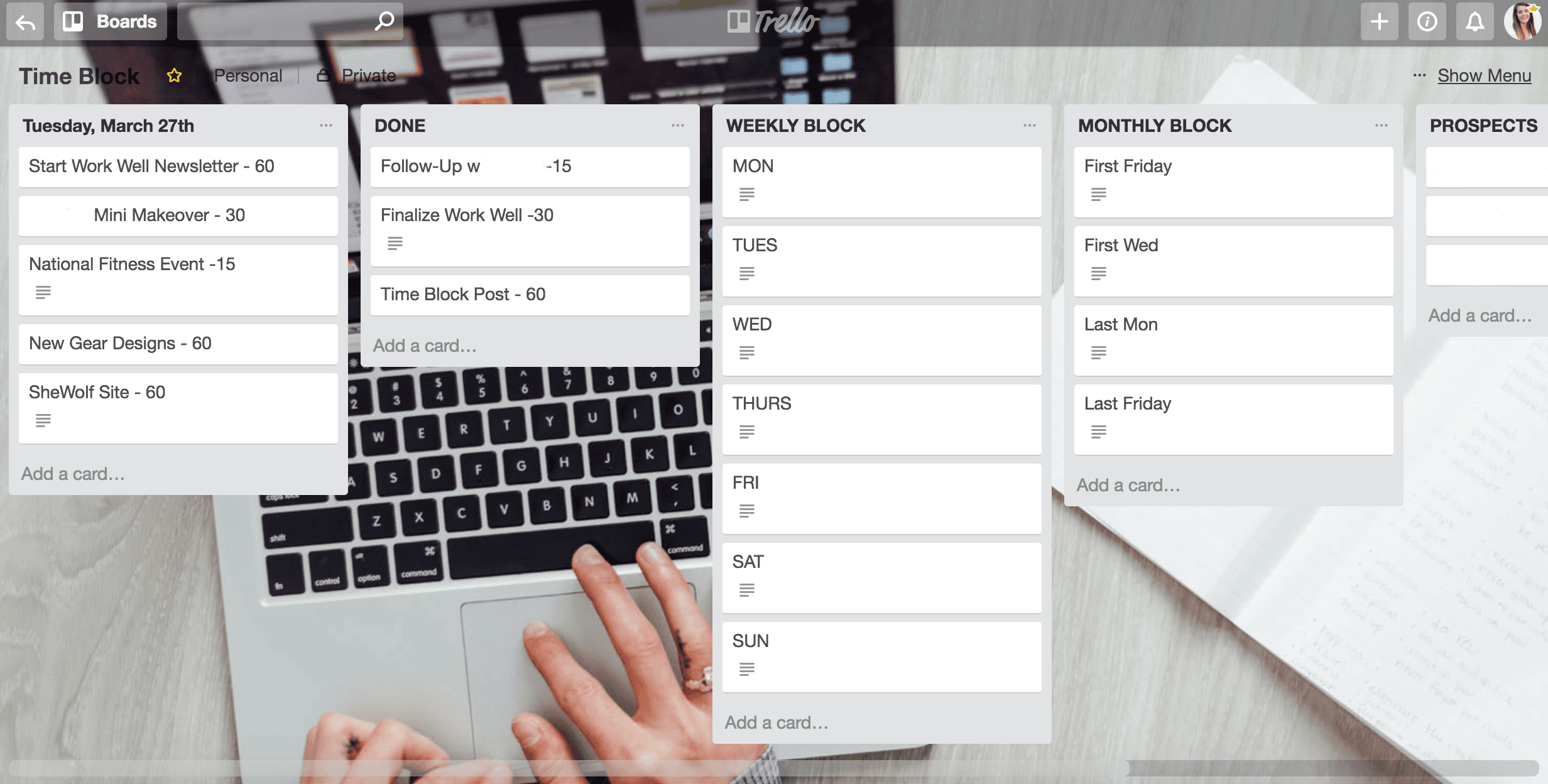
Time Blocking with Trello: Boosting Productivity and Organizing Your Life
Jul 29, 2023
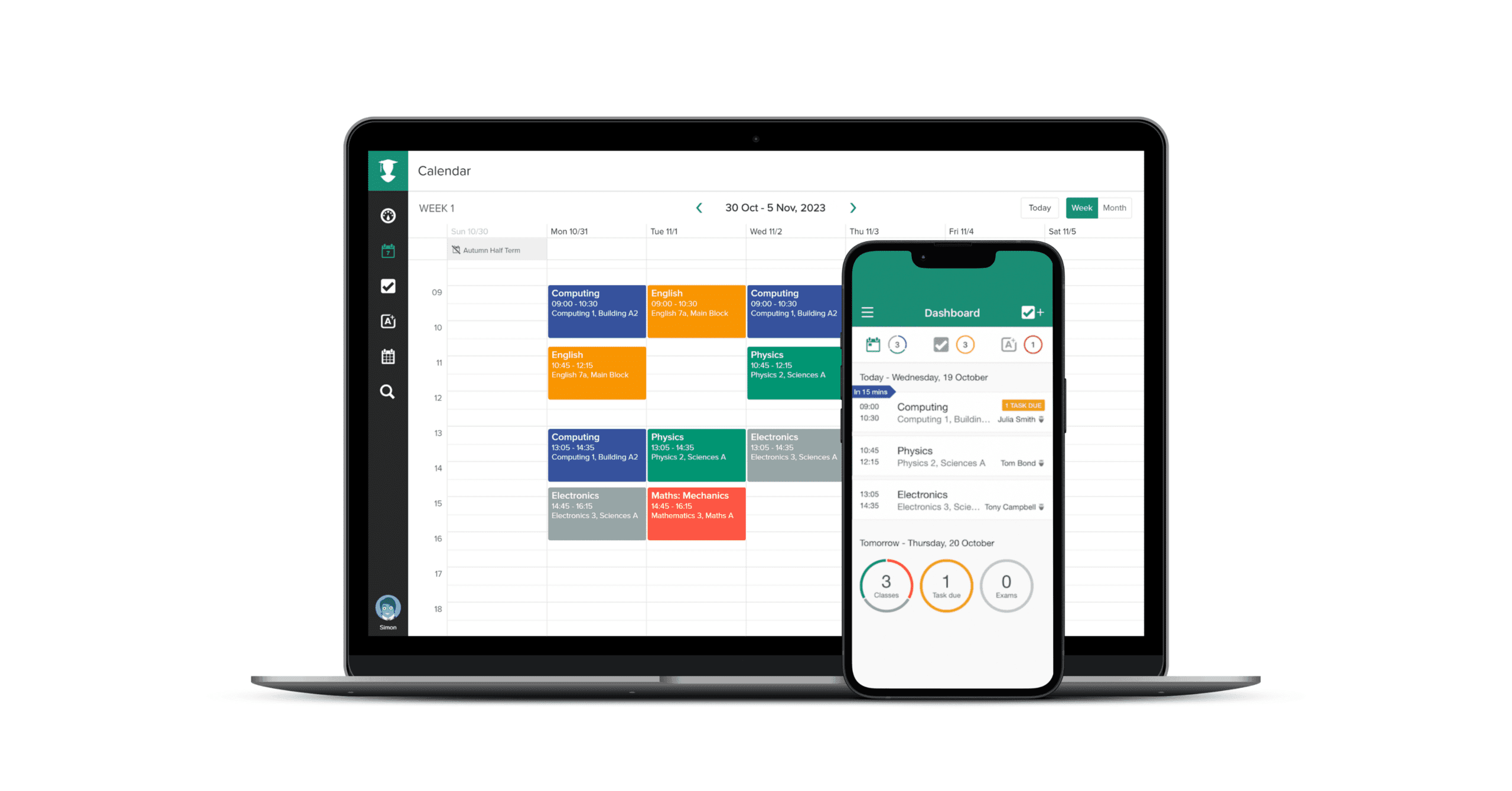
TaskPlanner: Your Ultimate Tool for Efficient Task Management
Jul 28, 2023

Trello Google Calendar 2-Way Sync: Streamlining Your Workflow
Jul 27, 2023

Can Trello Sync with Google Calendar?
Jul 26, 2023
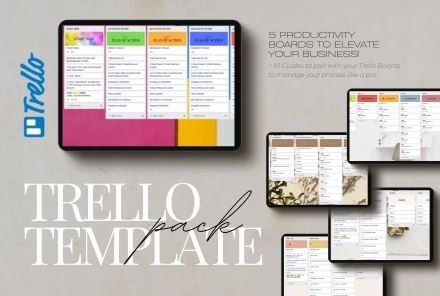
Trello Task Management Templates: Streamline Your Workflow Like Never Before
Jul 25, 2023
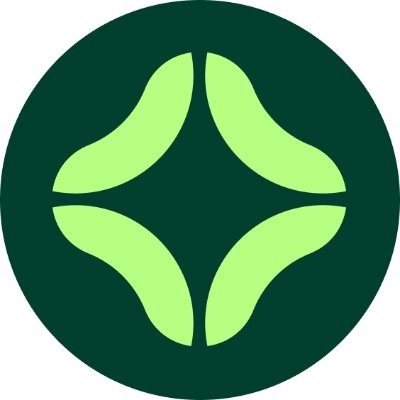
Clockwise Alternatives: Embracing Productivity and Efficiency
Jul 23, 2023

Google Calendar Daily Schedule: How to Organize Your Life with Efficiency and Ease
Jul 22, 2023
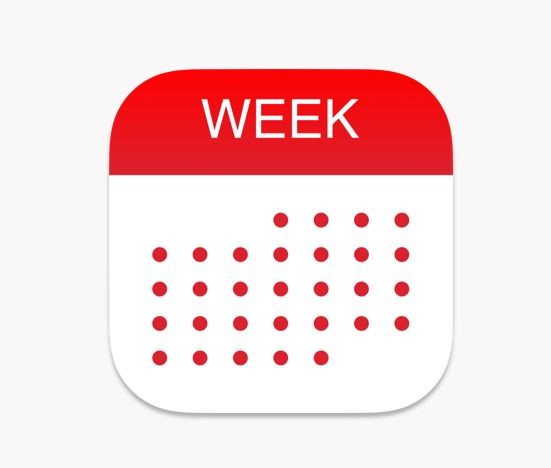
Weekly Planner with Google Calendar: Stay Organized and Efficient
Jul 21, 2023

Top Trello Marketing Templates: Boost Your Marketing Efforts and Drive Results
Jun 6, 2023
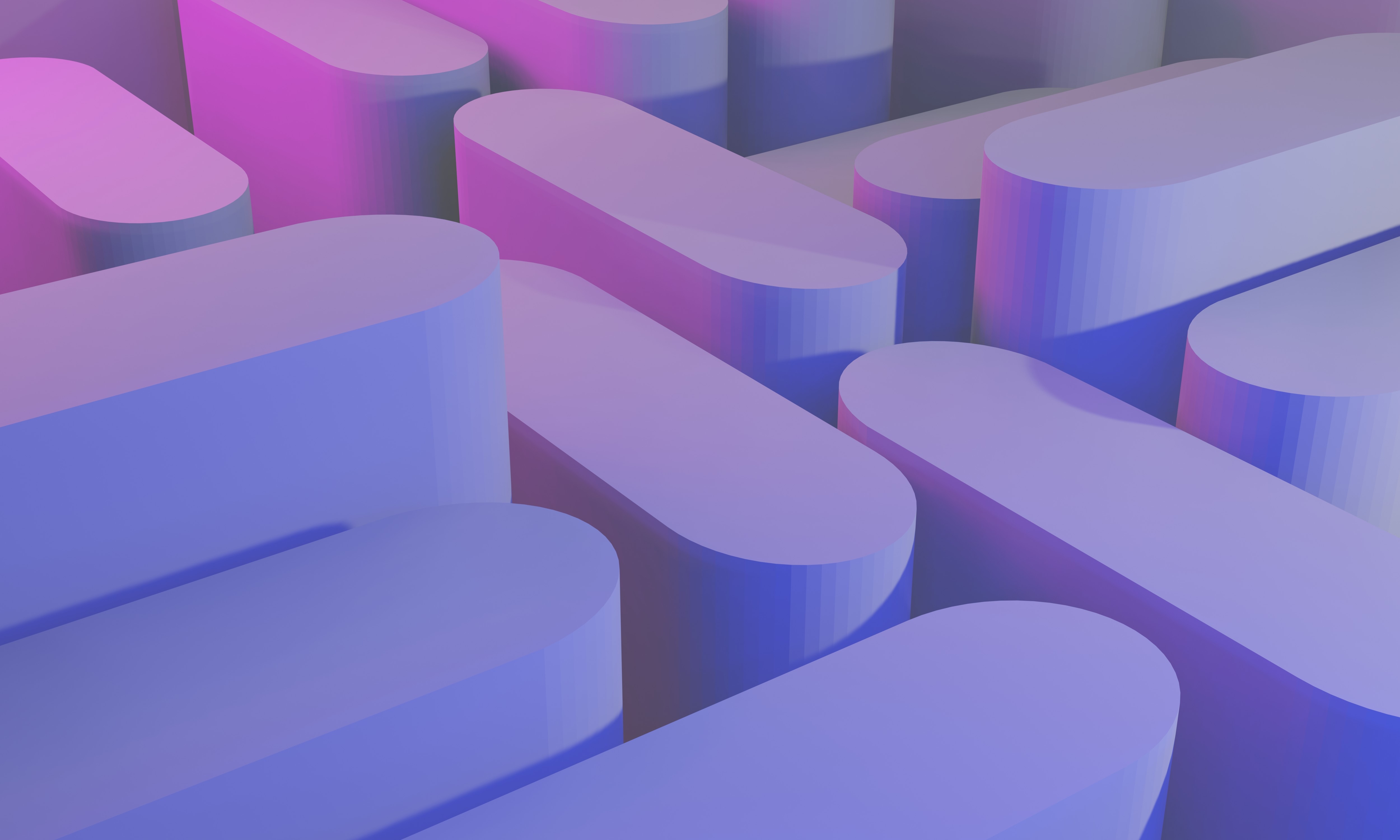
Top Trello Project Management Templates: Streamline Your Workflow for Success
May 29, 2023

Top Reasons to Use Trello for Project Management: Boost Your Team's Productivity
May 29, 2023

Why Google Calendar to Trello Sync is the Ultimate Power Move for Productivity
May 20, 2023

Connect google calendar to trello
May 12, 2023

Optimize Your Schedule: Unlock the Power of Google Calendar and Trello Sync with Taskplanner
May 10, 2023

Top trello power ups
May 7, 2023

Chatsonic
May 7, 2023
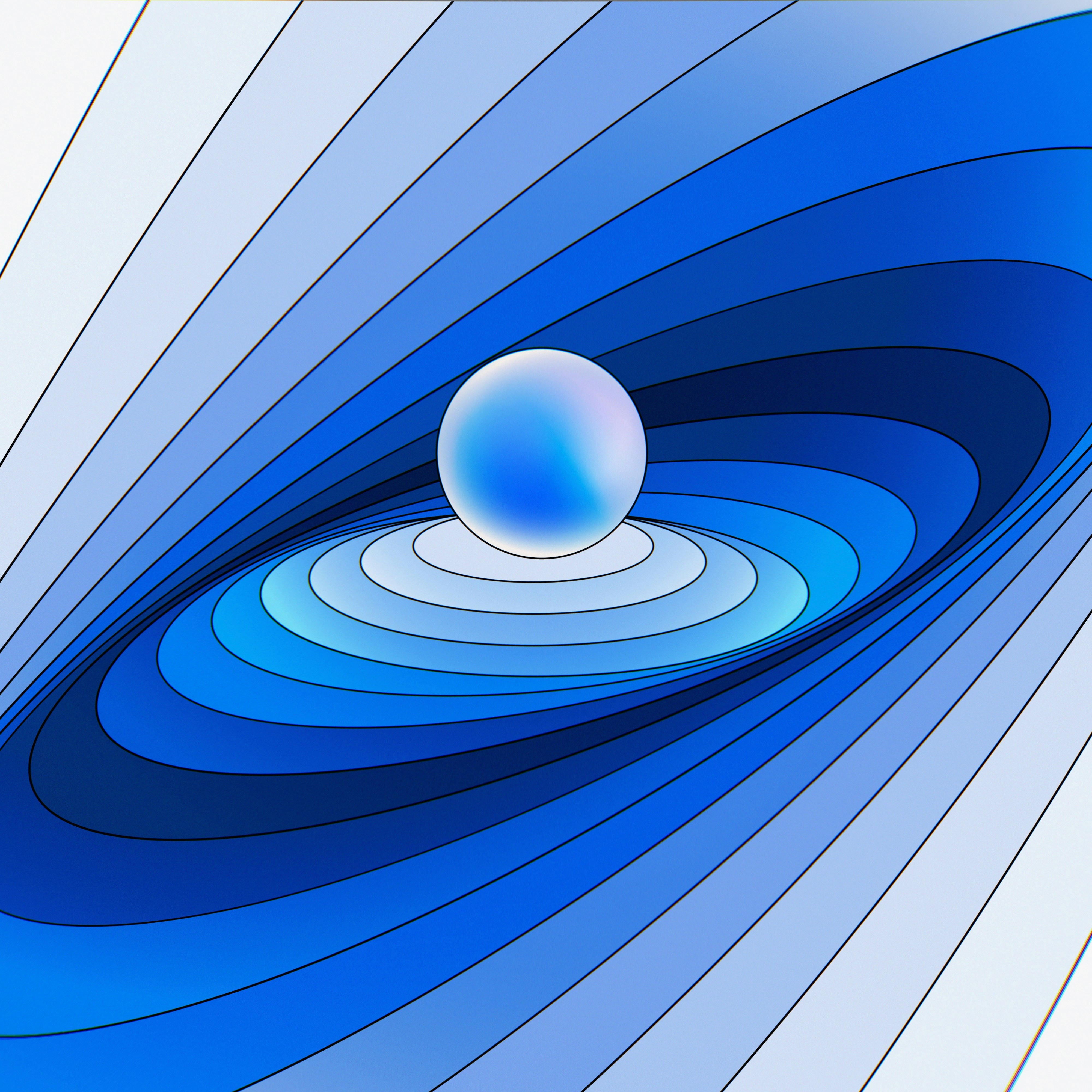
Explore ChatGPT Alternatives: Empower Your Conversations with AI-Powered Tools
May 7, 2023

Discover Clockwise Alternatives: Take Control of Your Time and Boost Productivity
May 7, 2023

Sync Trello with Google Calendar: Boost Productivity with Task Planner
May 6, 2023
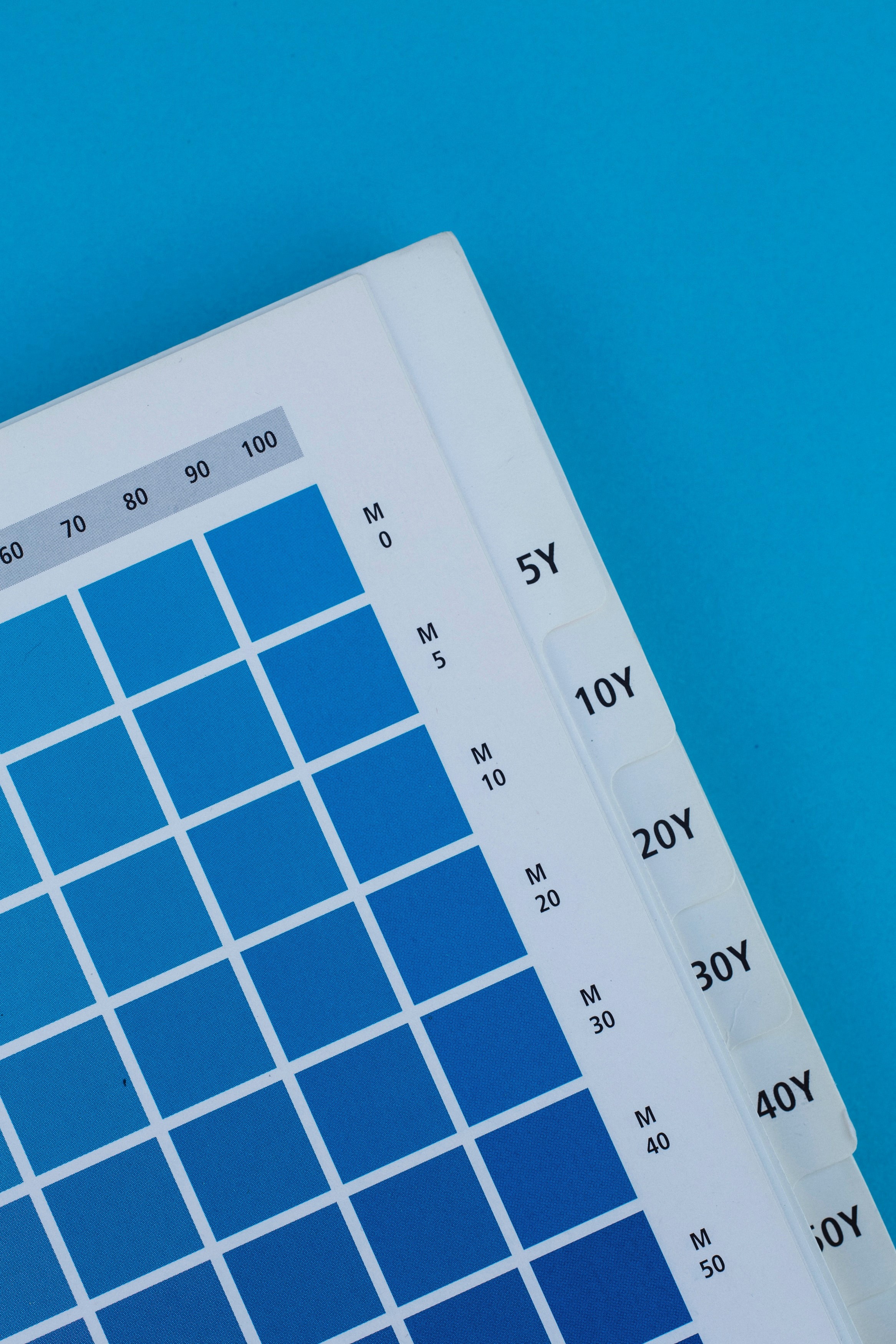
Beyond Google Calendar: Alternative Options and Enhancements for Efficient Scheduling
May 5, 2023
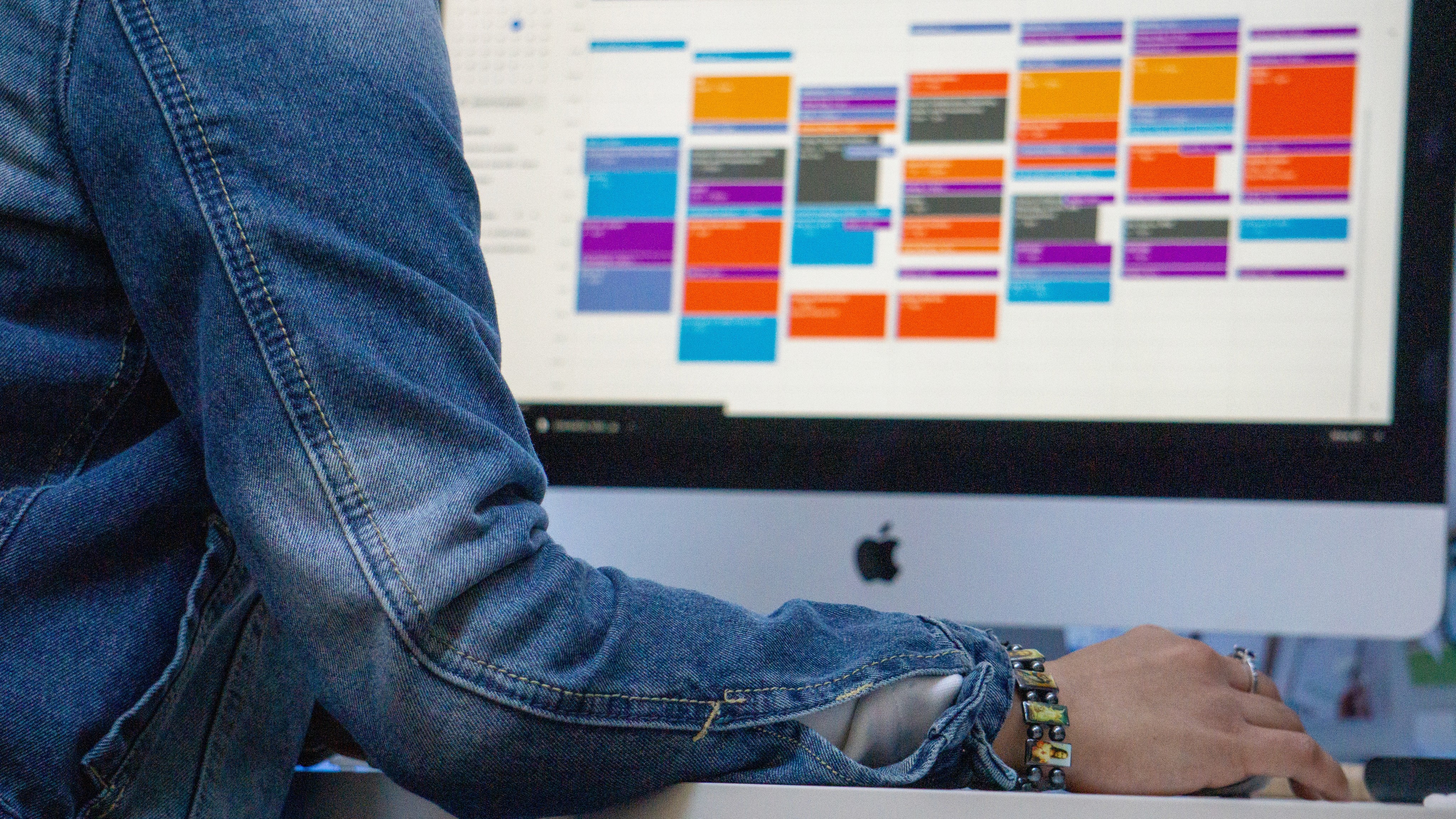
The Ultimate Guide to Trello Google Calendar Sync: Streamline Your Workflow
May 3, 2023

Mastering Your Time with Time Blocking: The Ultimate Productivity Technique
Apr 28, 2023

Motion alternatives
Apr 28, 2023

Why Taskplanner better than Reclaim
Apr 26, 2023

How to remember goals and todo
Apr 26, 2023

Why Taskplanner better than Motion
Apr 26, 2023
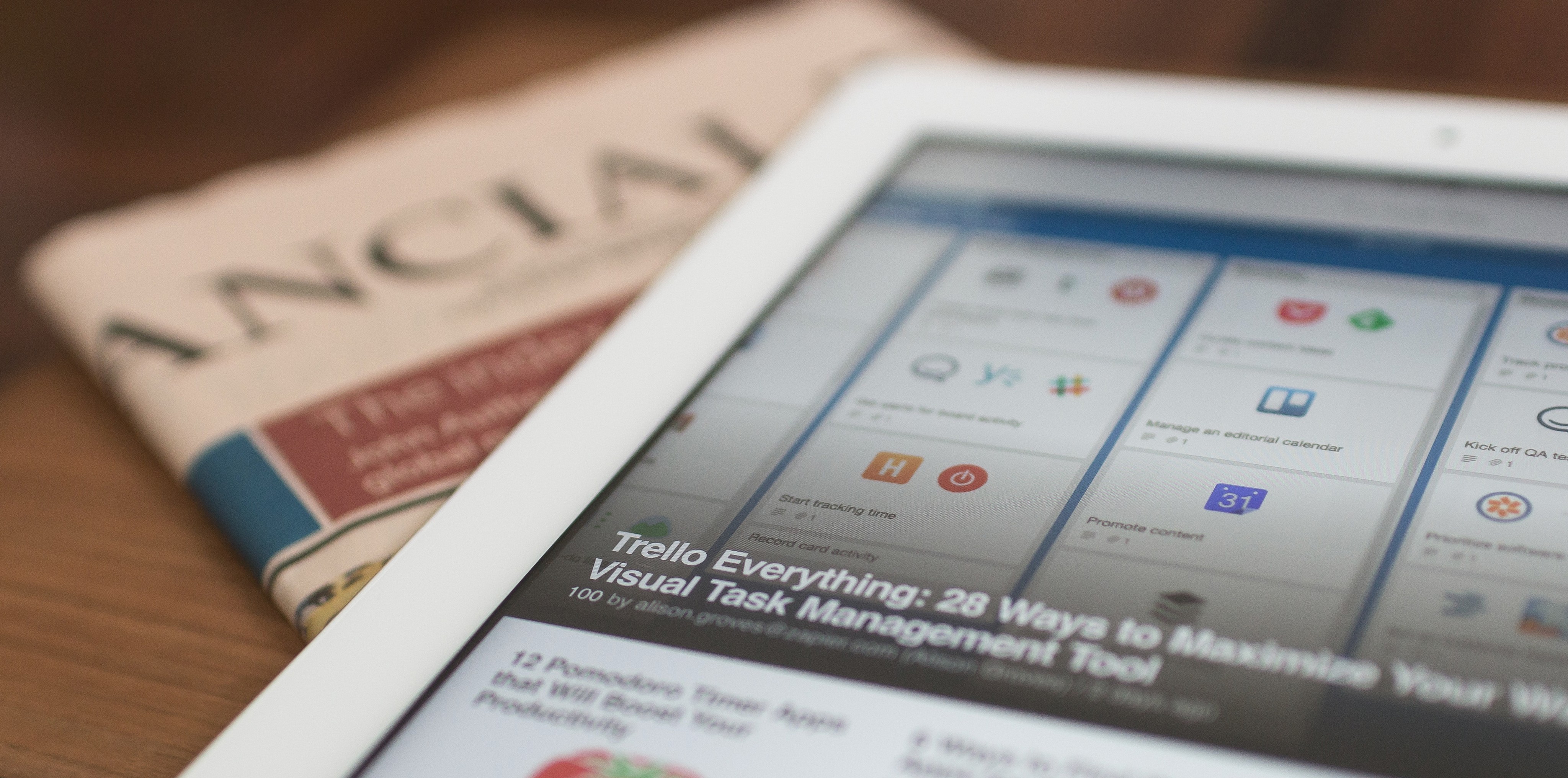
Taskplanner and Trello integration
Apr 24, 2023

Reclaim alternative
Apr 22, 2023
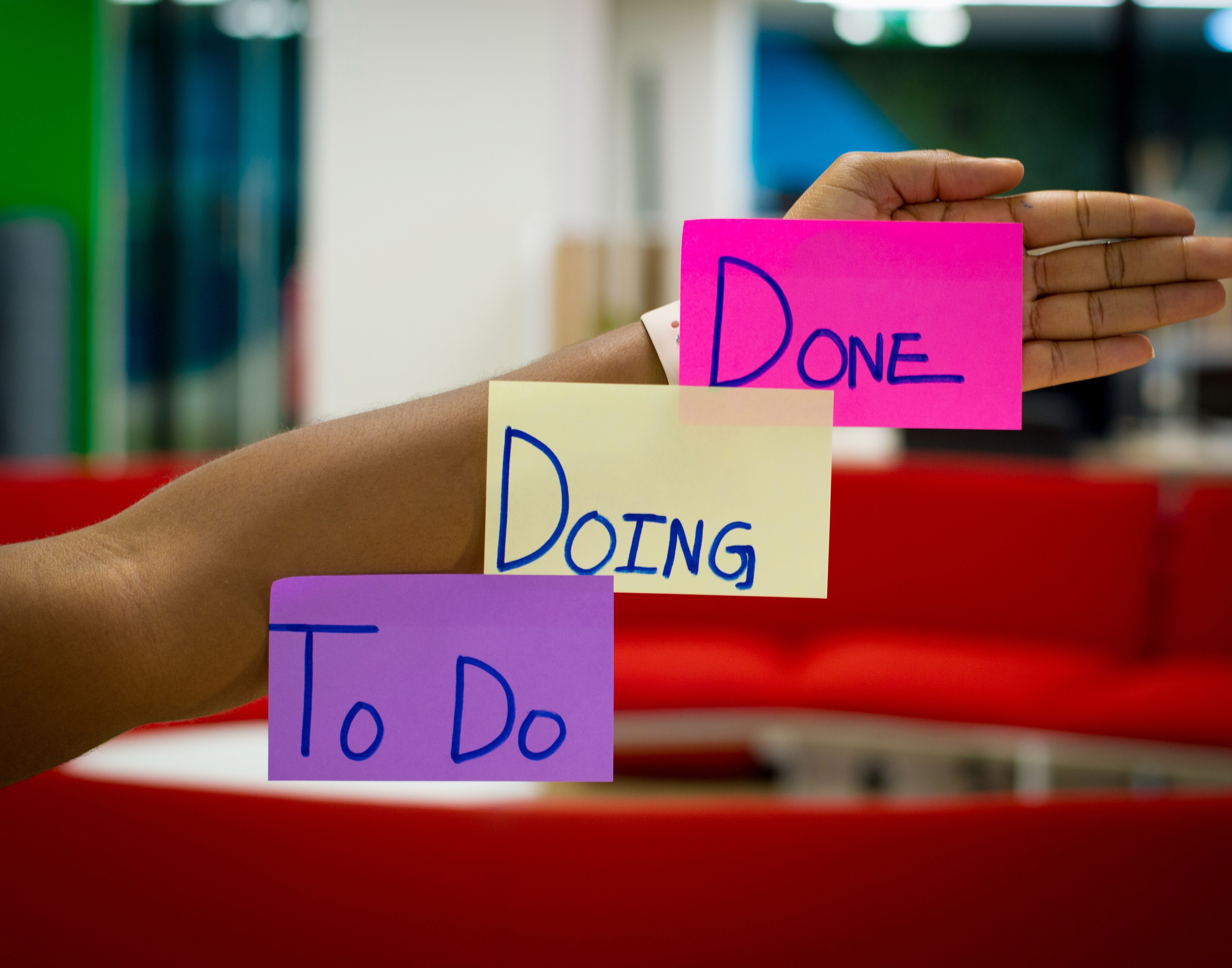
Task Planning and Task planner
Apr 22, 2023

Google Calendar app and alternatives
Apr 5, 2023

Taskplanner vs Motion
Apr 19, 2023

Use a calendar to manage your plans and increase productivity
Apr 8, 2022

The time slots approach
Mar 15, 2022

Time management tools
Feb 28, 2022

How to prioritize tasks
Feb 6, 2022

How to Create an Effective Design Portfolio
Jan 12, 2022