Collaborative Planning: Enhancing Team Productivity with Trello Boards
Dec 30, 2023
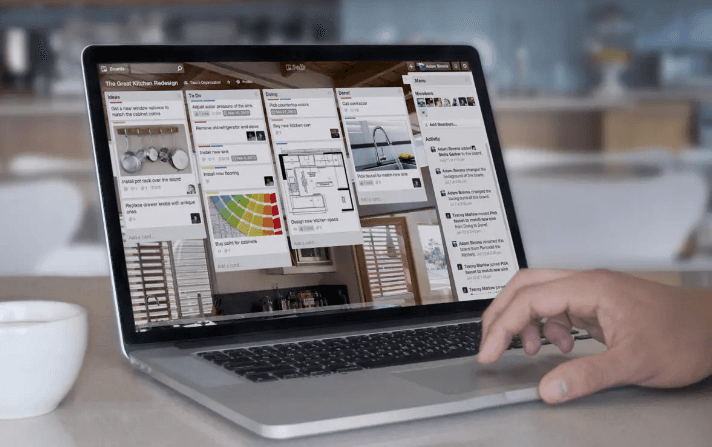
Trello is a project management tool that enables users to create and manage "boards" which can be used for collaboration on projects. Trello boards can be used for a variety of tasks, including managing team productivity. In this blog post, we will discuss how to use Trello for team productivity.
Trello is a web-based Kanban-style project management application. It is a system that enables users to create and manage "boards" which can be used for collaboration on projects. Trello boards can be used for a variety of tasks, including managing team productivity. Trello is based on the principles of Kanban, which is a methodology for managing workflows.
The key features of Trello that make it well-suited for team productivity are its flexibility and ease of use. Trello boards can be customized to fit the needs of any team, and they are very simple to use. Users can easily create new boards and add tasks, as well as assign tasks to specific team members. Trello also has a number of features that make it easy to track progress on projects, such as the ability to add comments andattach files to tasks.
There are a few things to keep in mind when using Trello for team productivity. First, it is important to ensure that everyone on the team has access to the board. Second, it is helpful to create clear and concise task descriptions. And finally, it is important to establish some ground rules for how the board will be used. For example, you may want to designate one day of the week as "Trello day" where everyone on the team focuses on adding tasks and updating the board.
If you're looking for a tool to help manage your team's productivity, Trello is a great option. It is flexible, easy to use, and has a number of features that make it well-suited for collaborative planning.
Understanding the Benefits of Collaborative Planning
There's no doubt that planning is essential to the success of any team or organization. But what's the best way to plan? Is it better to go it alone or to collaborate with others?
There are benefits to both approaches, but collaborative planning has some major advantages. Here's a closer look at the benefits of collaborative planning and how it can enhance team productivity.
When team members are involved in the planning process, they're more likely to communicate and share their ideas. This can lead to better decision-making and a more cohesive team.
Collaborative planning allows for different perspectives and ideas to be heard. This can be especially helpful when trying to solve a problem or come up with a new solution.
Working together to plan can help identify potential problems early on. This allows for corrective action to be taken before the problem becomes more serious.
Planning together can help build relationships between team members. This can improve communication and understanding, both of which are essential for a successful team.
planning can be more fun when done together. It's a chance for team members to interact and bond with one another.
The bottom line is that collaborative planning has many benefits. It can encourage communication and sharing of ideas, allow for different perspectives, help identify potential problems, build relationships, and even be more fun! All of these factors can lead to a more productive team.
What Is Trello and How Does It Work?
If you manage a team, then you know how important it is to have a good system for collaboration and communication. There are a lot of different tools out there that can help with this, but one that is becoming increasingly popular is Trello.
What is Trello? Trello is a tool that helps teams work together more effectively. It is a simple, yet powerful, way to keep everyone on the same page and moving forward on projects.
How does it work? Trello is based on the idea of a Kanban board. This is a system that was originally developed for manufacturing, but it can be applied to any type of project. Basically, it involves creating a board with different columns for each stage of the project. Then, you add cards to each column to represent tasks that need to be completed.
You can assign people to specific tasks, add due dates, and attach files. This makes it easy to see at a glance who is working on what and when things are due. Trello also has a handy mobile app, so you can stay on top of things even when you're away from your desk.
There are plenty of other features that make Trello an excellent tool for team collaboration. But those are just a few of the basics. If you're looking for a way to improve your team's productivity, then give Trello a try.
Setting Up a Trello Board for Collaborative Planning
If you're looking for a way to enhance team productivity and collaboration, setting up a Trello board is a great place to start. Trello boards provide a flexible and visual way to organize tasks, ideas, and projects. In this article, we'll provide an overview of how to set up a Trello board for collaborative planning.
The first step is to create a new board. To do this, simply click on the "Create Board" button from the main dashboard. Give your board a name and description, then click "Create Board."
Next, you'll need to add members to your board. To do this, click on the "Add Members" button from the board menu. Enter the email addresses of the people you want to add, then click "Add."
Now it's time to start adding content to your board. To do this, click on the "Add List" button from the board menu. Give your list a name, then click "Add List."
Once you've created a few lists, you can start adding cards. To do this, click on the "Add Card" button from the list menu. Give your card a name and description, then click "Add Card."
You can also add comments to cards by clicking on the "Add Comment" button from the card menu. Simply enter your comment in the box provided, then click "Add Comment."
Trello boards provide a flexible and visual way to organize tasks, ideas, and projects. By following the steps outlined in this article, you can easily set up a board that will help your team be more productive and collaborative.
Customizing Your Trello Board to Match Your Team’s Goals
As your team collaborator, it is important to find ways to optimize productivity. Utilizing Trello boards are one way to do this by creating a system where everyone can see what needs to be done, who is working on what, and when things are due. While a board can be created for any type of work, this blog will focus on how to set up a Trello board specifically for a project team.
When creating a board, you will first want to name it and then invite your team members. If you are the team leader, you will likely already have an idea of what tasks need to be completed and can go ahead and create these as lists on the board. If not, you can start with more general lists such as “To Do,” “In Progress,” and “Done.” As your team begins to use the board, you can add or delete lists as needed.
Within each list, you will want to create cards for each task. Be sure to include all relevant information such as what the task is, who is responsible for it, any deadlines, and any other details. You can also add labels, checklists, due dates, comments, and attachments to each card.
Once your board is set up, it is important to keep an eye on it and make sure things are moving along. If you are the team leader, you can assign yourself to be responsible for this or you can rotate the responsibility among team members. You can also create a calendar view of the board to see deadlines at a glance.
Trello boards are a great way to stay organized and efficient as a team. By taking the time to set up a board that meets your team’s specific needs, you can ensure that everyone is on the same page and working towards the same goals.
Adding and Assigning Tasks to Team Members on Your Trello Board
As your team starts using Trello to manage projects, you may find the need to add and assign tasks to team members. This can be done in a few simple steps.
First, create a new Trello board for your project. Then, add a list for each phase of the project. For example, if you're working on a website, you might have lists for "To Do," "In Progress," and "Done."
Next, add cards to each list. These can be tasks, ideas, or anything else related to the project. If you're not sure what to put on a card, you can always add more later.
Once you have some cards added, it's time to start assigning tasks to team members. To do this, click on a card and then click the "Members" button. From here, you can add one or more team members to the card.
As team members finish tasks, they can move the cards to the appropriate list. This will help everyone keep track of what needs to be done and what has already been completed.
If you need to add more details to a task, you can always add a comment or attach a file. This will help team members stay on the same page and avoid confusion.
Trello is a great way to keep track of projects and tasks. By adding and assigning tasks to team members, you can ensure that everyone is aware of their responsibilities and knows what needs to be done.
Your Trello, Asana, ClickUp, Todoist tasks
on Google Calendar.
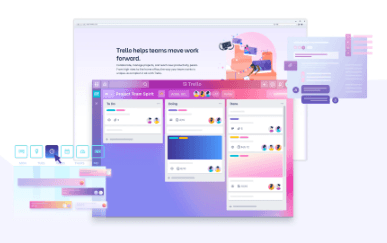
Visualizing Goals: Trello Boards for Long-Term Work Week Planning
Jan 1, 2024

Automation Hacks: Trello Integrations for Streamlined Workflows
Dec 31, 2023
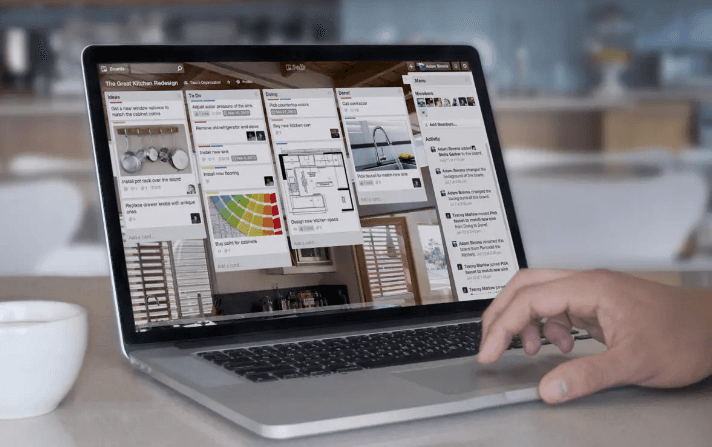
Collaborative Planning: Enhancing Team Productivity with Trello Boards
Dec 30, 2023
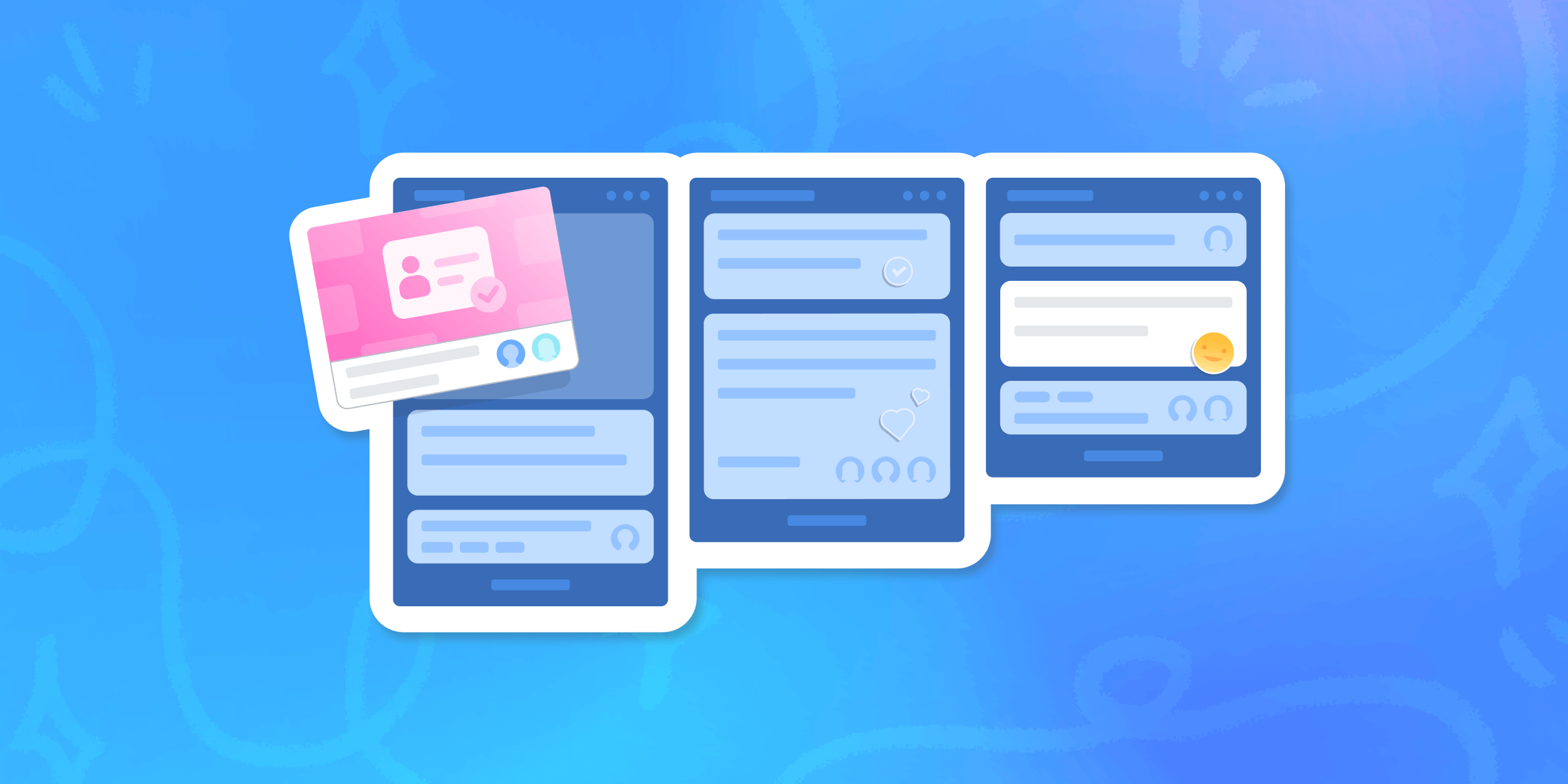
Task Prioritization: Trello Strategies for a Productive Work Week
Dec 29, 2023
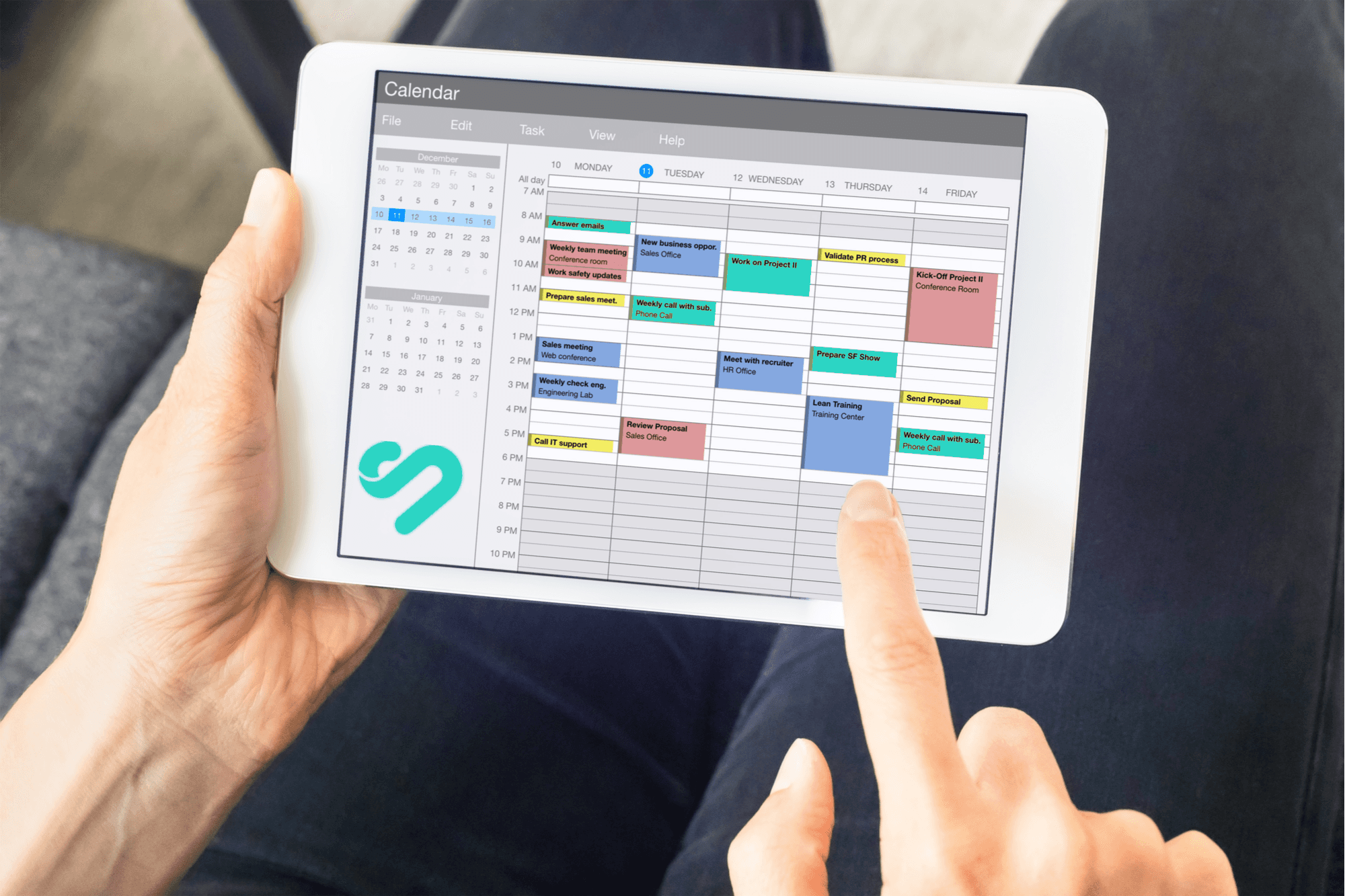
From Goals to Reality: Long-Term Planning with Google Calendar and Time Blocking
Dec 24, 2023
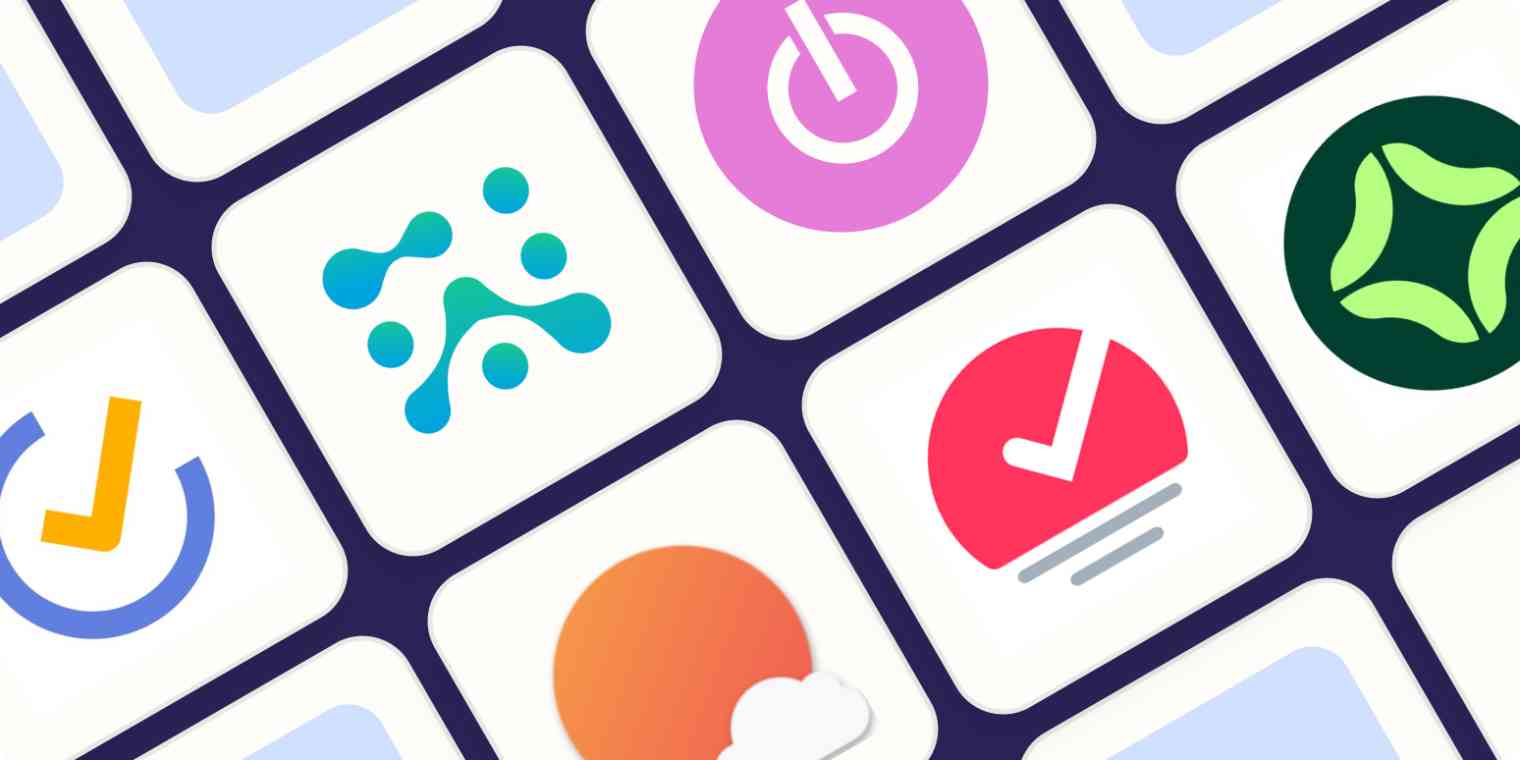
Optimizing Your Schedule: Google Calendar Apps for Enhanced Time Blocking
Dec 23, 2023
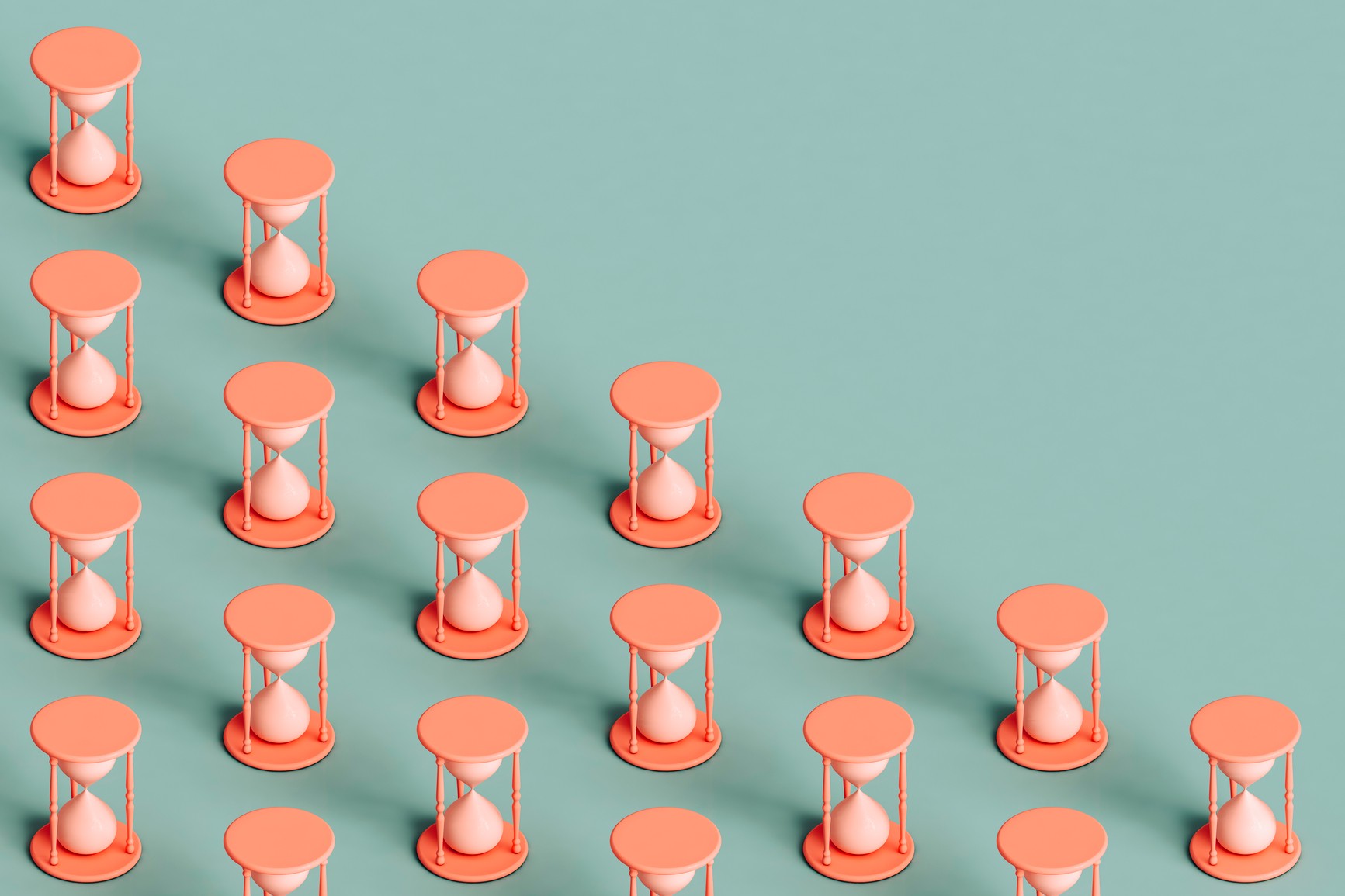
Collaborative Time Blocking: Using Google Calendar for Team Productivity
Dec 22, 2023

Balancing Work and Life: Time Blocking Strategies for Personal and Professional Harmony
Dec 21, 2023
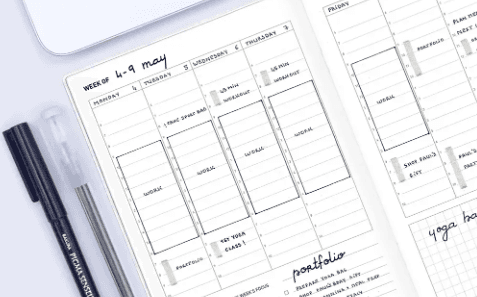
Time Blocking for Productivity: Google Calendar Tips and Tricks
Dec 20, 2023
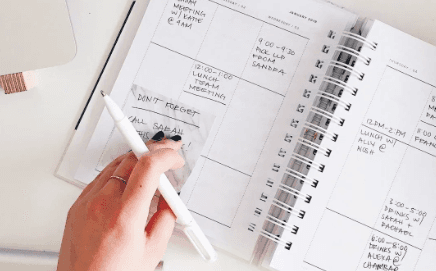
Mastering Your Time: A Comprehensive Guide on How to Use Google Calendar for Time Blocking
Dec 19, 2023

Advanced Customizations: Asana and Google Calendar for Power Users
Dec 15, 2023
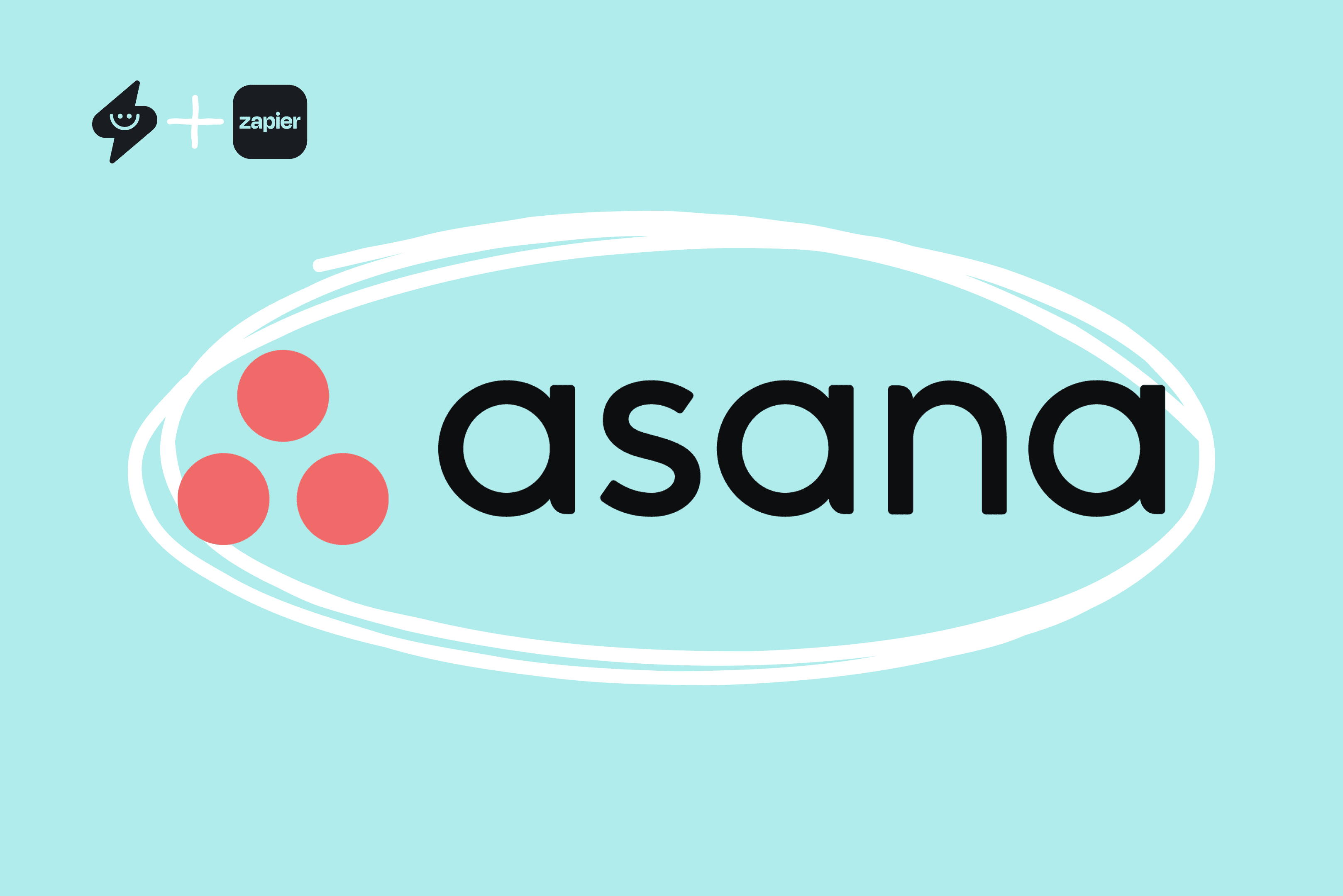
Automation Hacks: Asana Integrations and Google Calendar Efficiency
Dec 14, 2023
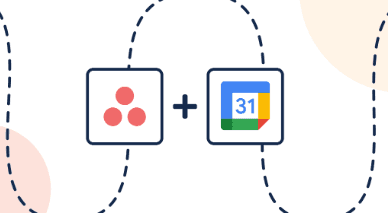
Team Collaboration Made Easy: Asana Projects and Google Calendar Events
Dec 13, 2023
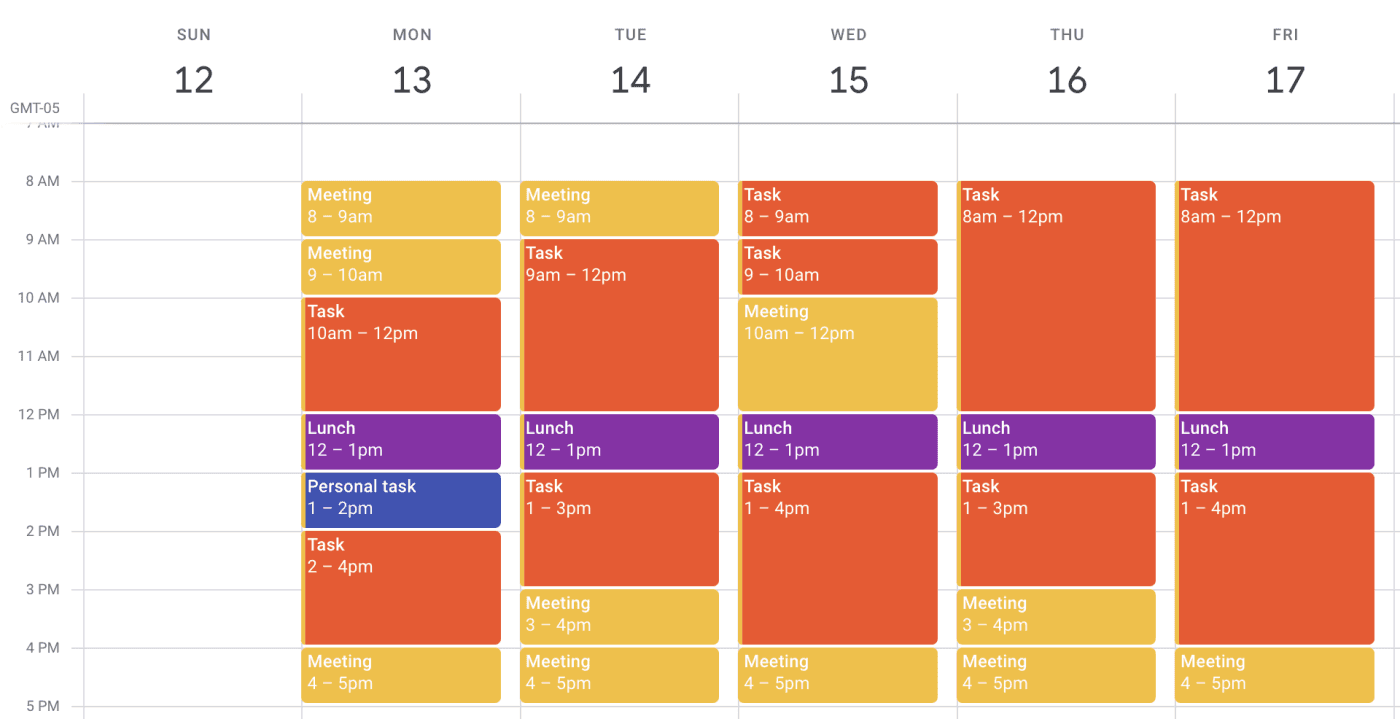
Time Blocking Techniques: Asana Tasks and Google Calendar Synergy
Dec 12, 2023
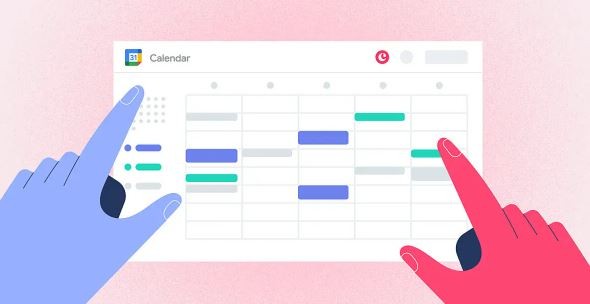
Syncing Asana Due Dates with Google Calendar: A Comprehensive Tutorial
Dec 11, 2023

Advanced Customizations: Trello and Google Calendar for Power Users
Dec 10, 2023
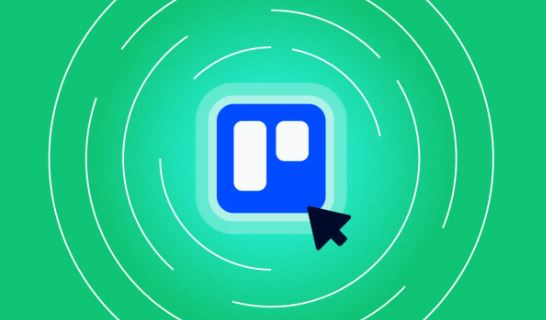
Collaborative Project Planning: Trello Teams and Google Calendar Events
Dec 9, 2023
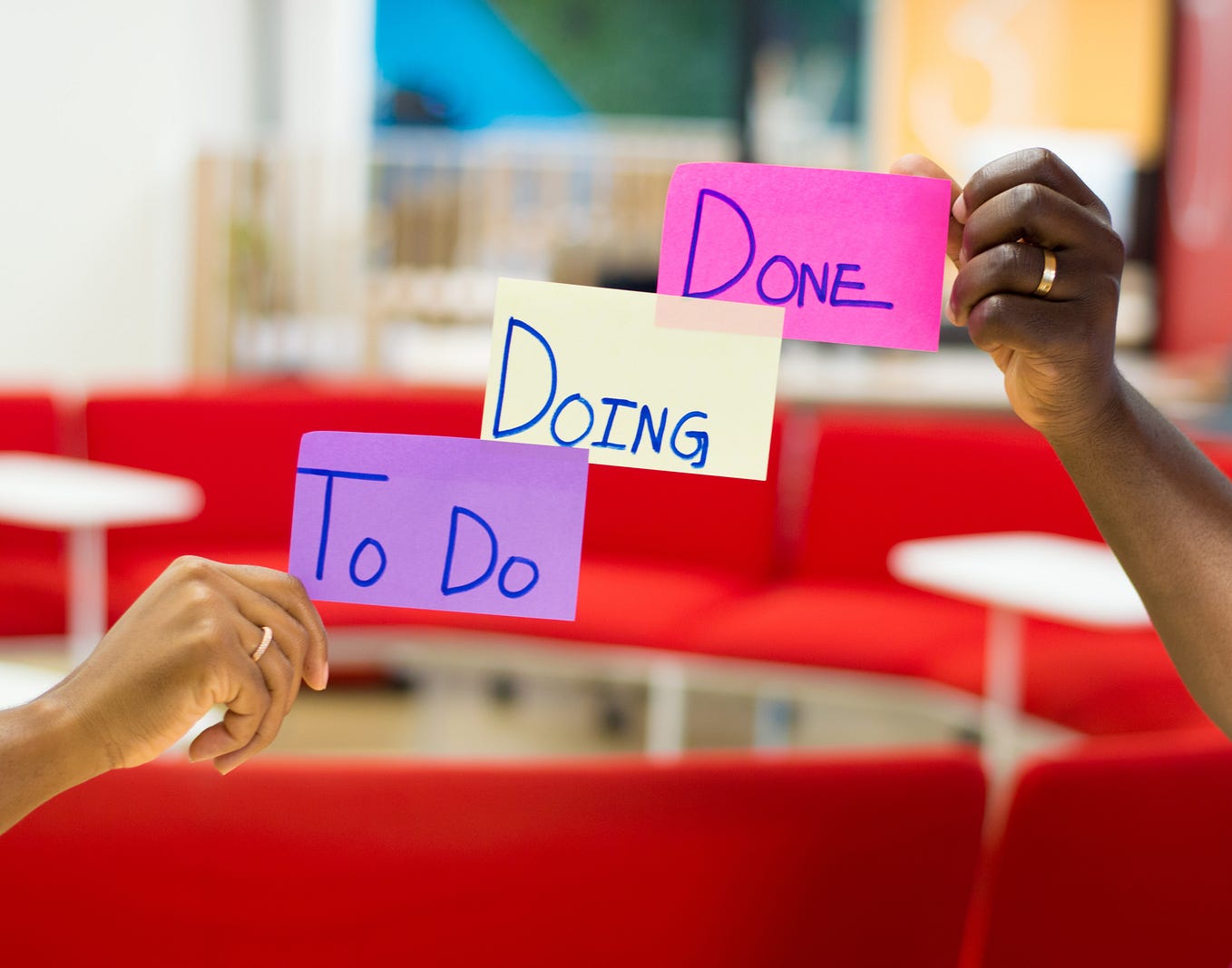
Time Management Strategies: Trello Boards and Google Calendar Harmony
Dec 8, 2023

Syncing Trello Cards with Google Calendar: A Step-by-Step Tutorial
Dec 7, 2023

Task Prioritization Strategies: A Todoist and Google Calendar Approach
Dec 6, 2023
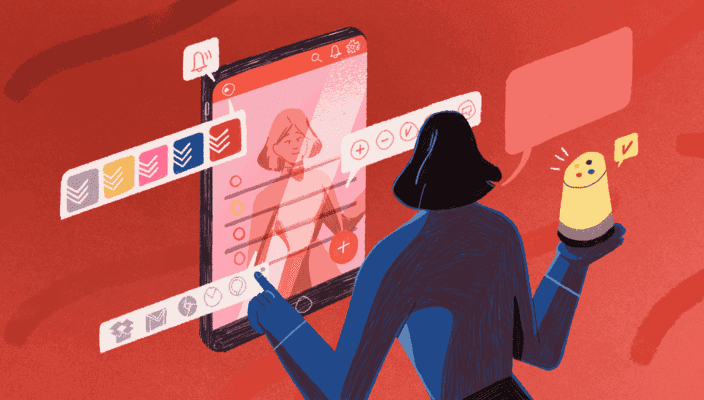
Unlock Your Productivity with Advanced Features for Todoist and Google Calendar Power Users
Dec 5, 2023

Using Todoist and Google Calendar for Effective Collaborative Planning in Teams
Dec 4, 2023

Using Time Blocking with Todoist and Google Calendar to Enhance Productivity
Dec 3, 2023
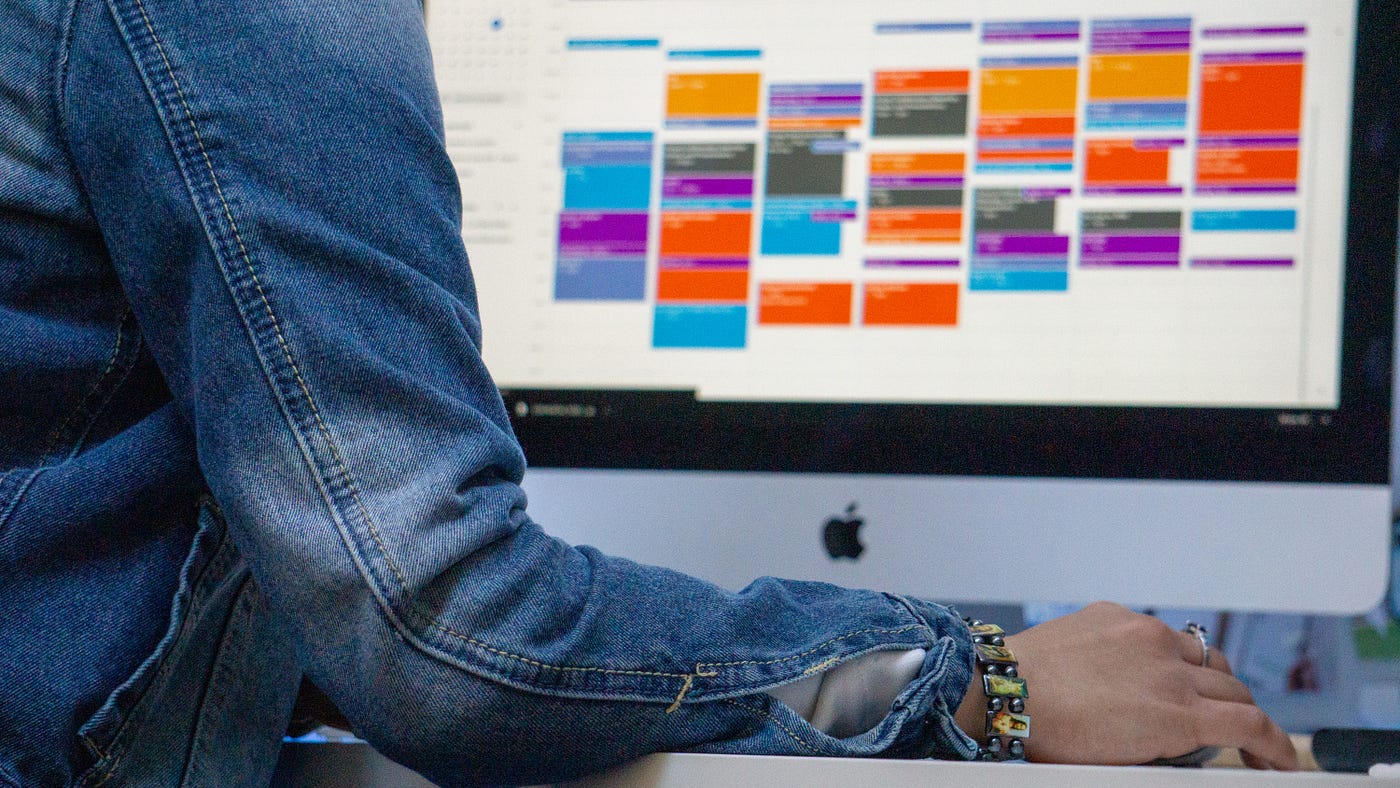
Using Labels and Filters: Todoist and Google Calendar Synergy
Dec 2, 2023

How to Sync Todoist Tasks to Google Calendar Events
Dec 1, 2023
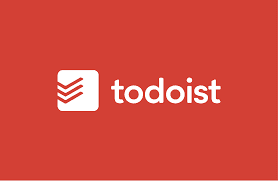
Integrating Todoist with Google Calendar for Effortless Scheduling
Nov 30, 2023
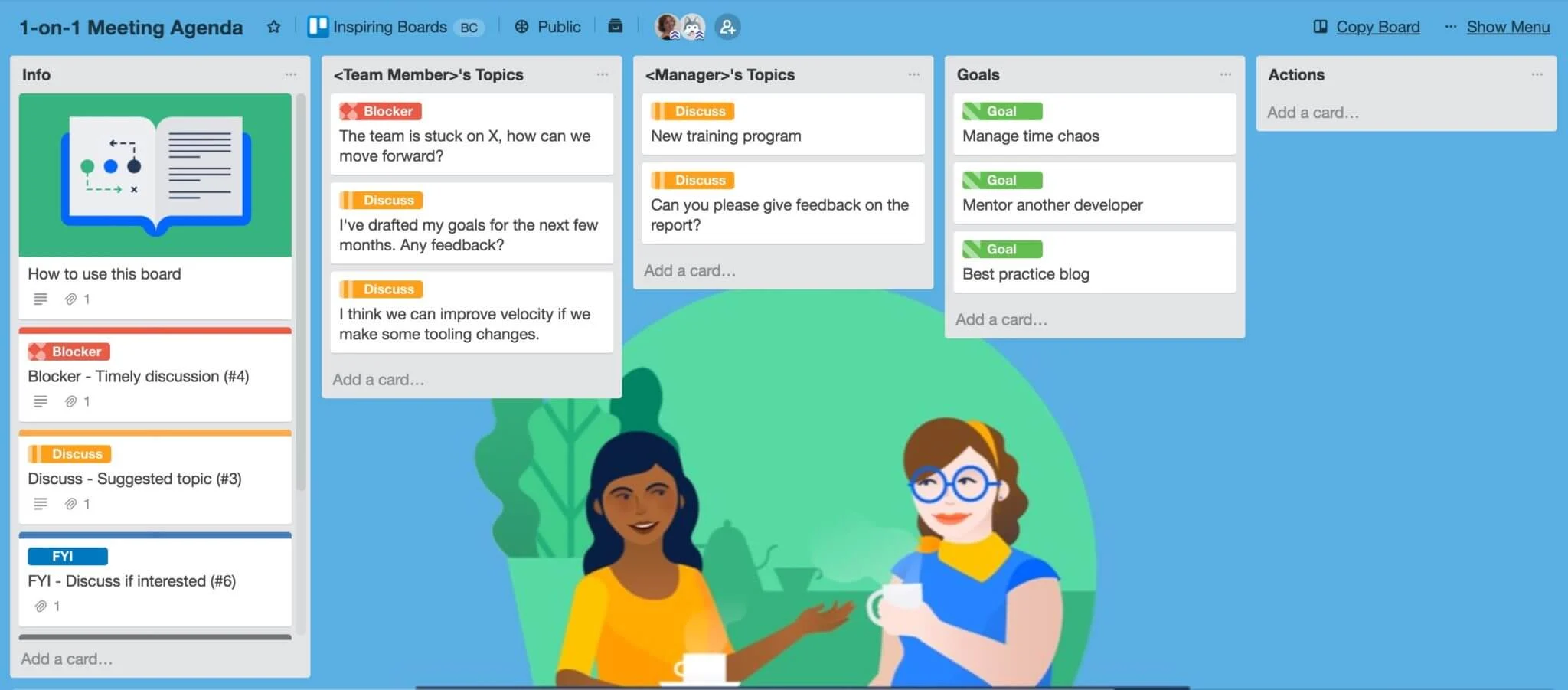
7 Free Trello Templates for Streamlining Workflow and Improving Productivity
Nov 29, 2023

Setting Goals that Motivate and Inspire Action
Nov 28, 2023
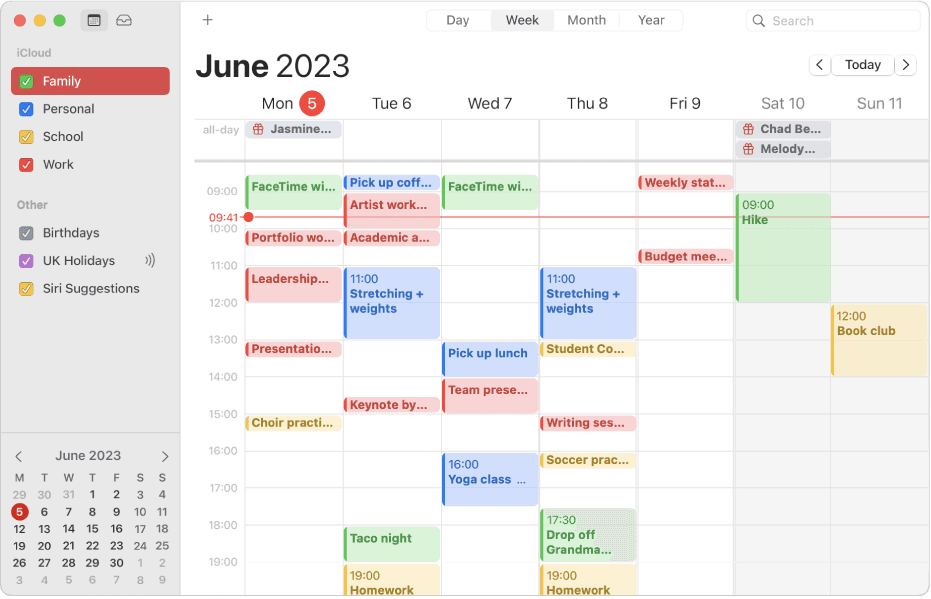
How to Integrate Todoist with Apple Calendar for Increased Productivity
Nov 27, 2023
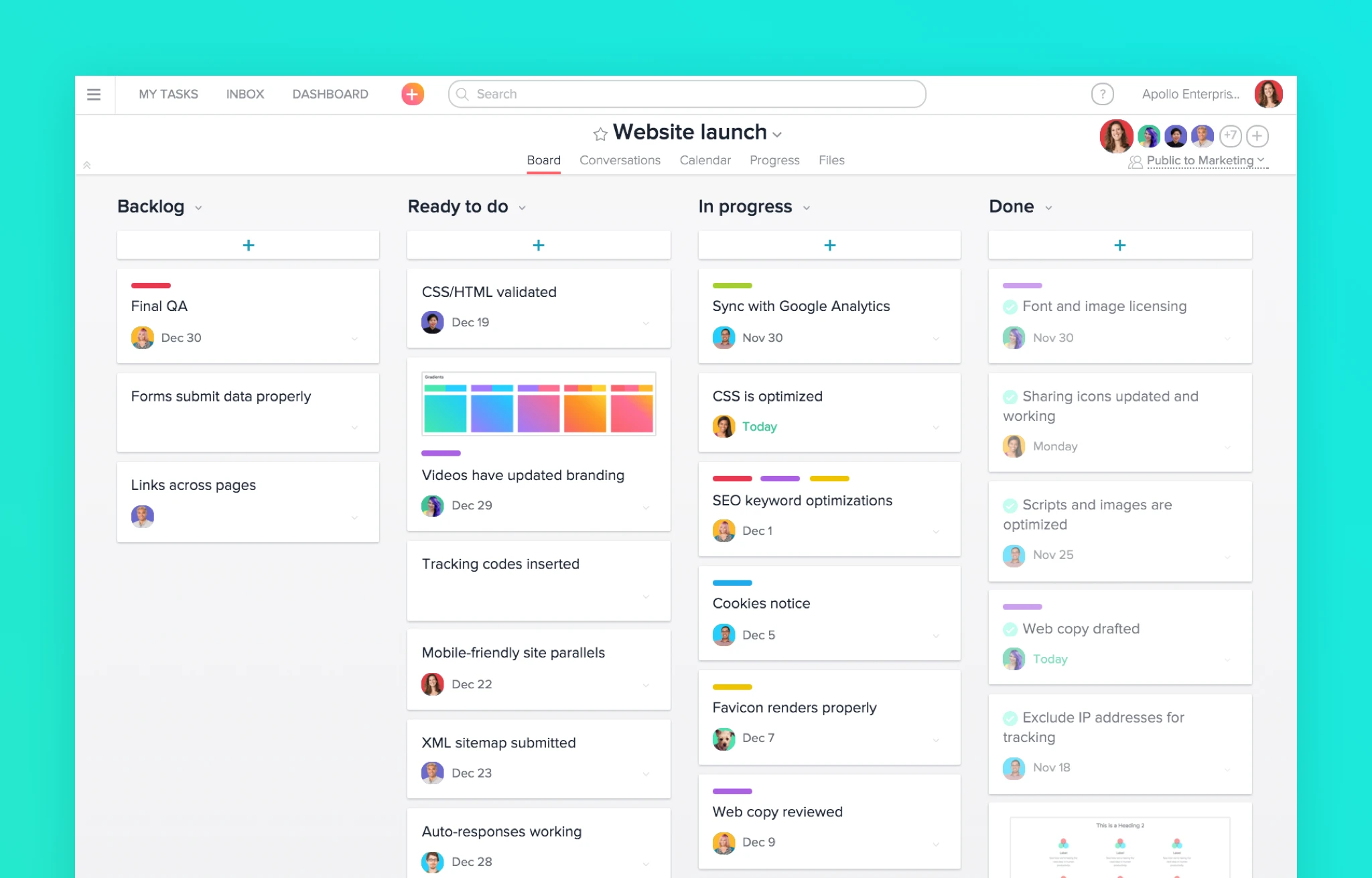
7 Alternatives to Asana for Project and Task Management
Nov 26, 2023
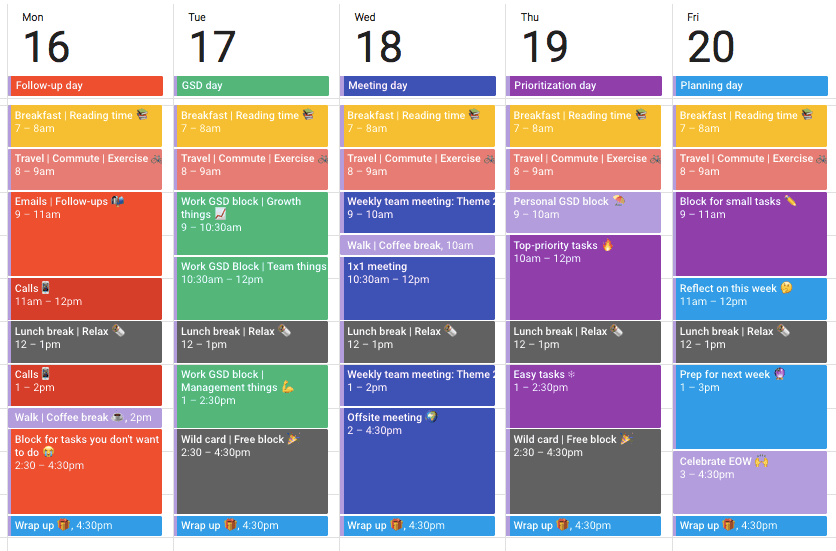
The Complete Guide to Time Blocking with Google Calendar
Nov 25, 2023
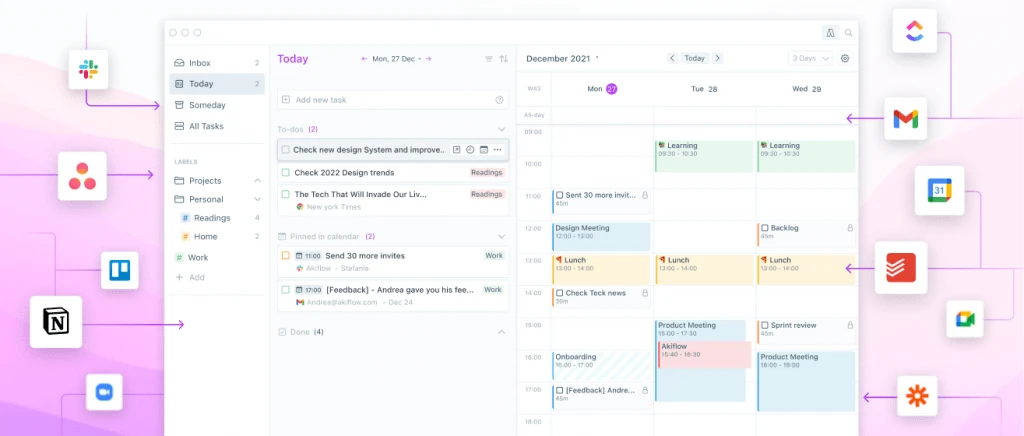
Top 10 Daily Planner Apps for Keeping You Organized and On Schedule
Nov 25, 2023
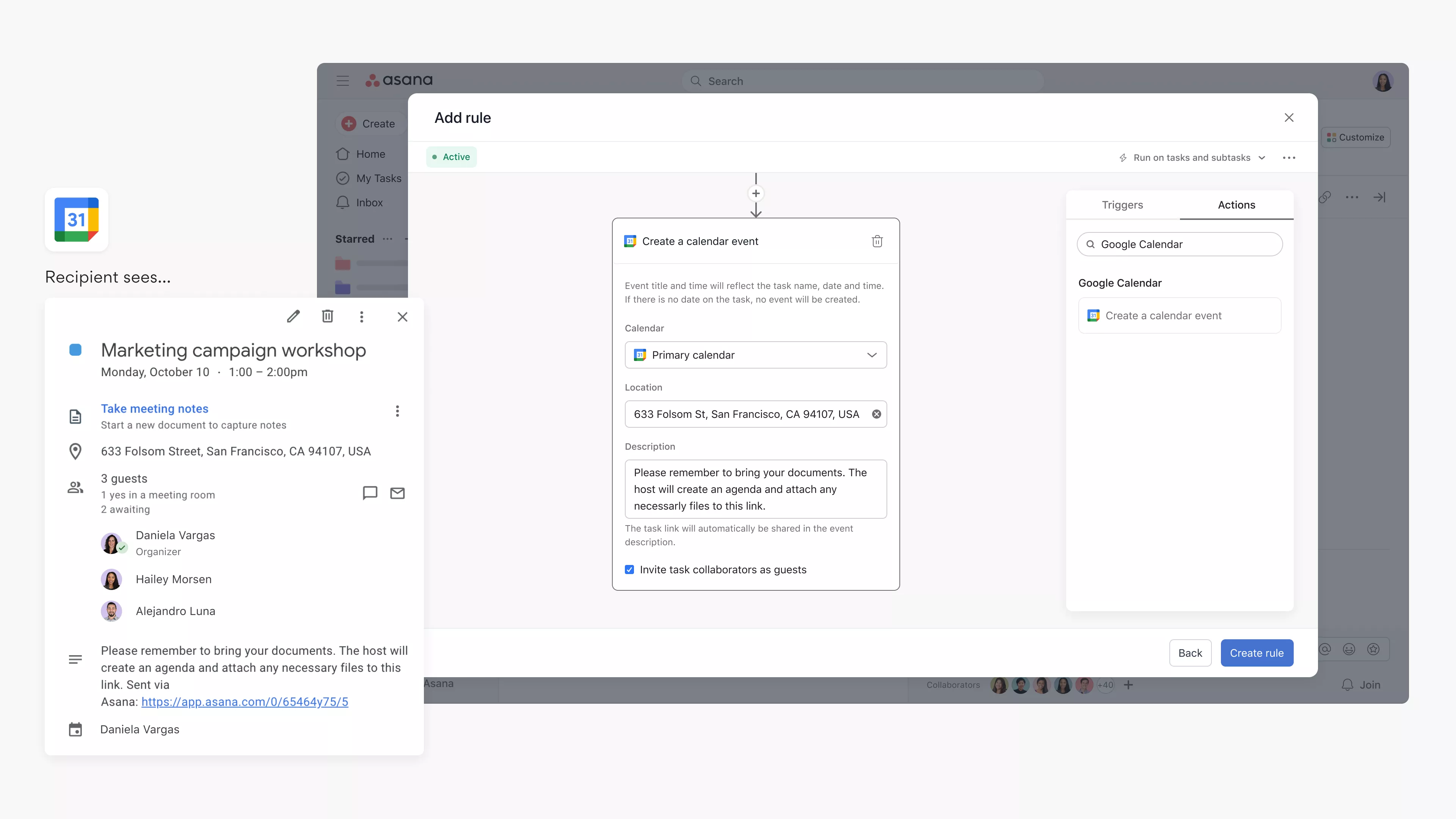
Syncing Asana Tasks to Your Google Calendar: A Step-by-Step Guide
Nov 23, 2023
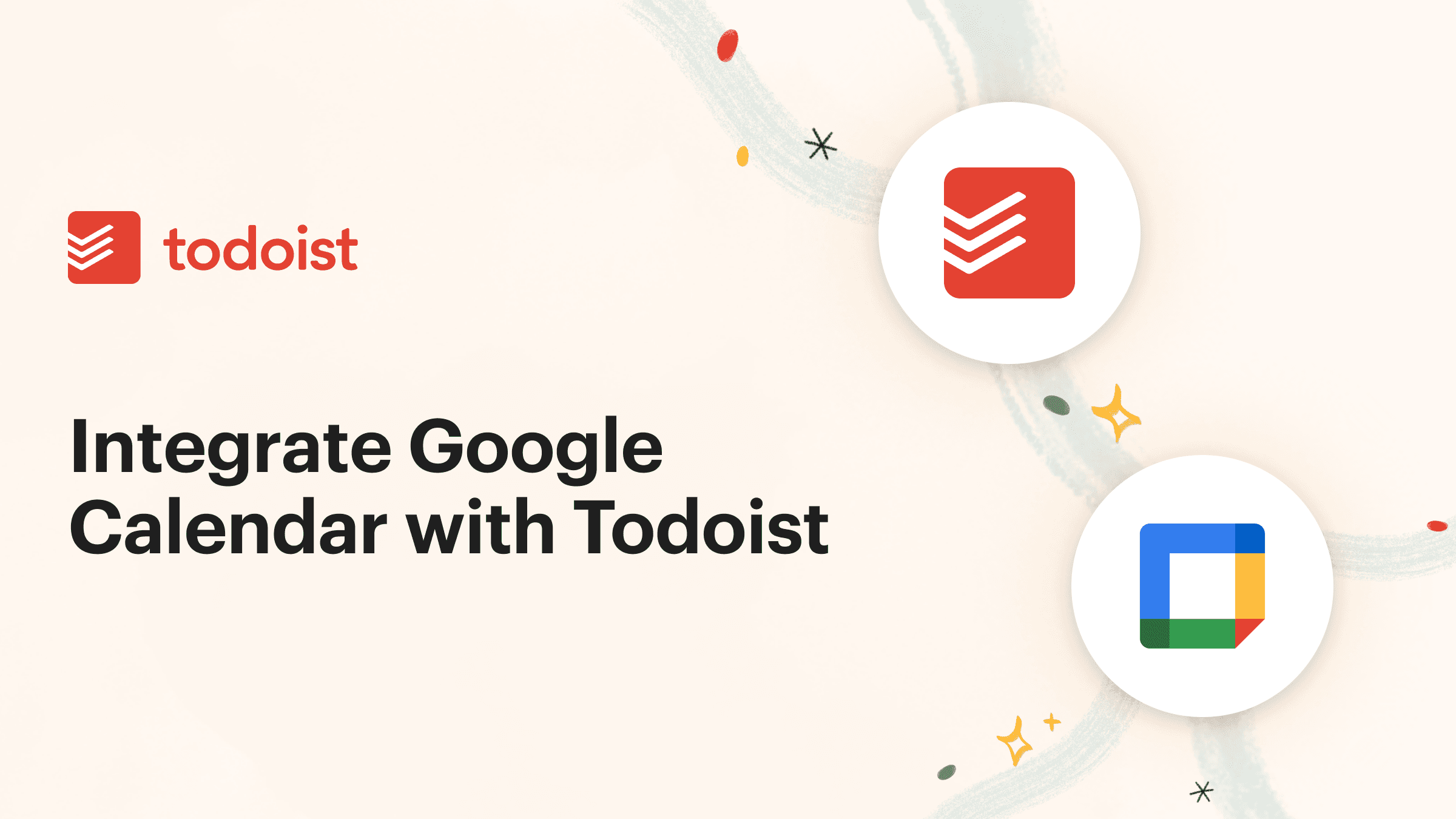
How to Integrate Todoist with Google Calendar for Seamless Task Management
Nov 19, 2023
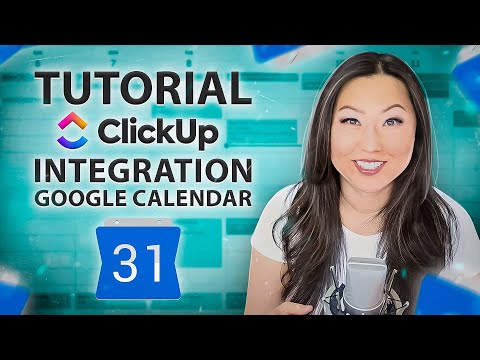
Integrate ClickUp with Google Calendar
Nov 14, 2023

Team Planning: Unlocking the Benefits for Your Business
Nov 11, 2023
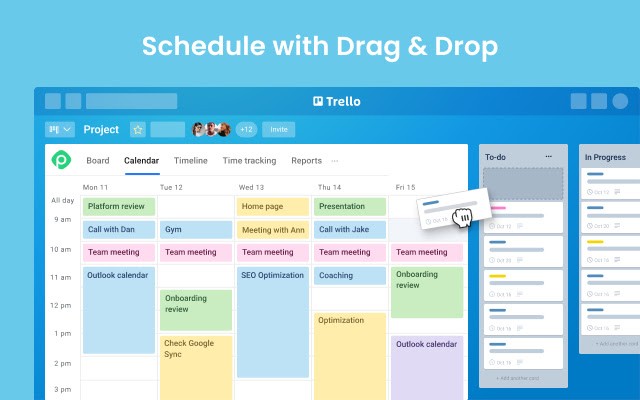
What features does Planyway for Trello offer?
Oct 5, 2023

Boost Your Productivity with a Weekly P L: A Simplified Task Planning Solution
Oct 5, 2023
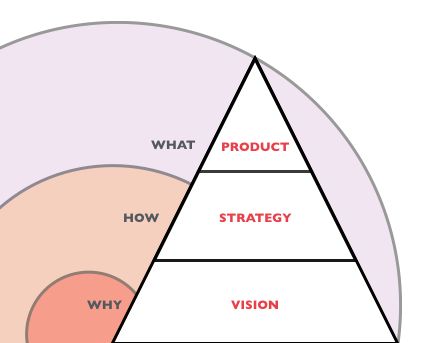
Team Planning: The key to Business Success
Oct 4, 2023
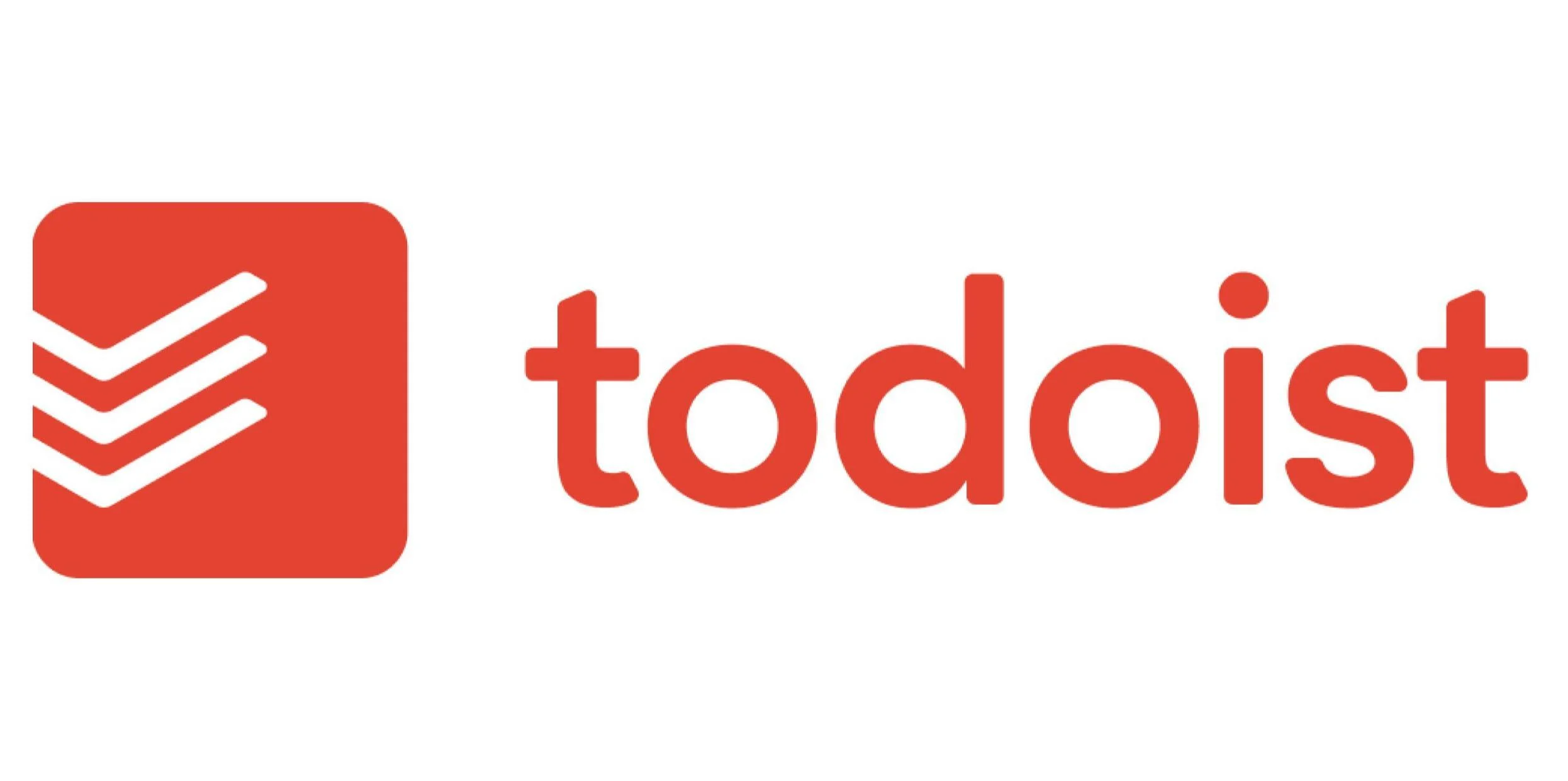
How can I sync my Todoist tasks with my Google Calendar?
Oct 2, 2023
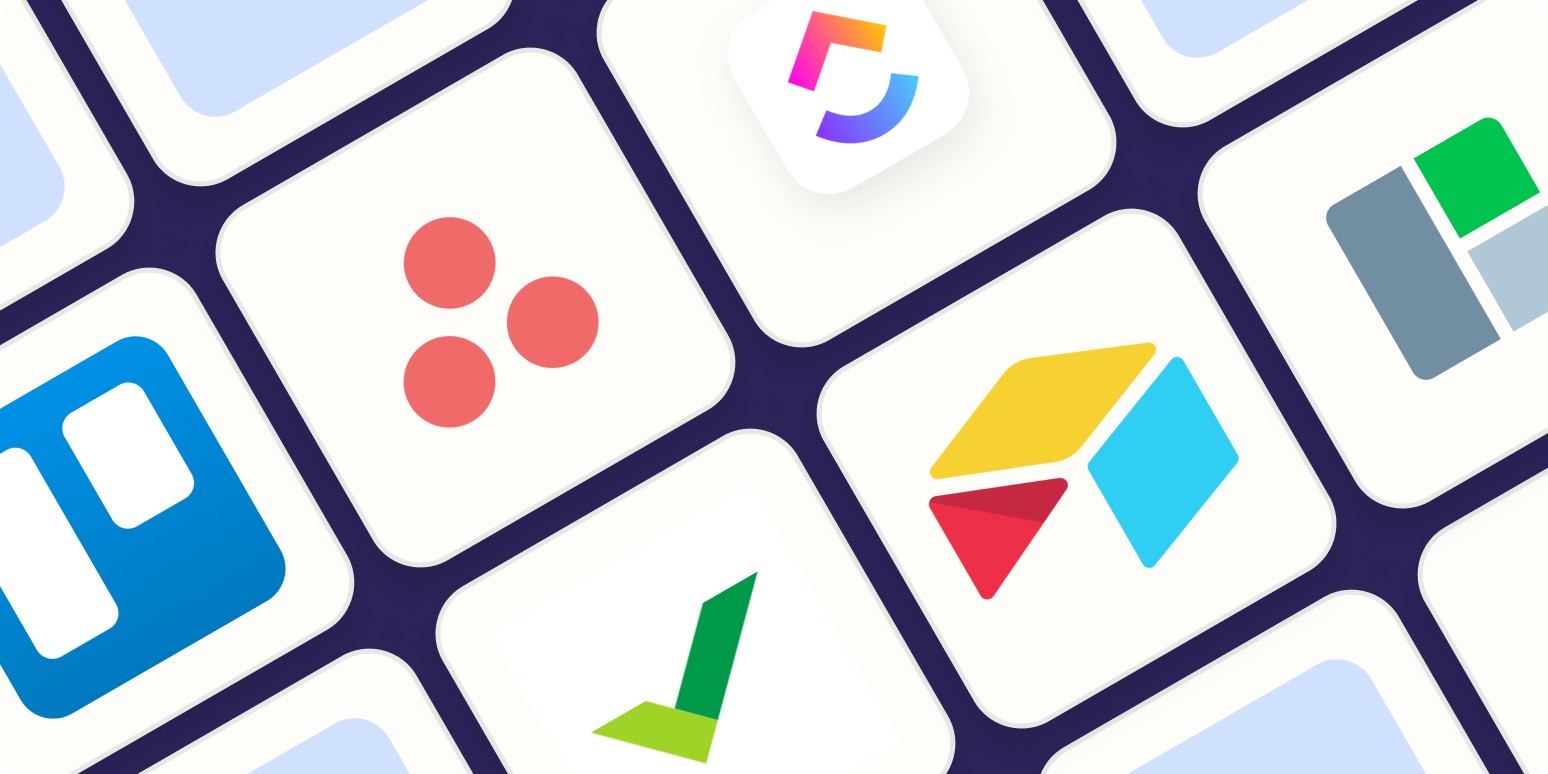
Asana Sync with Google Calendar: Streamlining Your Task Management
Sep 3, 2023

How to Sync Asana with Google Calendar: Boost Your Productivity
Sep 3, 2023
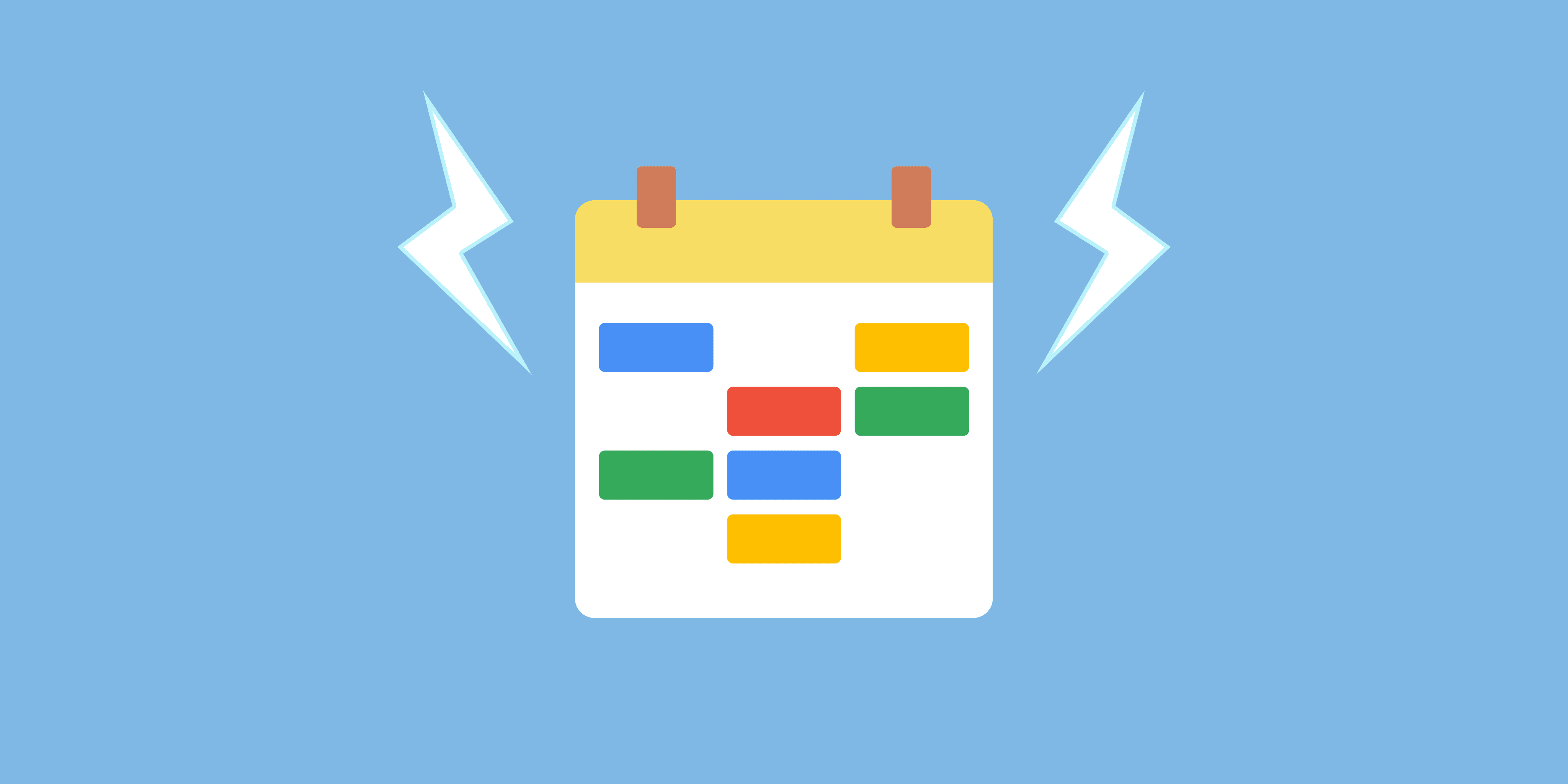
Todoist and Google Calendar: The Perfect Productivity Pair
Sep 2, 2023

Todoist Integration with Google Calendar: Streamline Your Task Management
Sep 2, 2023
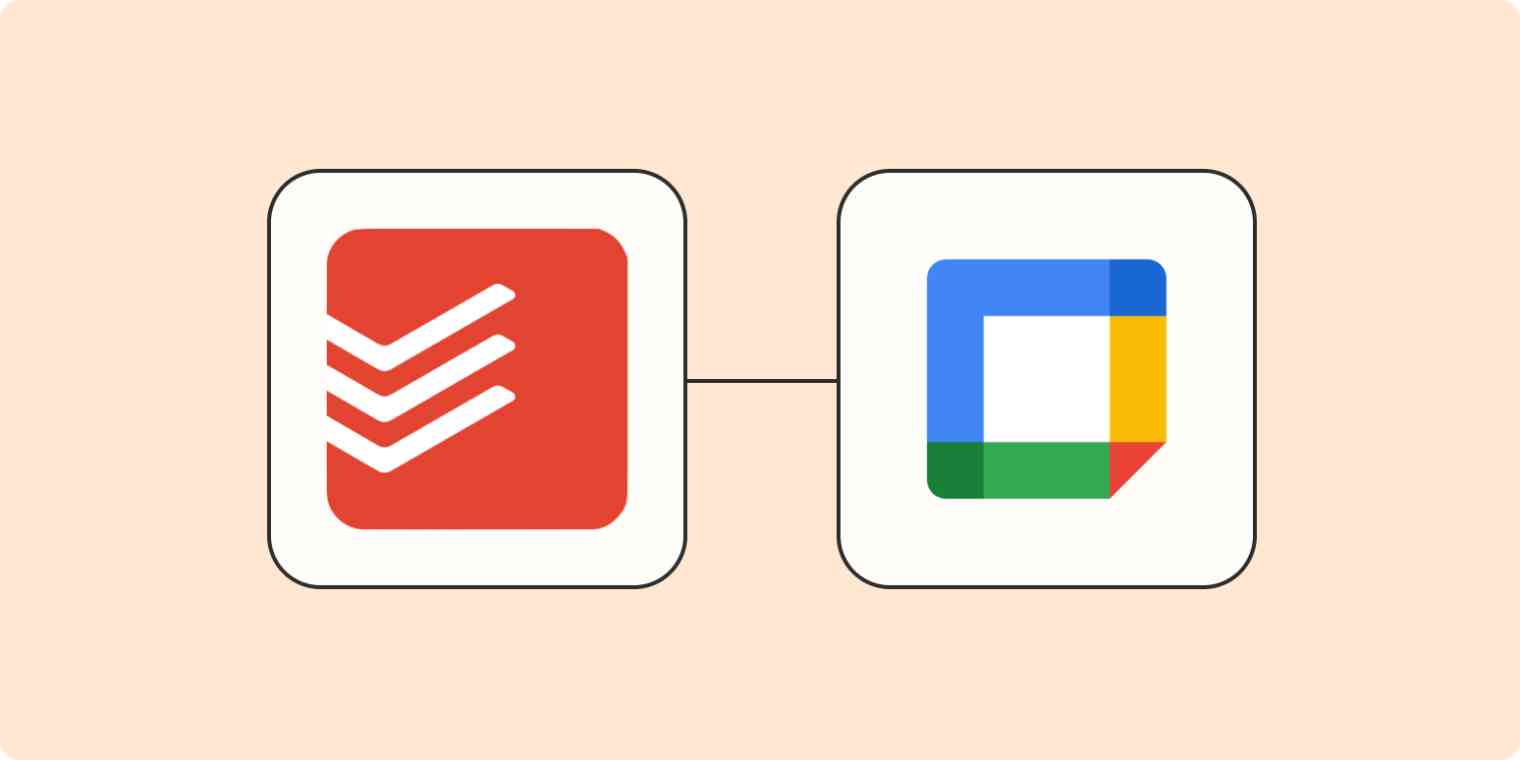
Exploring the Power of Todoist Calendar View
Sep 1, 2023

Understanding and Overcoming Task Blockers: Boosting Productivity
Sep 1, 2023
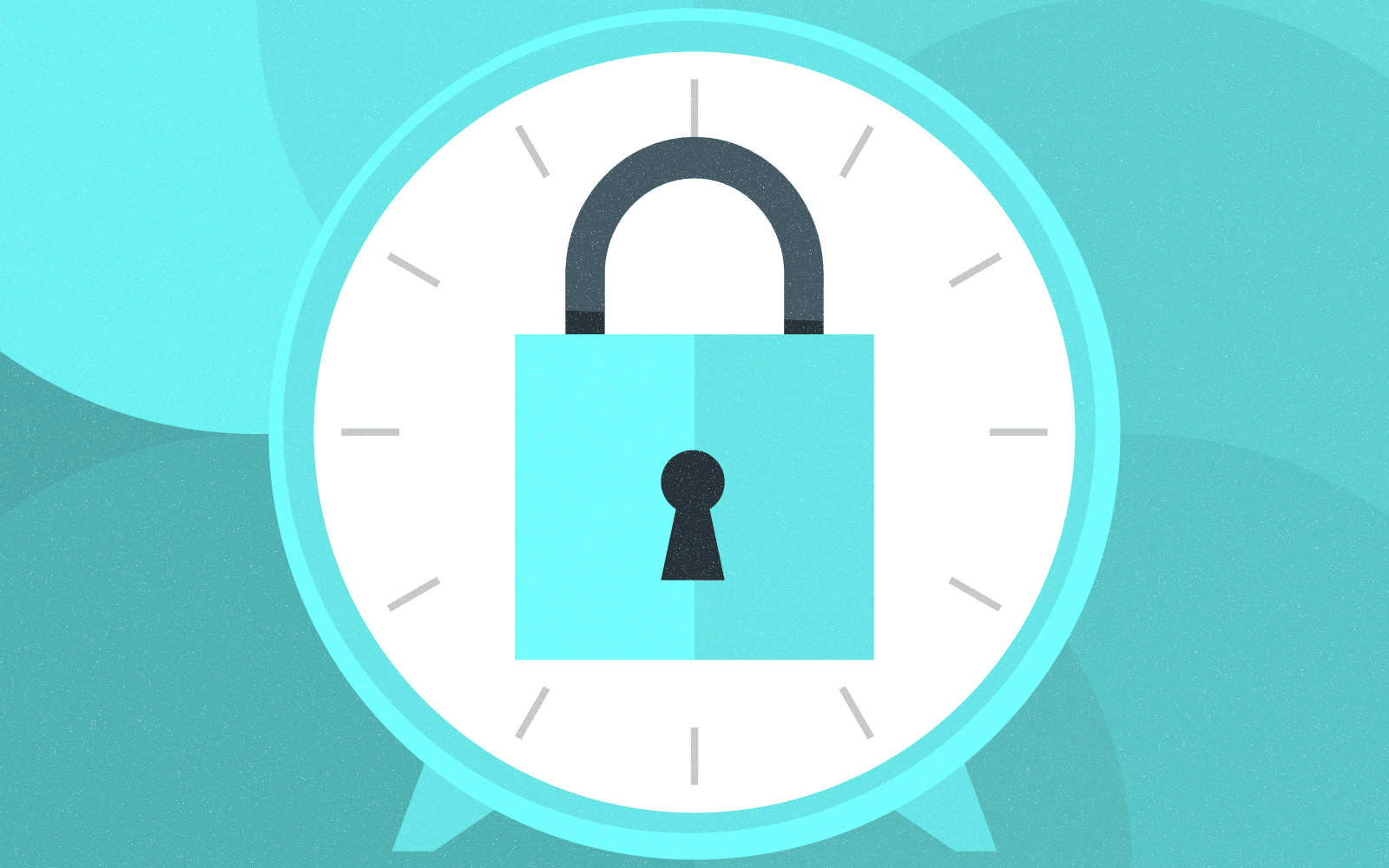
Optimize Your Productivity with Time Blocking: Unlocking the Power of Efficient Planning
Aug 31, 2023

Enhancing User Engagement with Motion AI: A New Era of Chatbot Experiences
Aug 31, 2023

Understanding the Motions Calendar in Legal Proceedings
Aug 30, 2023
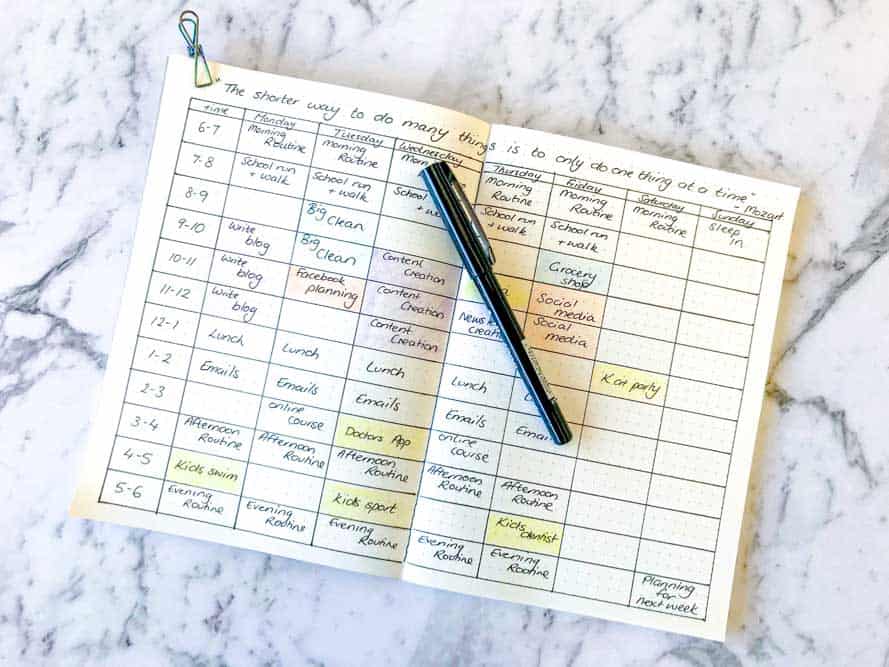
Maximizing Productivity with the Time Blocking Planner App
Aug 30, 2023
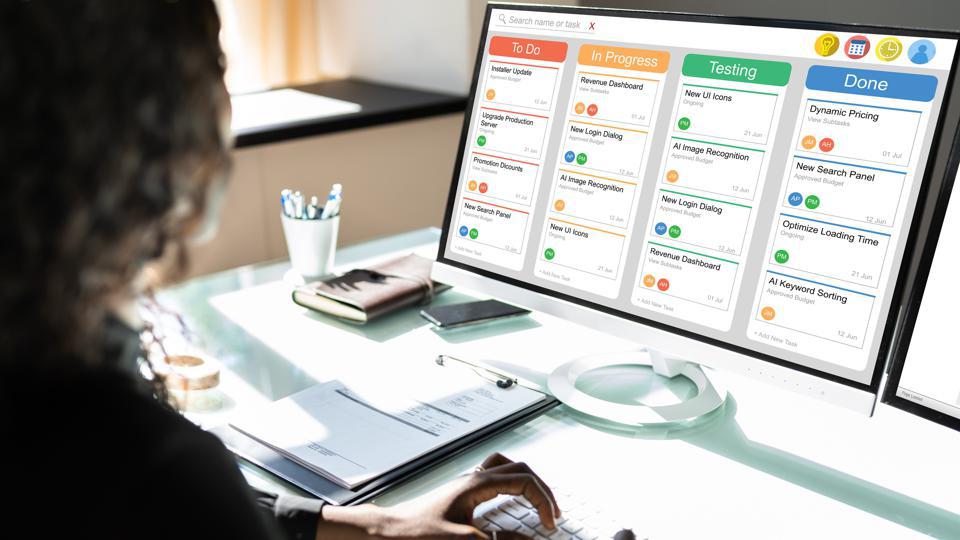
The Ultimate Guide to Streamlining Your Tasks with Trello Planner
Aug 29, 2023

Repeating Tasks: Enhancing Productivity and Efficiency
Aug 29, 2023
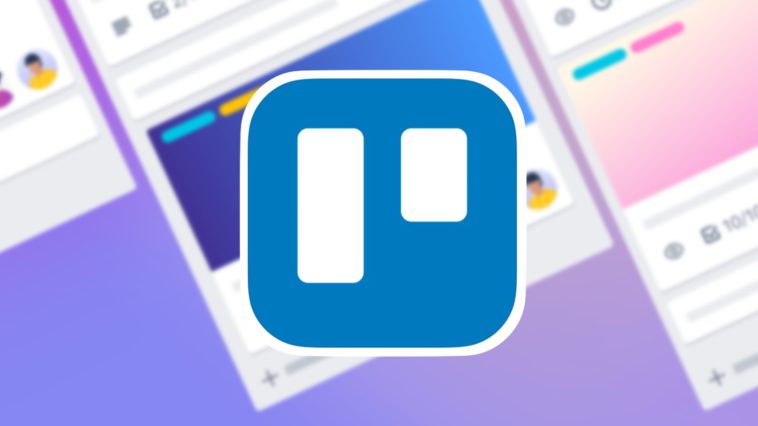
Trello Discount Codes for Enhanced Productivity
Aug 28, 2023

The Evolution and Significance of Calendars: Tracking Time Through the Ages
Aug 28, 2023

Maximizing Productivity and Efficiency with a Planner Featuring 15-Minute Time Slots
Aug 27, 2023

Time Blocking vs. To-Do Lists: Finding Your Productivity Strategy
Aug 27, 2023
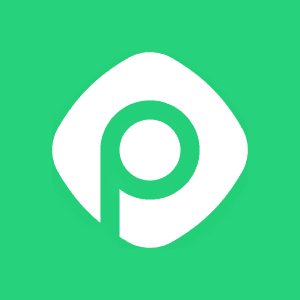
Enhance Your Trello Experience with Planyway: A Comprehensive Overview
Aug 26, 2023

Exploring Planyway: A Comprehensive Project Management Solution
Aug 26, 2023
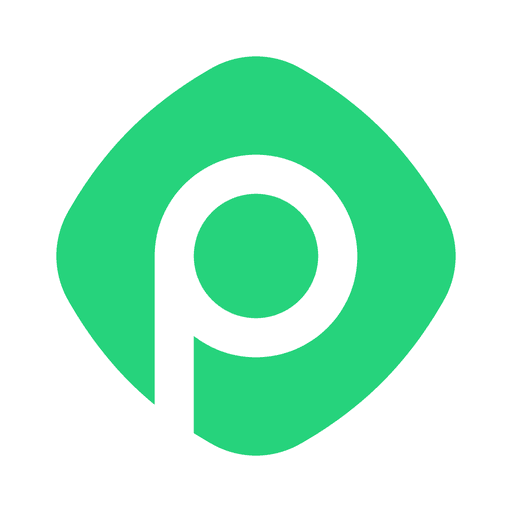
Streamline Your Schedule with Planyway Calendar
Aug 25, 2023
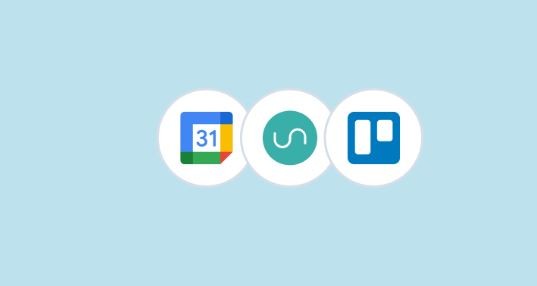
How to Sync Google Calendar with Trello
Aug 25, 2023
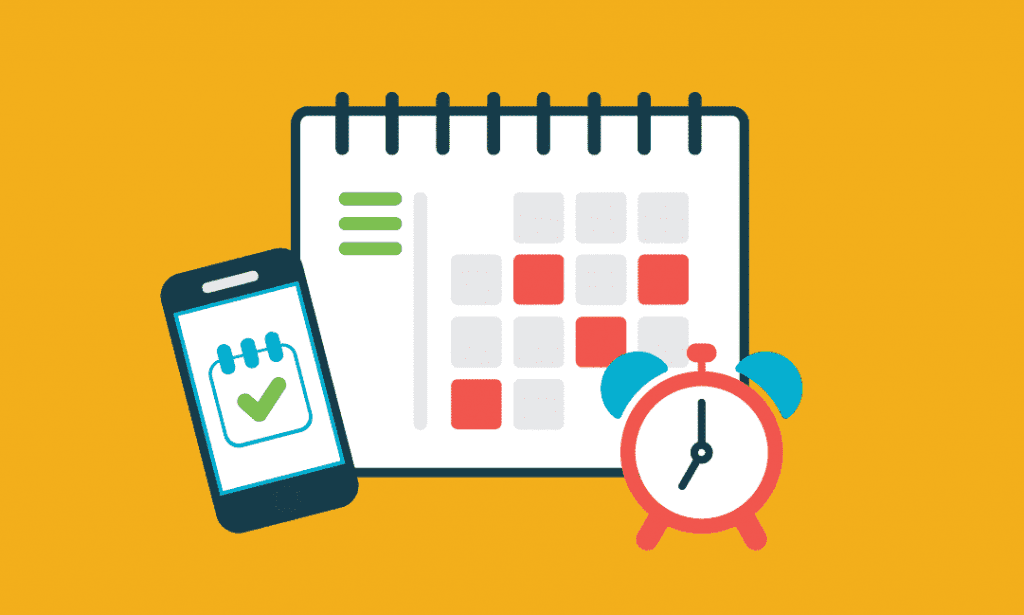
Blocks of Time: The Key to Effective Time Management
Aug 24, 2023

Exploring the Power Duo: Enhancing Productivity with Google Calendar and Todoist
Aug 24, 2023
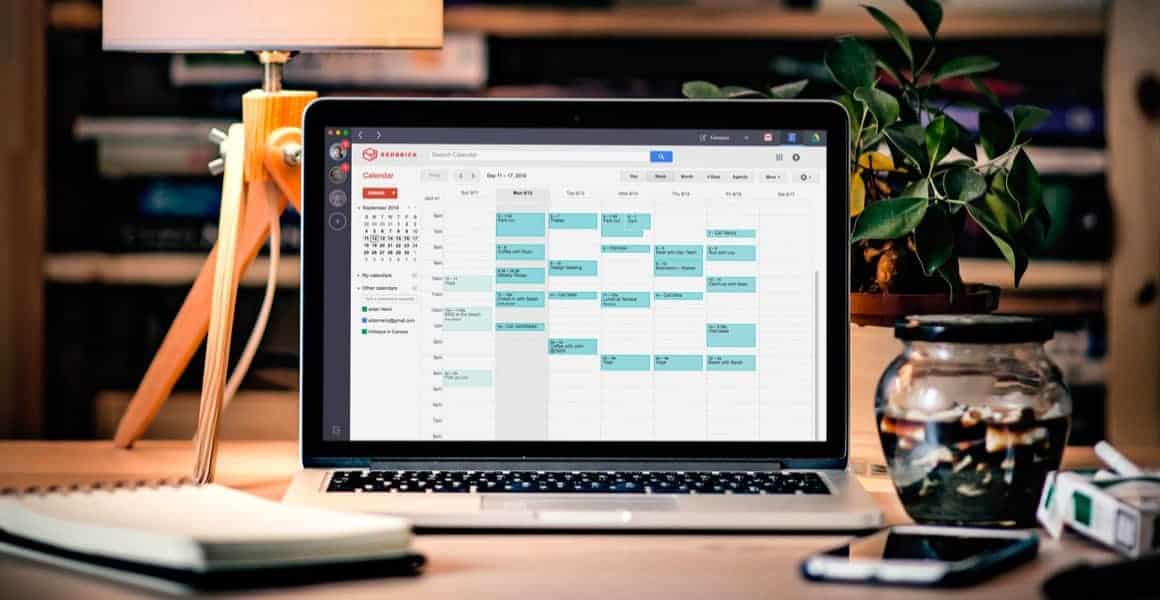
Time Blocking in Google Calendar: Boost Your Productivity and Master Your Schedule
Aug 23, 2023
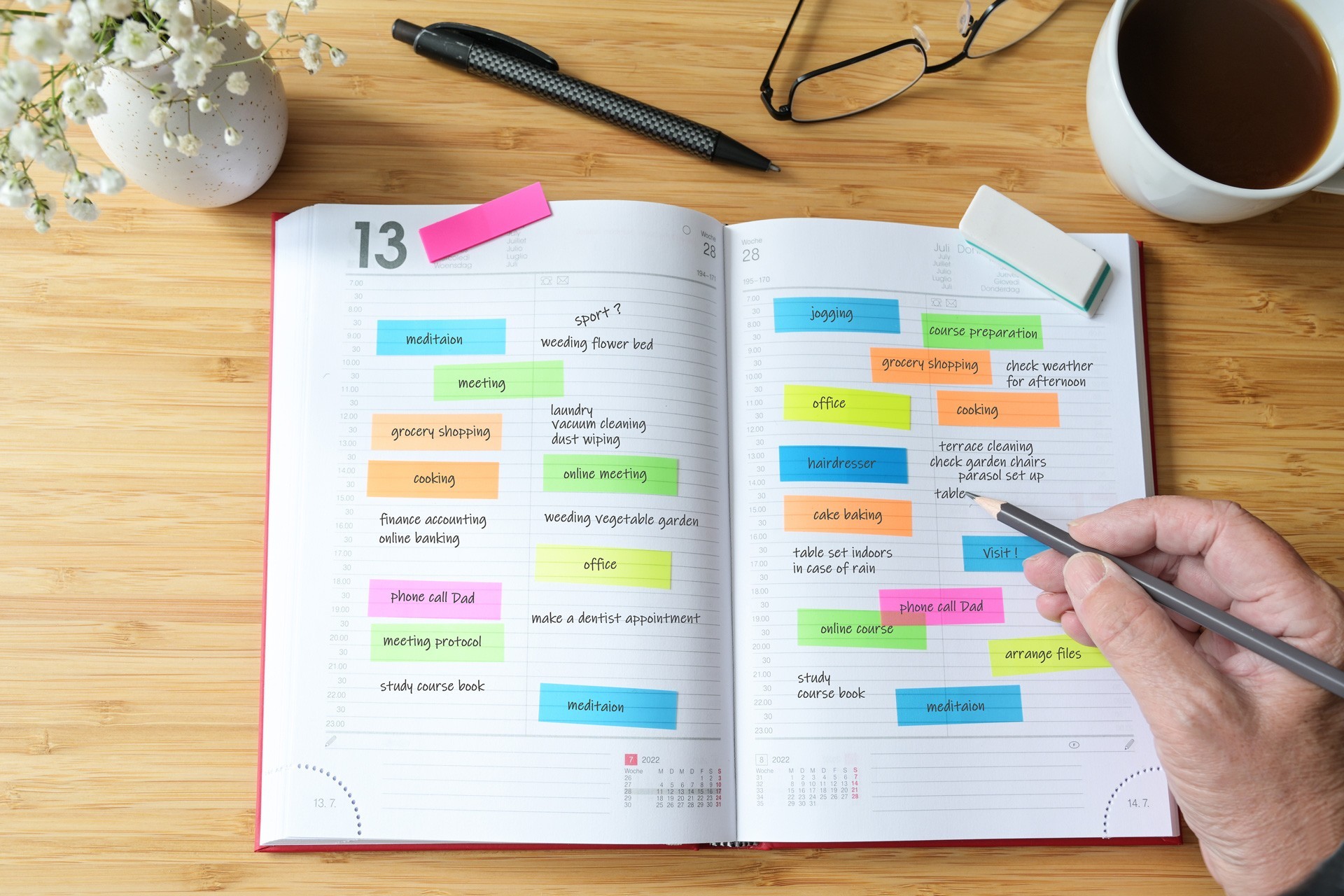
Task Blocking: Understanding the Productivity Pitfall and Overcoming It
Aug 23, 2023

A Comprehensive Guide to Weekly Profit and Loss Statements
Aug 22, 2023

Maximizing Productivity with Todoist Time Blocking
Aug 22, 2023

Discover the Power of Day Blocking: A Productivity Strategy
Aug 21, 2023

How to Sync Trello Calendar with Google Calendar
Aug 21, 2023
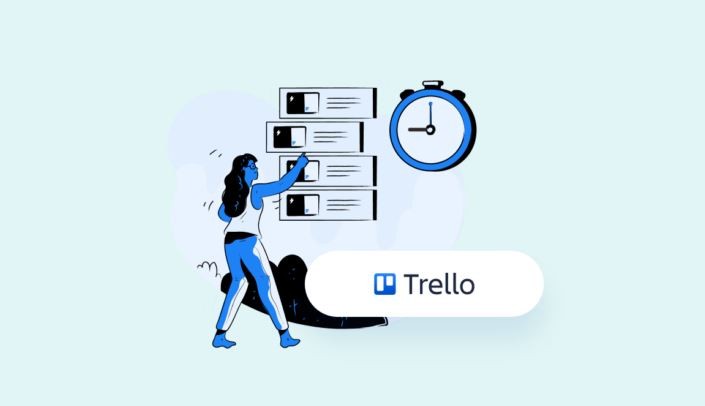
Quickly Connect Google Calendar to Trello
Aug 19, 2023
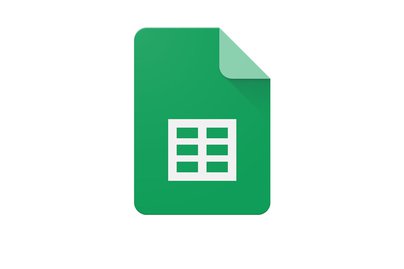
How to Link Trello to Google Sheets: Streamlining Your Workflow
Aug 18, 2023

Streamline Your Workflow: Sync Trello Cards to Google Calendar Events
Aug 17, 2023
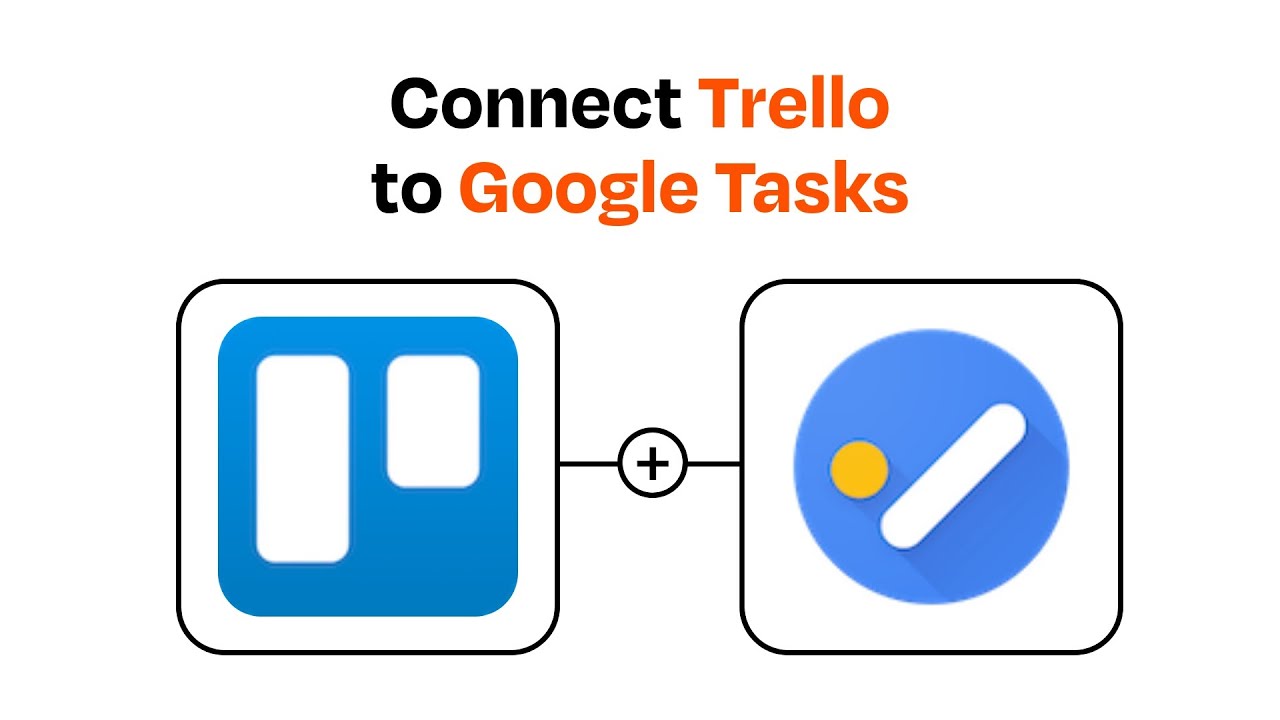
Streamlining Your Workflow: Trello + Google Tasks Integration
Aug 16, 2023

Can I Import My Google Calendar to Trello?
Aug 15, 2023
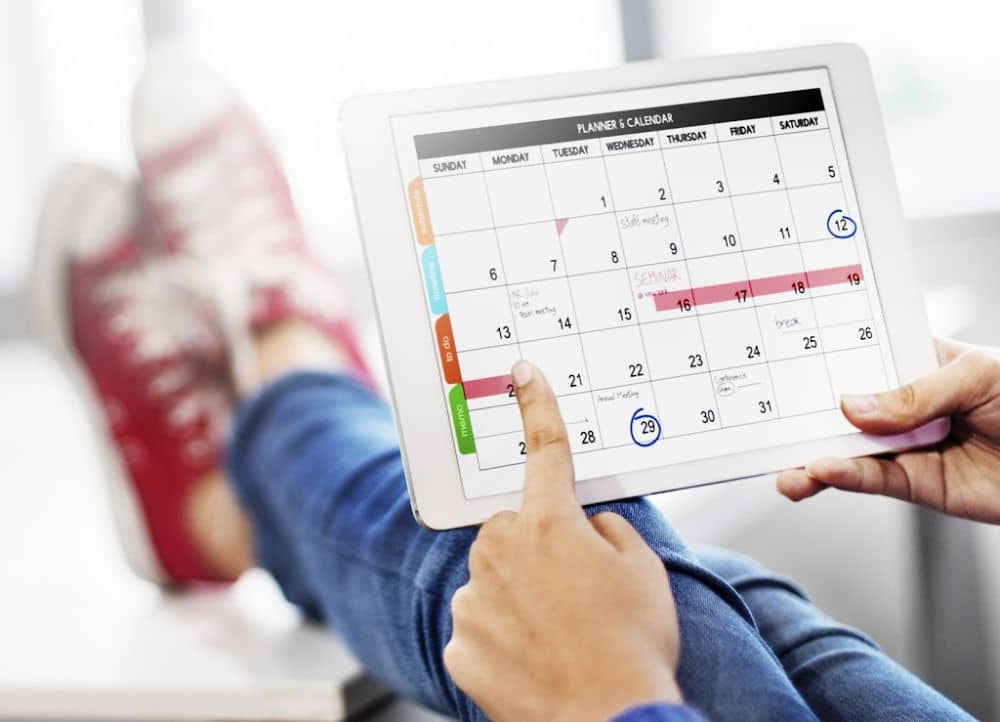
Use Google Calendar for Effective Scheduling
Aug 14, 2023
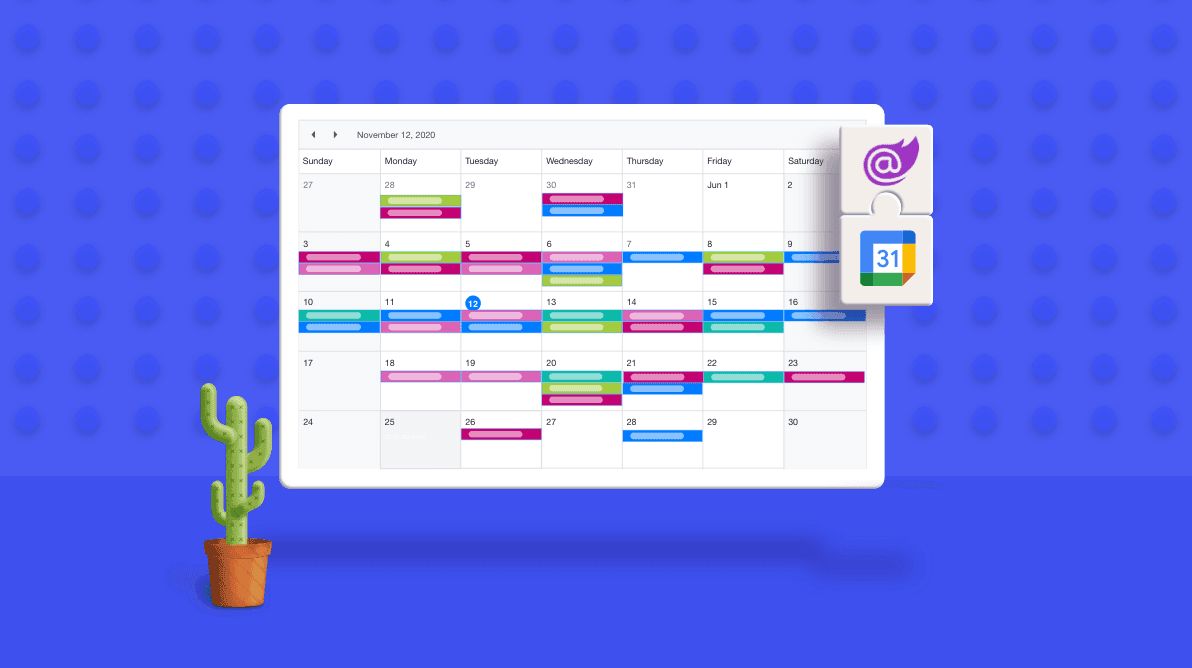
Mastering Task Duration in Google Calendar: A Comprehensive Guide
Aug 13, 2023
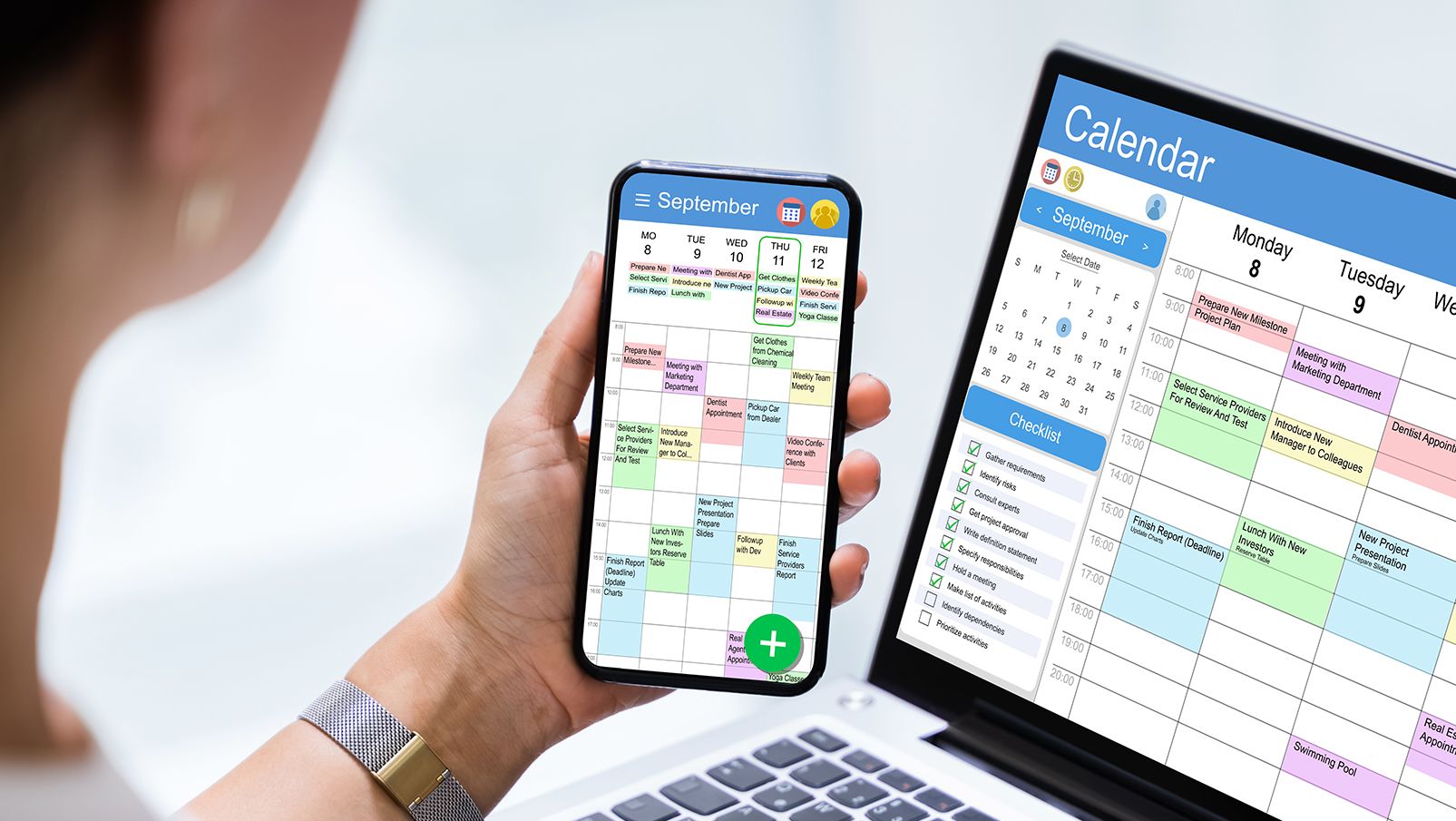
The Power of Calendar Planning Apps: Streamlining Your Life Like Never Before
Aug 12, 2023
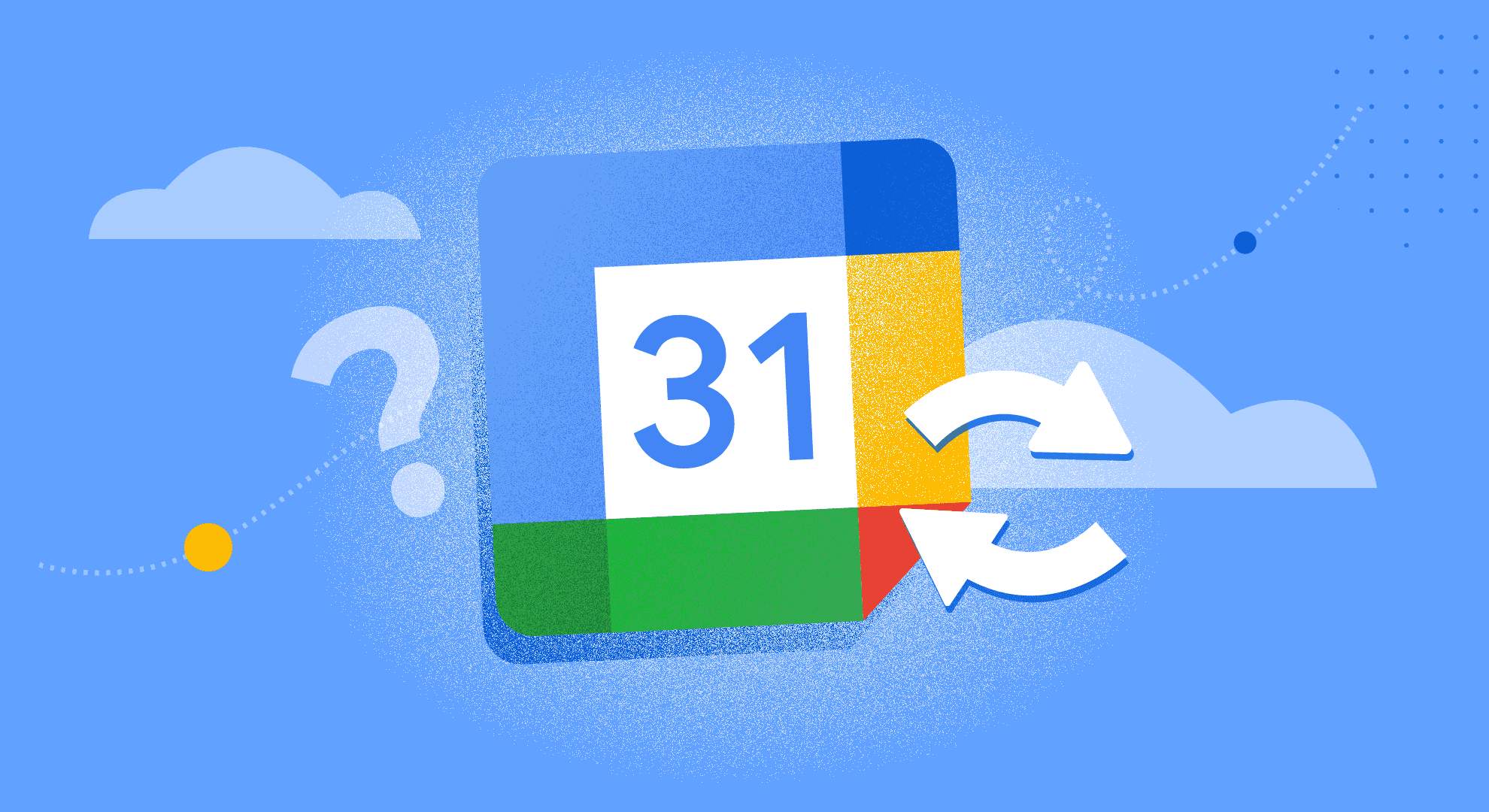
Simplify Your Life with Google Calendar Sync
Aug 11, 2023

Creating an Effective Day Schedule: A Path to Productivity and Well-Being
Aug 10, 2023

Maximizing Productivity and Efficiency with Time Blocking
Aug 9, 2023
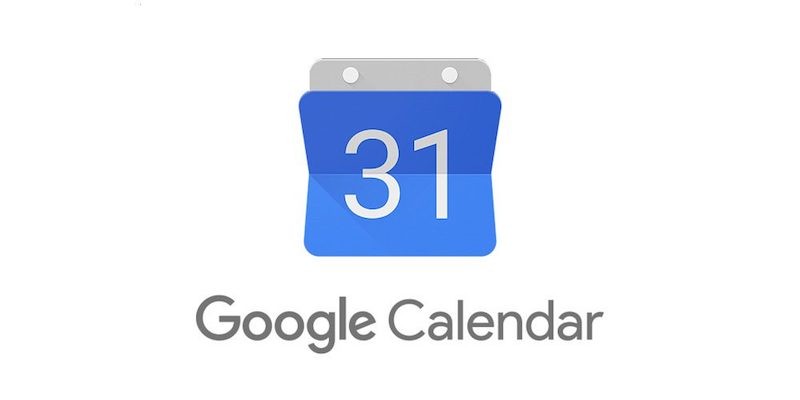
Google Calendar: A Modern Tool for Efficient Time Management
Aug 8, 2023
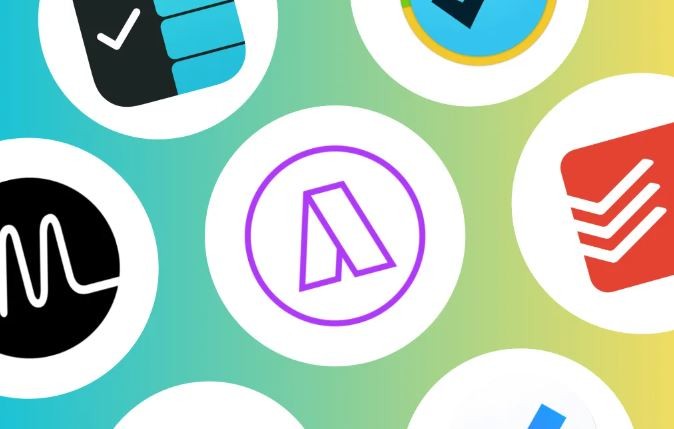
Top 10 Daily Planner Apps to Boost Productivity
Aug 7, 2023
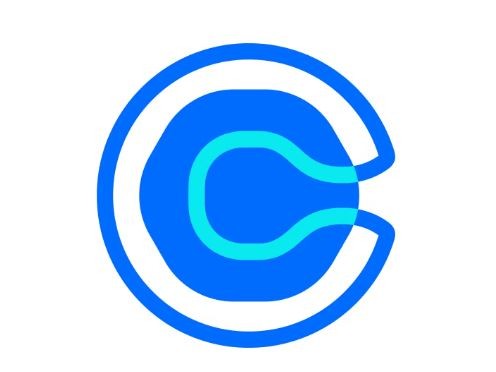
Calendly Alternatives & Competitors for 2023
Aug 6, 2023
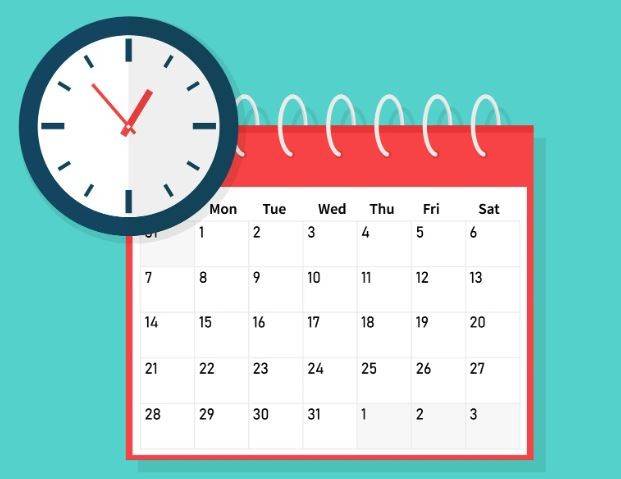
How to Share Google Calendar: A Step-by-Step Guide
Aug 5, 2023
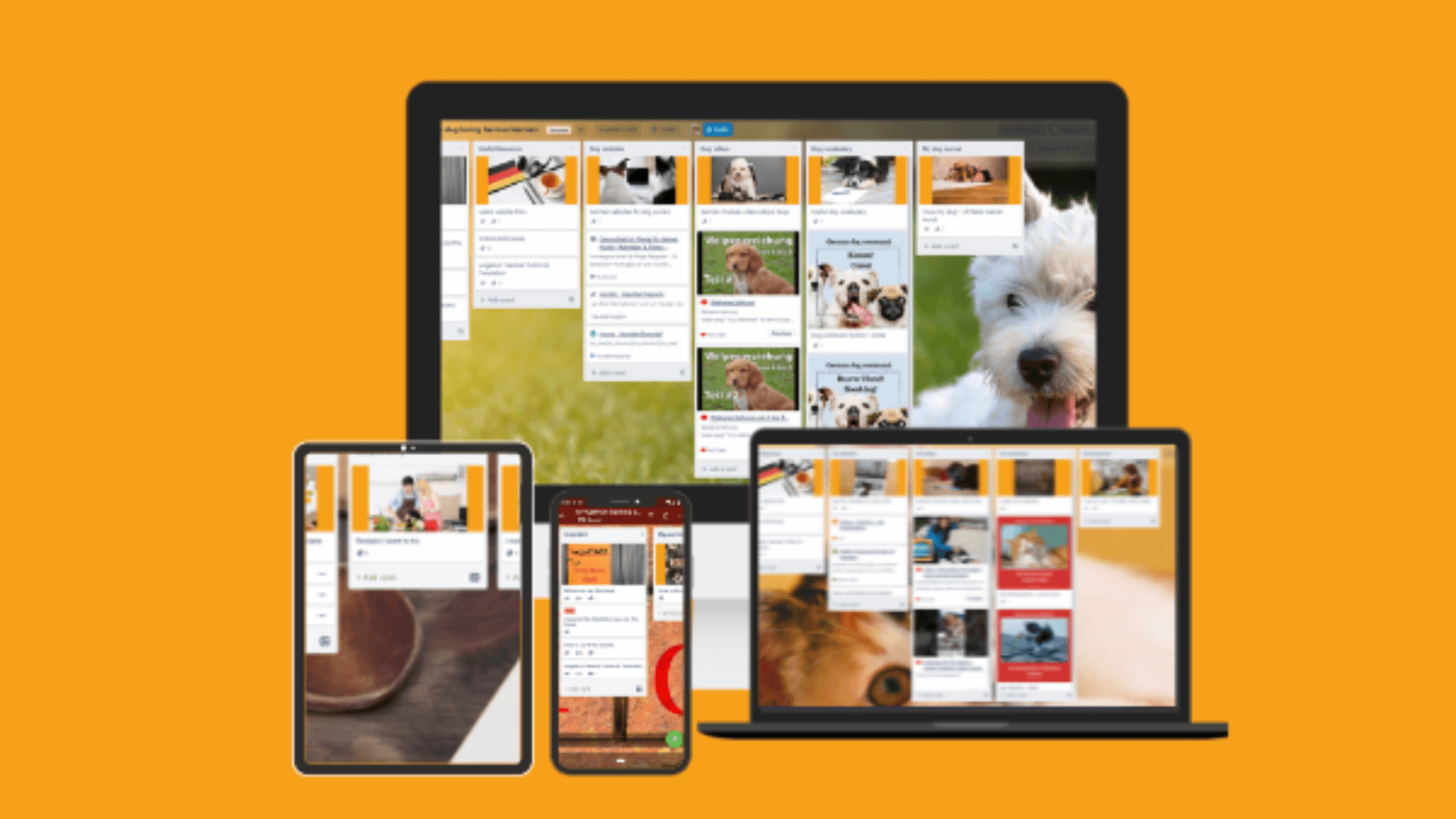
Best Trello Board Templates: Boost Your Productivity and Organization
Aug 4, 2023
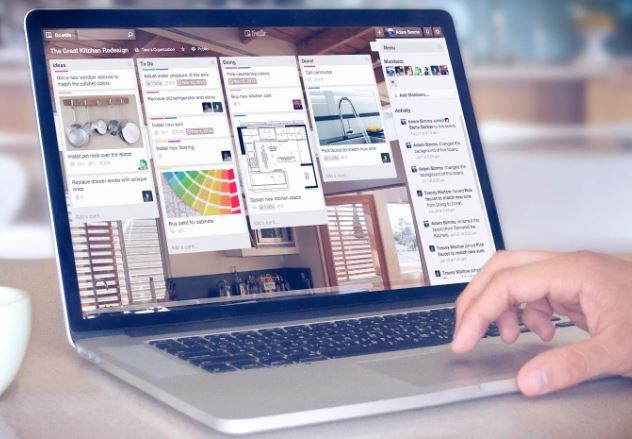
Trello Templates: Enhancing Personal Productivity
Aug 3, 2023

Trello Templates: Simplify Your Workflow and Boost Productivity
Aug 2, 2023

How to Sync Trello with Google Calendar
Aug 1, 2023
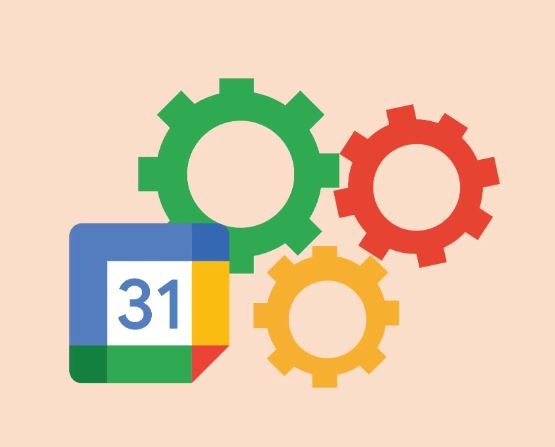
How to Link Trello with Google Calendar
Jul 31, 2023

How to Sync Trello and Google Calendar: Enhance Your Productivity and Organization
Jul 30, 2023
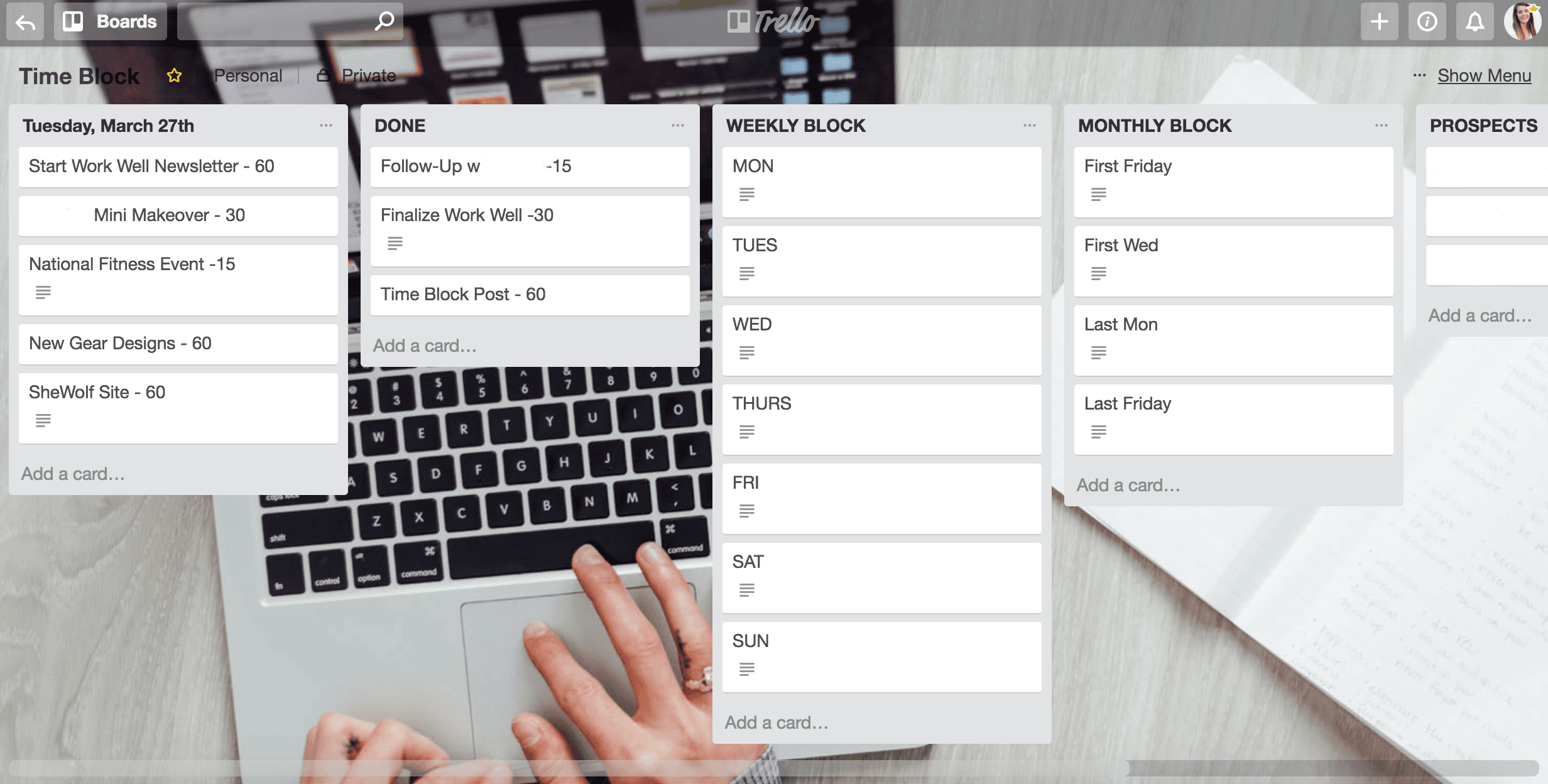
Time Blocking with Trello: Boosting Productivity and Organizing Your Life
Jul 29, 2023
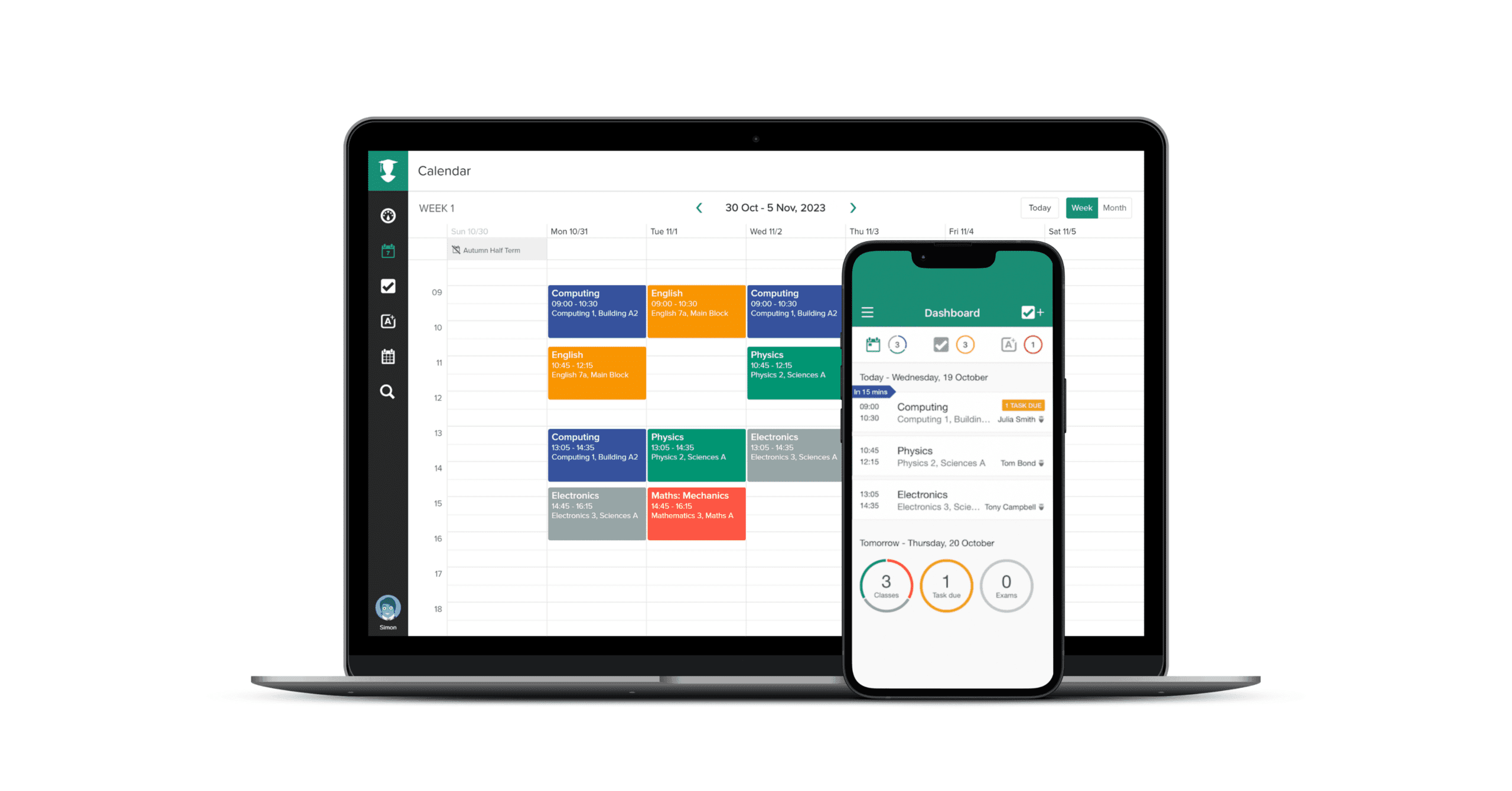
TaskPlanner: Your Ultimate Tool for Efficient Task Management
Jul 28, 2023

Trello Google Calendar 2-Way Sync: Streamlining Your Workflow
Jul 27, 2023

Can Trello Sync with Google Calendar?
Jul 26, 2023
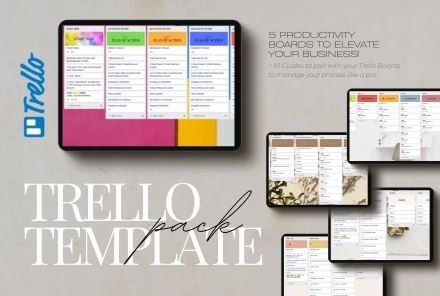
Trello Task Management Templates: Streamline Your Workflow Like Never Before
Jul 25, 2023
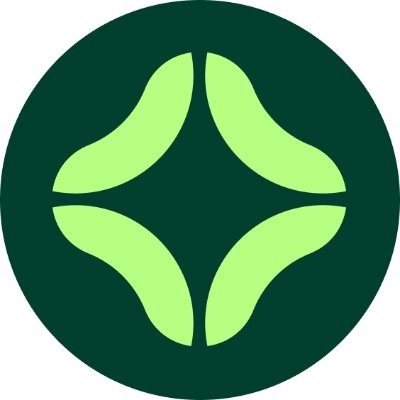
Clockwise Alternatives: Embracing Productivity and Efficiency
Jul 23, 2023

Google Calendar Daily Schedule: How to Organize Your Life with Efficiency and Ease
Jul 22, 2023
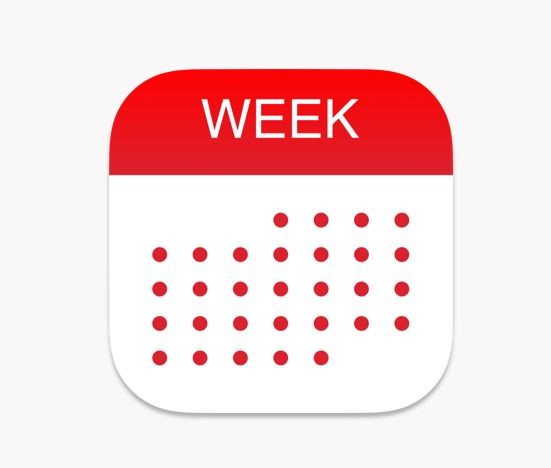
Weekly Planner with Google Calendar: Stay Organized and Efficient
Jul 21, 2023

Top Trello Marketing Templates: Boost Your Marketing Efforts and Drive Results
Jun 6, 2023
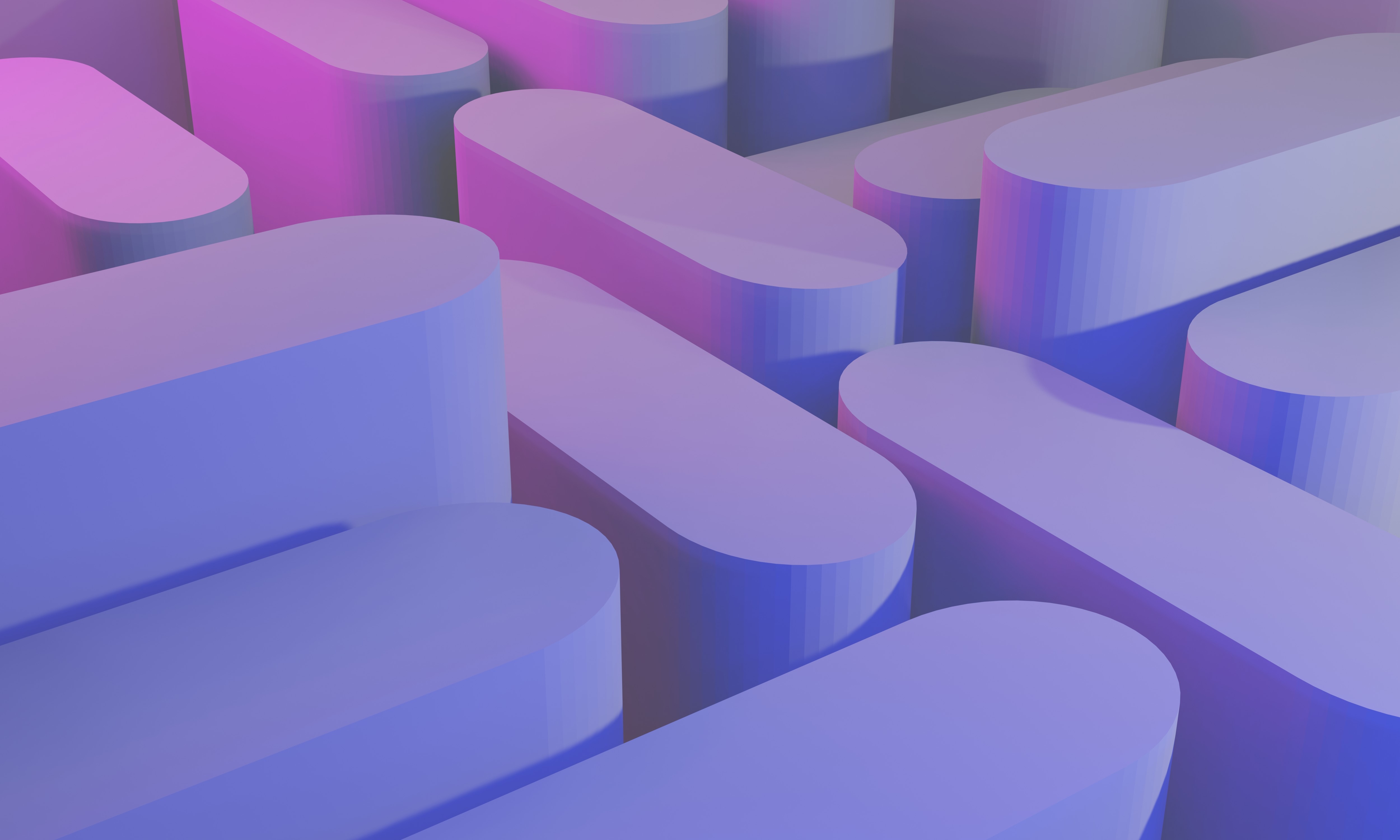
Top Trello Project Management Templates: Streamline Your Workflow for Success
May 29, 2023

Top Reasons to Use Trello for Project Management: Boost Your Team's Productivity
May 29, 2023

Why Google Calendar to Trello Sync is the Ultimate Power Move for Productivity
May 20, 2023

Connect google calendar to trello
May 12, 2023

Optimize Your Schedule: Unlock the Power of Google Calendar and Trello Sync with Taskplanner
May 10, 2023

Top trello power ups
May 7, 2023

Chatsonic
May 7, 2023
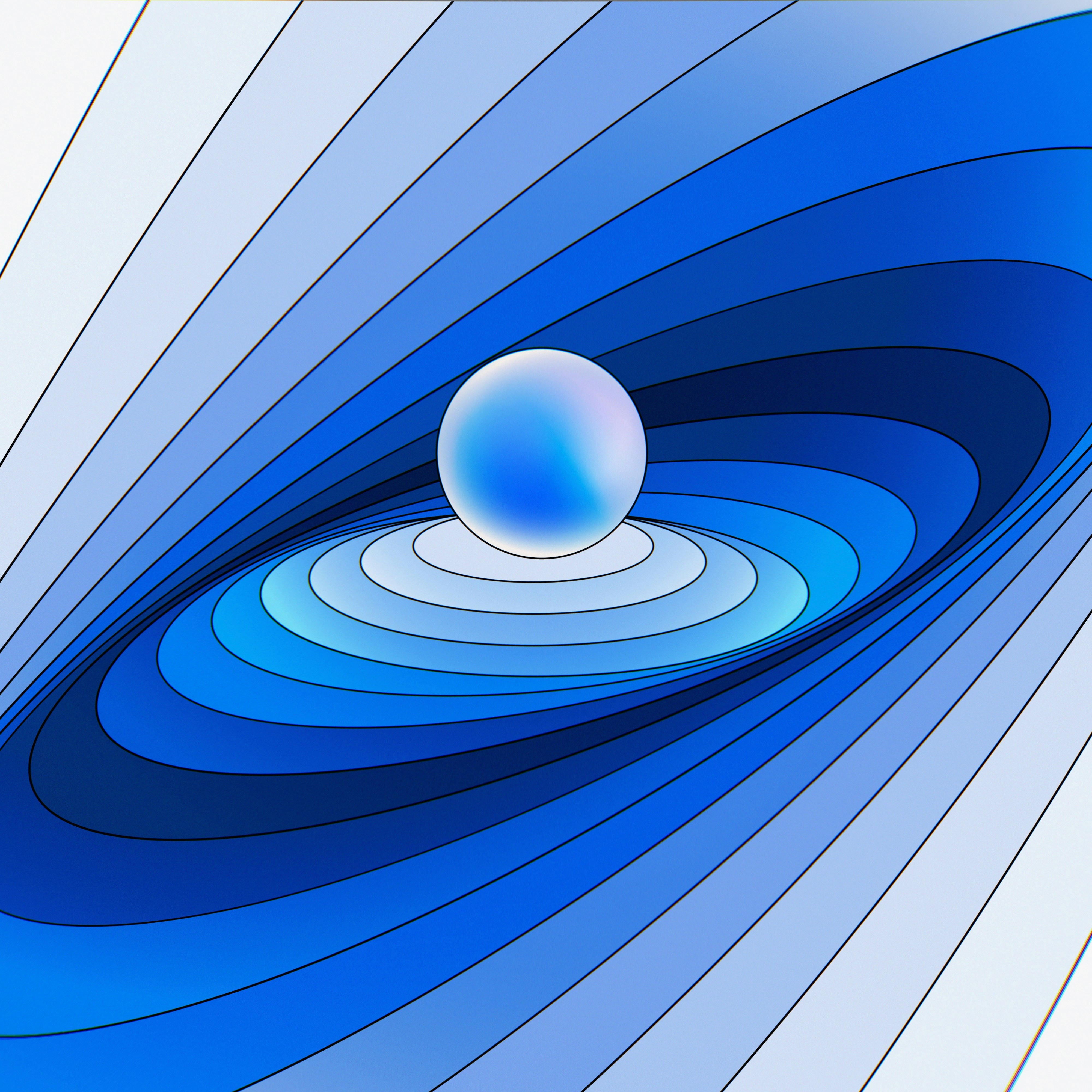
Explore ChatGPT Alternatives: Empower Your Conversations with AI-Powered Tools
May 7, 2023

Discover Clockwise Alternatives: Take Control of Your Time and Boost Productivity
May 7, 2023

Sync Trello with Google Calendar: Boost Productivity with Task Planner
May 6, 2023
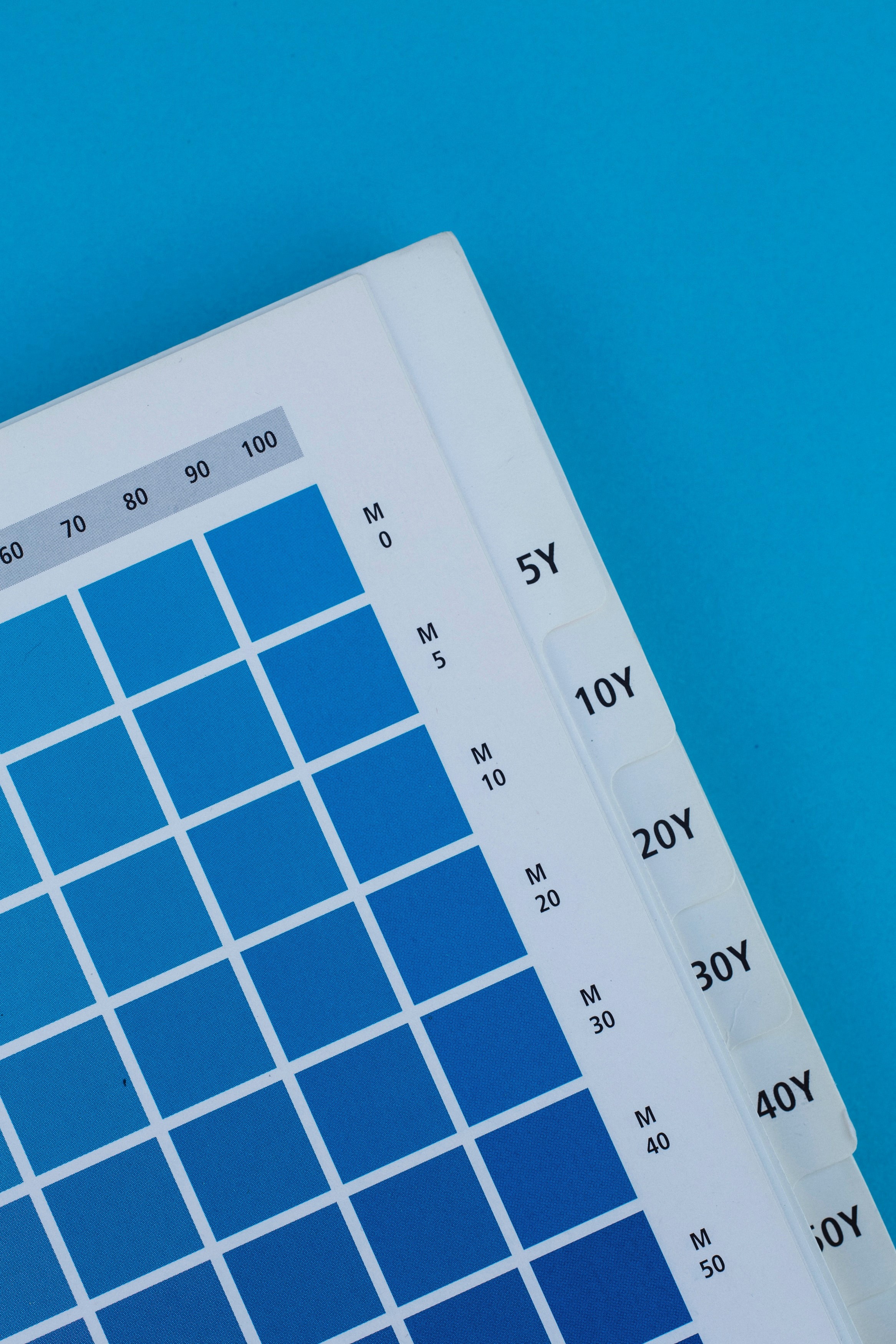
Beyond Google Calendar: Alternative Options and Enhancements for Efficient Scheduling
May 5, 2023
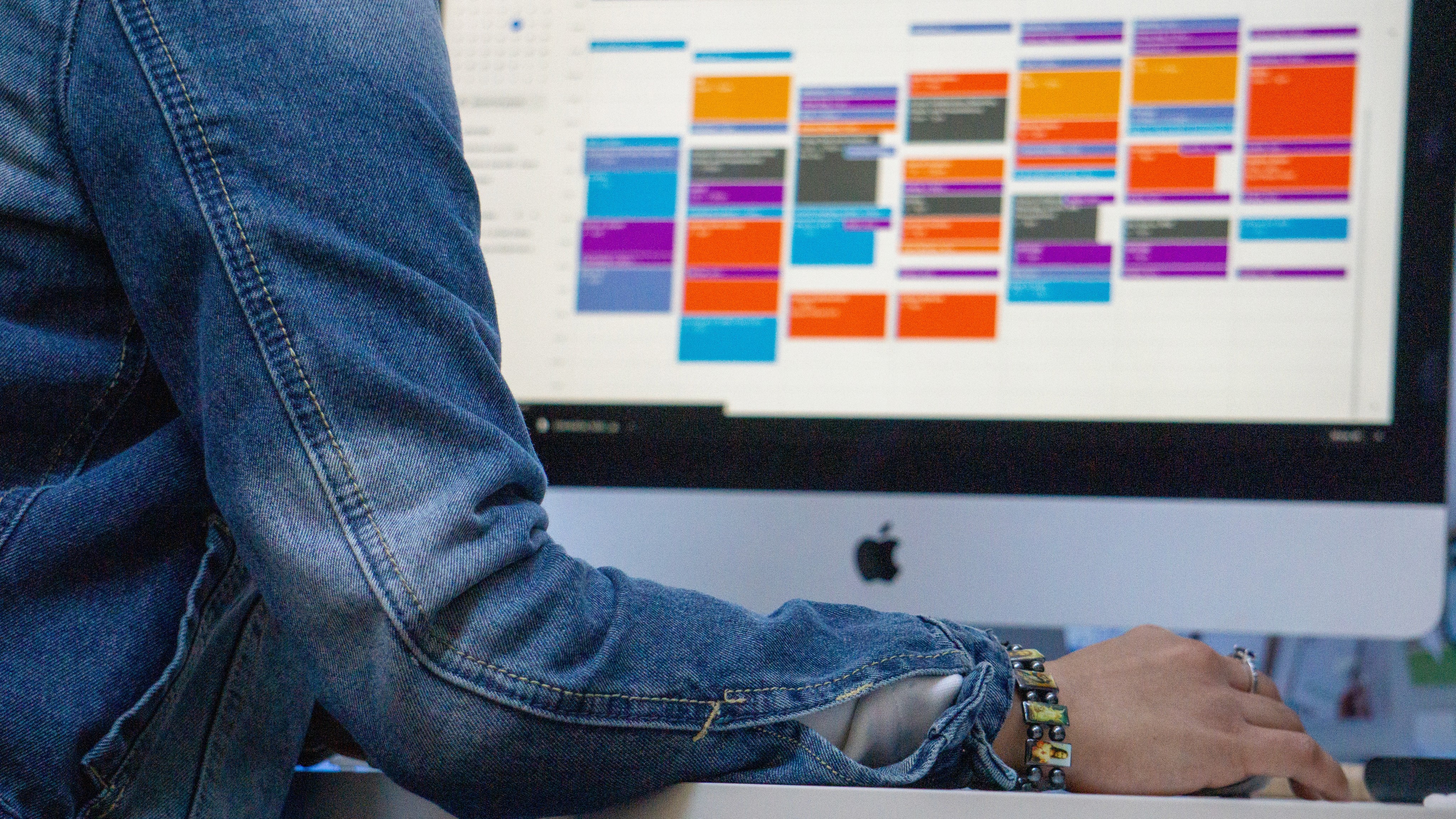
The Ultimate Guide to Trello Google Calendar Sync: Streamline Your Workflow
May 3, 2023

Mastering Your Time with Time Blocking: The Ultimate Productivity Technique
Apr 28, 2023

Motion alternatives
Apr 28, 2023

Why Taskplanner better than Reclaim
Apr 26, 2023

How to remember goals and todo
Apr 26, 2023

Why Taskplanner better than Motion
Apr 26, 2023
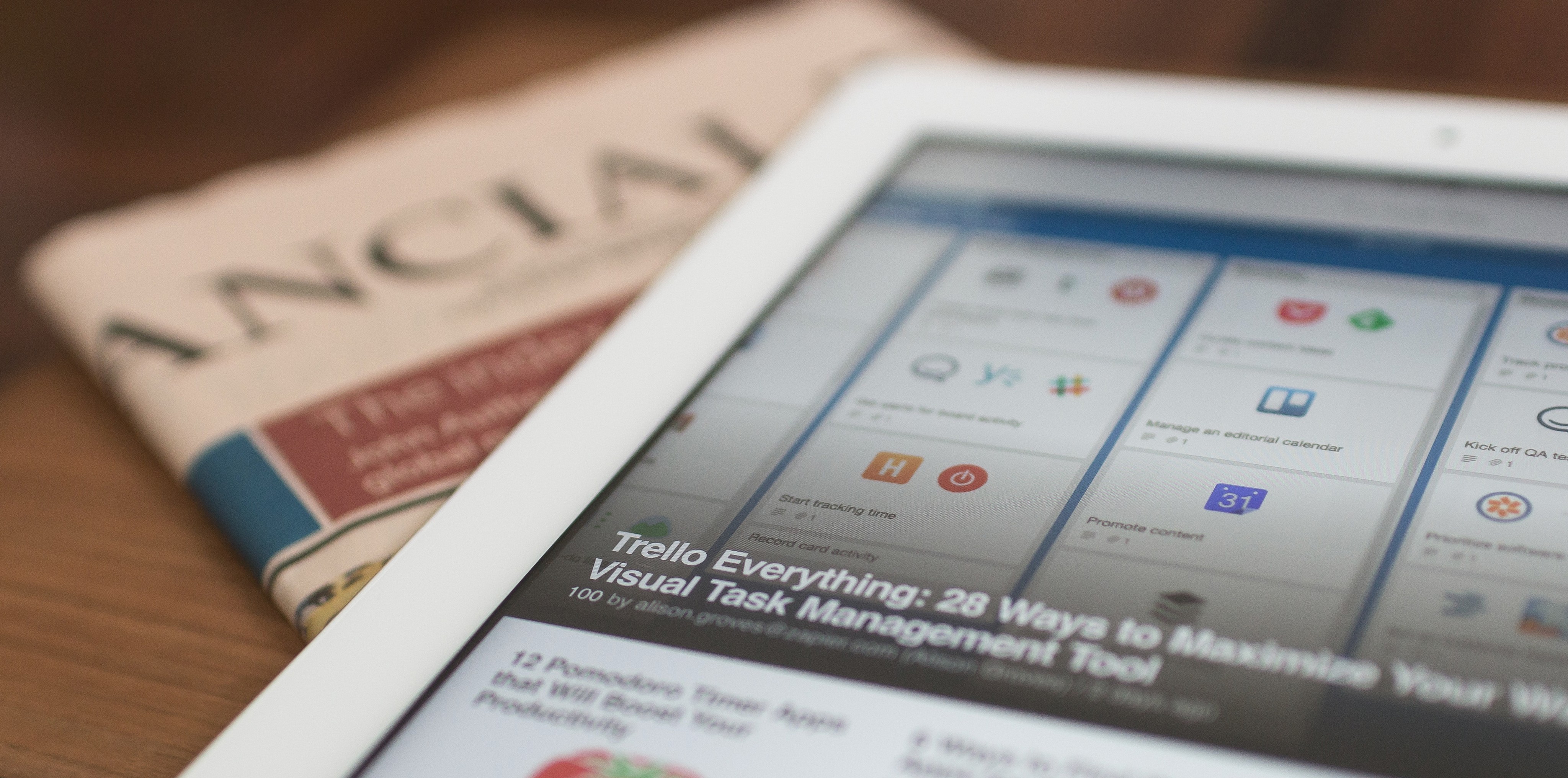
Taskplanner and Trello integration
Apr 24, 2023

Reclaim alternative
Apr 22, 2023
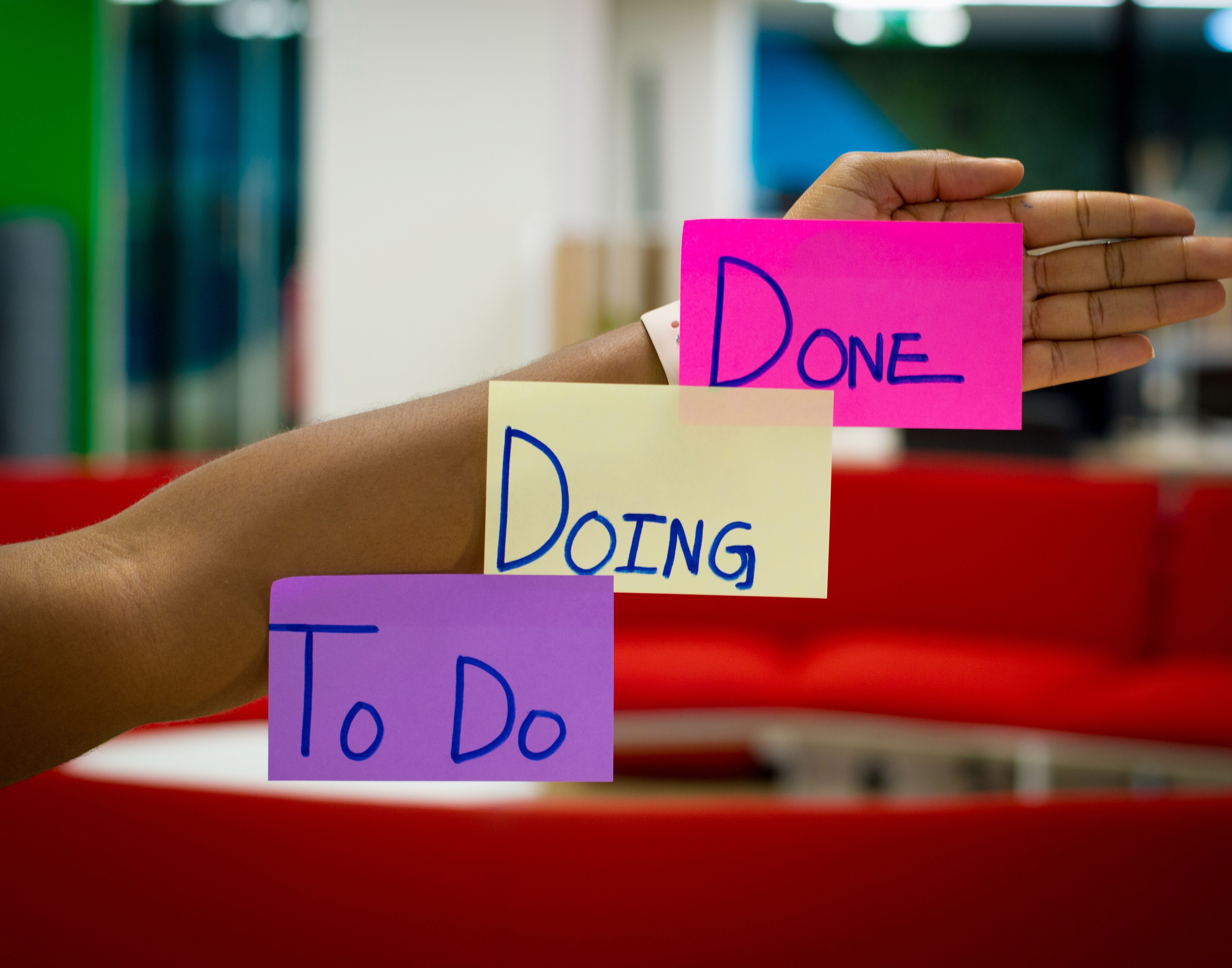
Task Planning and Task planner
Apr 22, 2023

Google Calendar app and alternatives
Apr 5, 2023

Taskplanner vs Motion
Apr 19, 2023

Use a calendar to manage your plans and increase productivity
Apr 8, 2022

The time slots approach
Mar 15, 2022

Time management tools
Feb 28, 2022

How to prioritize tasks
Feb 6, 2022

How to Create an Effective Design Portfolio
Jan 12, 2022